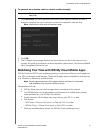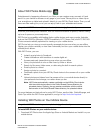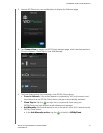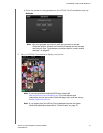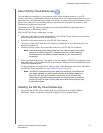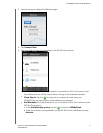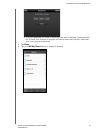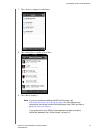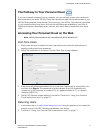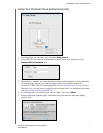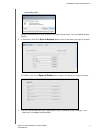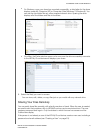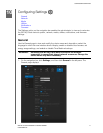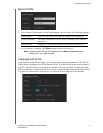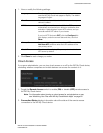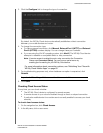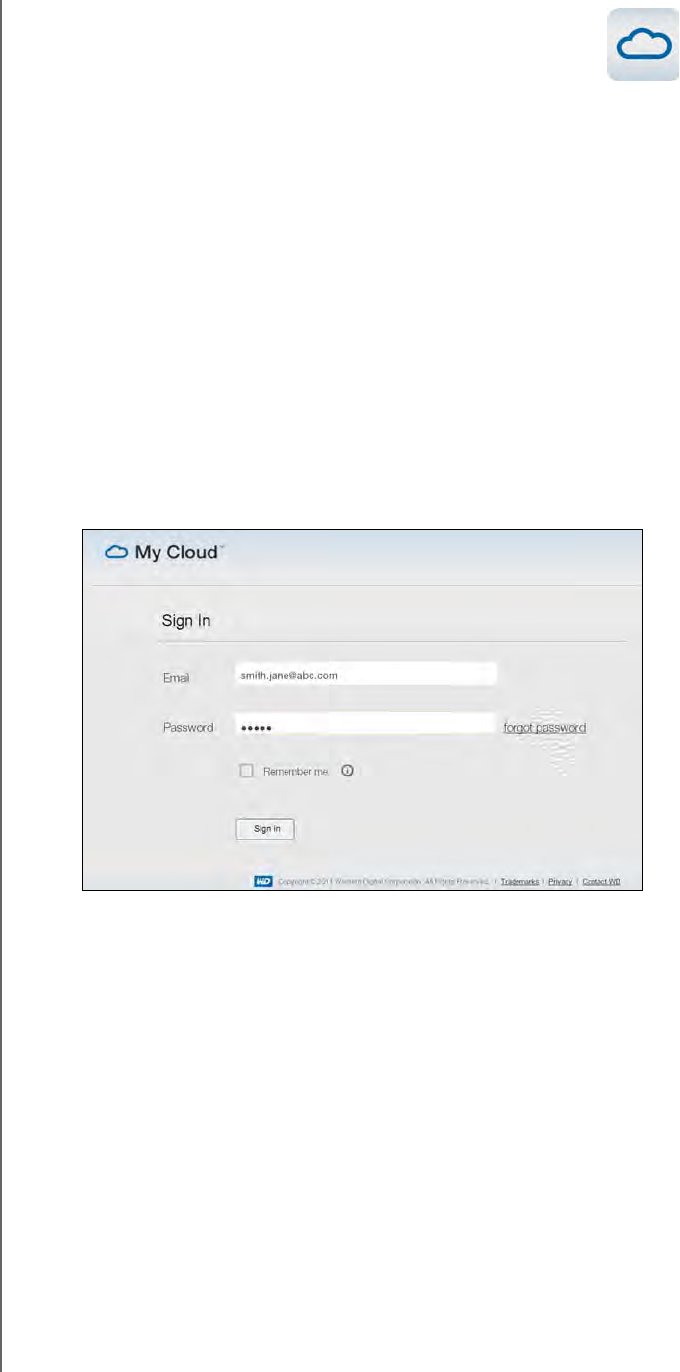
ACCESSING YOUR CLOUD REMOTELY
70
WD MY CLOUD PERSONAL CLOUD STORAGE
USER MANUAL
The Pathway to Your Personal Cloud
If you can access the Internet from a computer, you can securely access your media and
files anywhere in the world. WD My Cloud web access provides free remote access to your
WD My Cloud personal cloud storage. Once you log in, the WD My Cloud device is mounted
to your computer like a local drive, and your remote folders are available on your Mac or
Windows computer. Seamlessly open, save as, and attach files to emails from this virtual
drive.
Accessing Your Personal Cloud on the Web
Note: WD My Cloud access is not compatible with 64-bit Windows XP.
First-Time Users
1. After a user account is created, the new user receives an email with instructions for
creating a wdmycloud.com password.
2. Follow the instructions in the email. The My Cloud Sign in page displays.
3. Enter the email address associated with the user and a password for wdmycloud.com,
and then click Sign in. The password must be between 8 and 30 characters and
contain two of the following: a number (0-9), an uppercase letter (A-Z), or a special
character (!@$%^&*).
4. The My WD Devices screen displays your device. Continue to “Using Your Personal
Cloud (wdmycloud.com)” on page 71.
Returning Users
1. In a browser, sign in to http://www.wdmycloud.com using the password you created for
wdmycloud.com. My WD Devices page displays your device.
2. Continue to “Using Your Personal Cloud (wdmycloud.com)” on page 71.