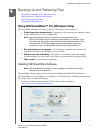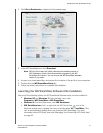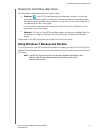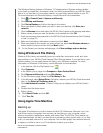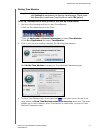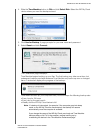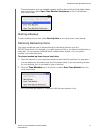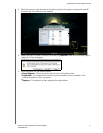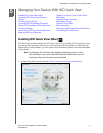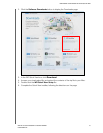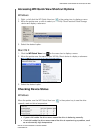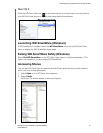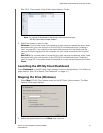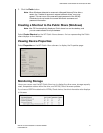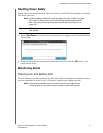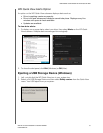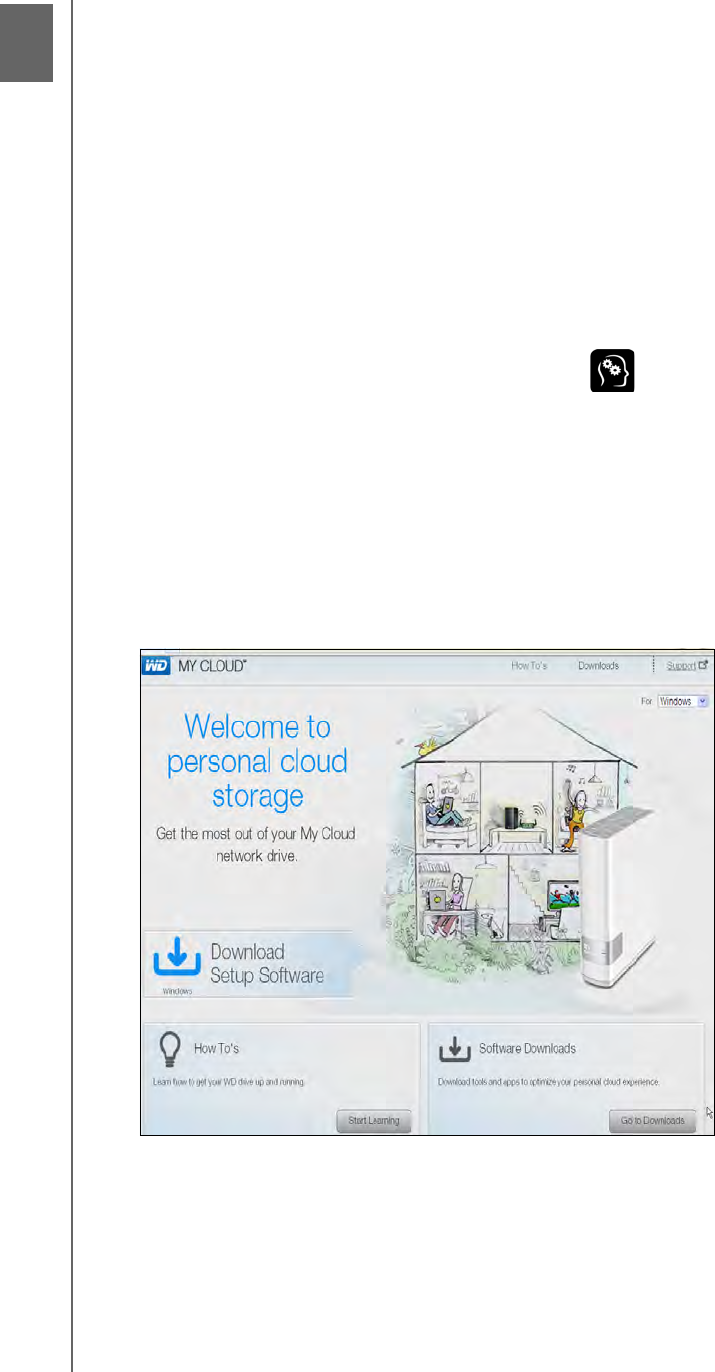
MANAGING YOUR DEVICE WITH WD QUICK VIEW
32
WD MY CLOUD PERSONAL CLOUD STORAGE
USER MANUAL
Managing Your Device With WD Quick View
Installing WD Quick View (Mac)
WD Quick View software installs the WD Quick View icon in the Mac OS X menu bar so that
you can perform important functions such as launching WD SmartWare or checking drive
status quickly. Once installed, you can quickly and conveniently perform the tasks described
in this chapter.
Note: For Windows OS, WD Quick View installs automatically when you install
WD SmartWare. If you don’t install WD Smartware Software then, you can
download it later from the online Learning Center.
1. Access the online Learning Center at http://www.wd.com/setup/wdmycloud.
Installing WD Quick View (Mac)
Accessing WD Quick View Shortcut
Options
Checking Device Status
Launching WD SmartWare (Windows)
Exiting WD SmartWare Safely (Windows)
Accessing Shares
Launching the WD My Cloud Dashboard
Mapping the Drive (Windows)
Creating a Shortcut to the Public Share
(Windows)
Viewing Device Properties
Monitoring Storage
Shutting Down Safely
Monitoring Alerts
Ejecting a USB Storage Device (Windows)
Uninstalling WD Quick View
5