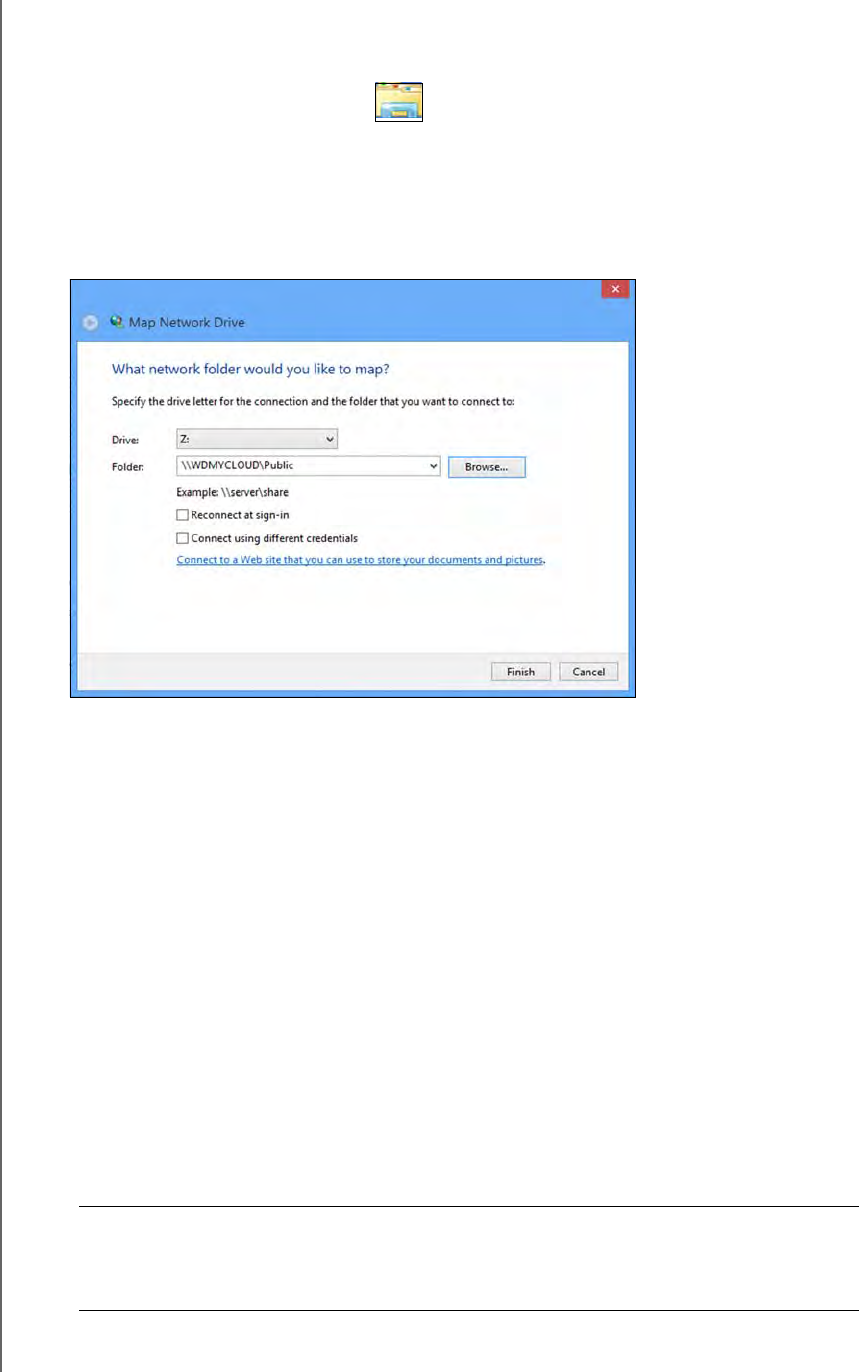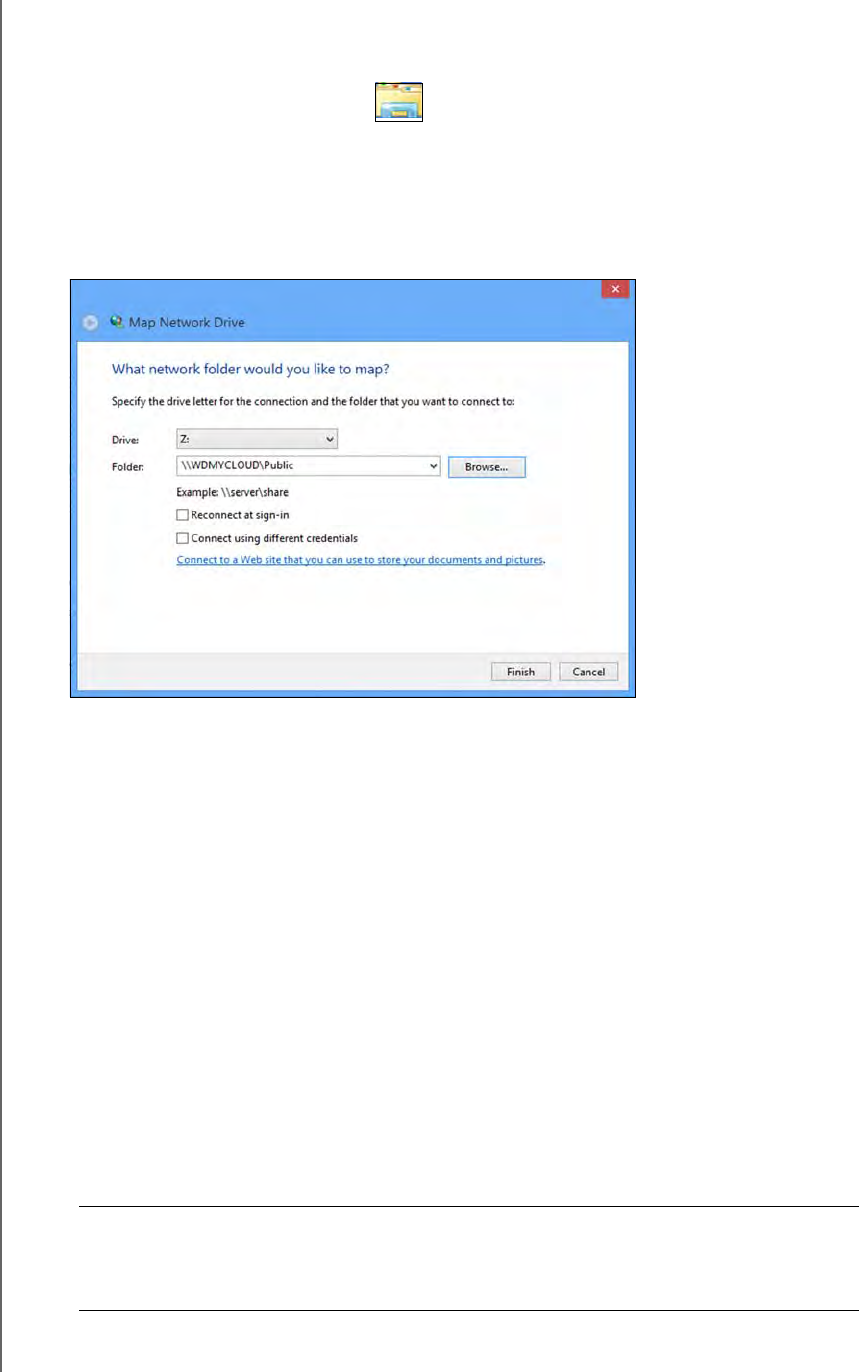
APPENDIX B: TROUBLESHOOTING
121
WD MY CLOUD PERSONAL CLOUD STORAGE
USER MANUAL
c. Select wdmycloud.
d. On the Tools menu, click Map Network Drive.
5. For Windows 8:
a. Click the File Explorer icon , and in the ribbon (top of page), click Computer >
Map Network Drive.
6. Select wdmycloud.
7. Leave the drive set to the default letter.
8. In the Folder box, type the following path: \\device name\public.
Note: The default device name is WDMyCloud.
9. Click Finish.
10. Go back to the opening window of (My) Computer to view the Public folder of your
device under Network Drives.
Setup or WD SmartWare is unable to detect a WD My Cloud device.
If Setup or WD SmartWare is unable to detect a WD My Cloud device, then certain network
protocols may be blocked on the network or the computer. In those cases, the WD My
Cloud device is available through a direct IP or network name connection. For example, you
can open the WD My Cloud dashboard using
http://<device IP address>/ or
http://wdmycloud/.
If the computer is on a wireless network, connect using an a Ethernet cable and try
again.
Temporarily disable any computer firewalls or security software and retry.
Check your local router for any firewalls or security software. If present, please check
your router documentation on temporarily disabling the software or configuring the
software to allow UPnP or UDP traffic.
Important: Disabling your firewalls or security software may leave you
vulnerable to security threats on your computer. Remember to
restore your firewall/security settings after you perform the above
steps.