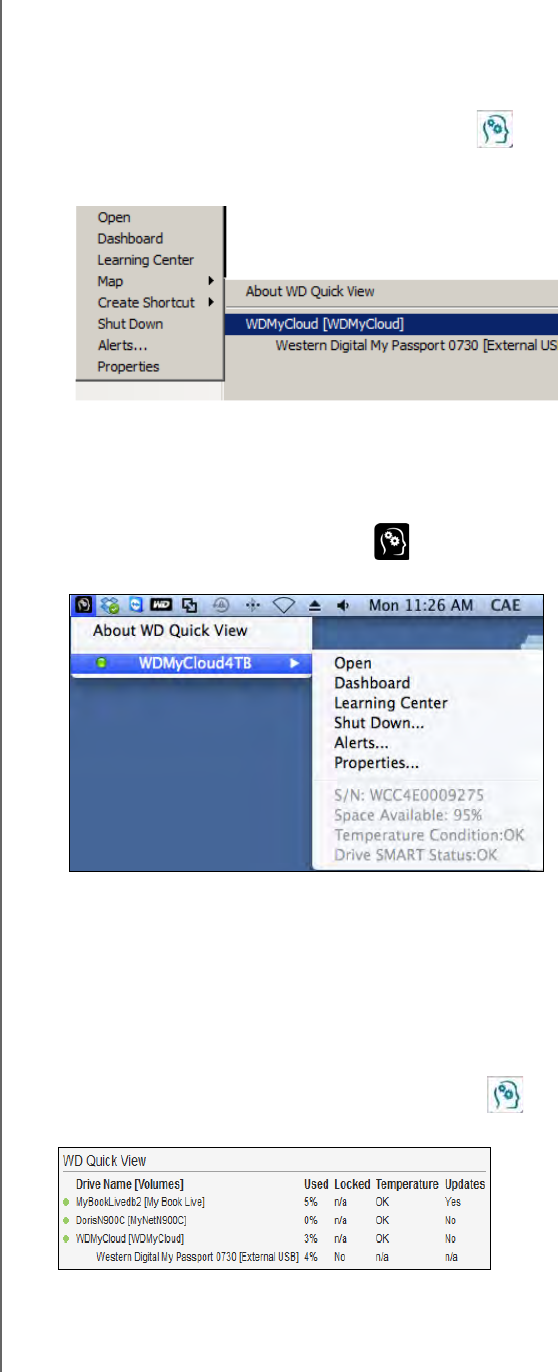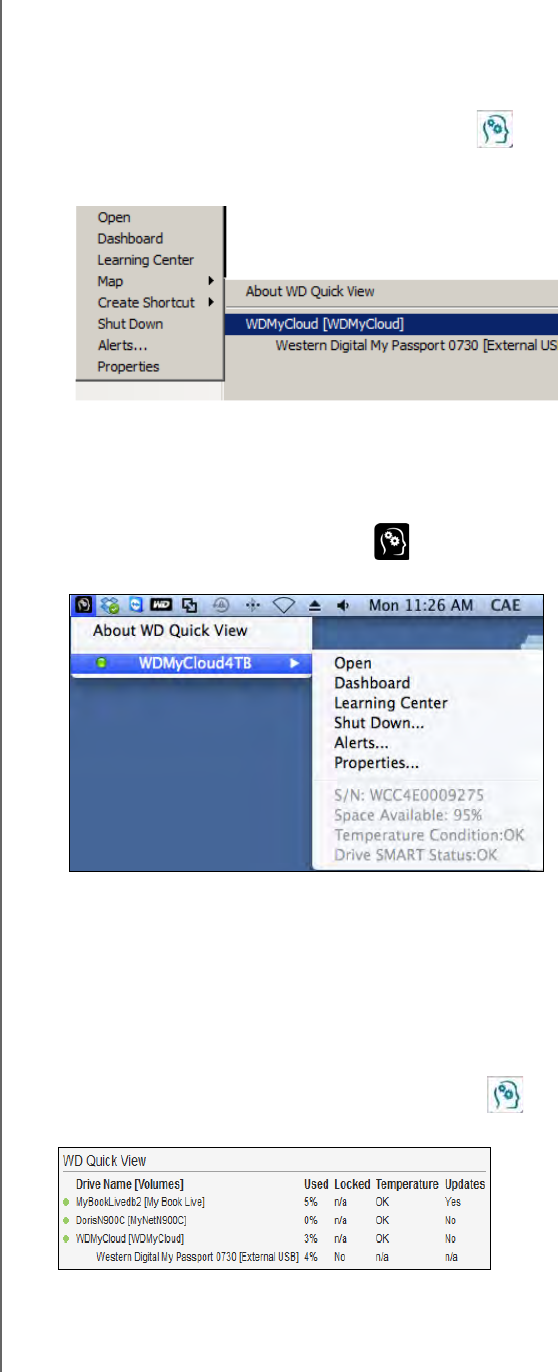
MANAGING YOUR DEVICE WITH WD QUICK VIEW
34
WD MY CLOUD PERSONAL CLOUD STORAGE
USER MANUAL
Accessing WD Quick View Shortcut Options
Windows
1. Right- or left-click the WD Quick View icon in the system tray to display a menu.
2. Move the pointer over or click to select your WD My Cloud Personal Cloud Storage
device and display a submenu:
3. Select the desired option.
Mac OS X
1. Click the WD Quick View icon on the menu bar to display a menu.
2. Move the pointer over the name of your WD My Cloud device to display a submenu:
3. Select the desired option.
Checking Device Status
Windows
Move the pointer over the WD Quick View icon in the system tray to see the drive
capacity used and drive temperature:
• A green dot beside the drive name means the drive is behaving normally.
• A red dot beside the drive name means the drive is experiencing a problem, such
as an abnormally high temperature.