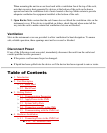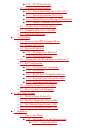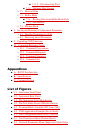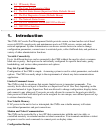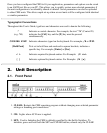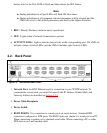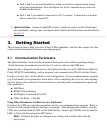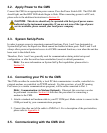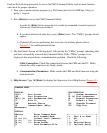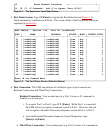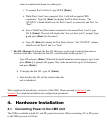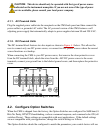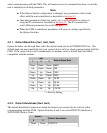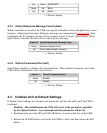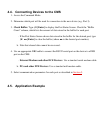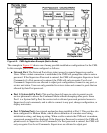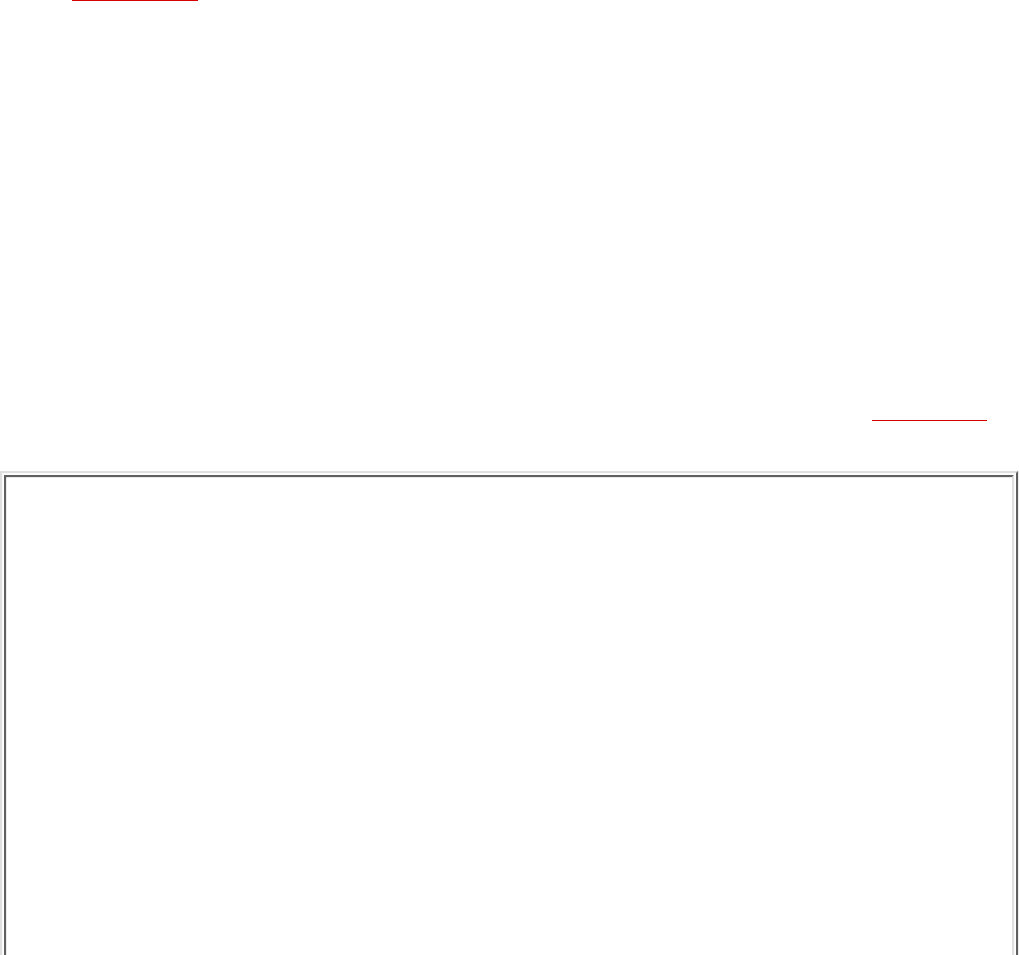
Perform the following procedure to access the CMS Command Mode, explore basic features,
and check for proper operation.
Start your communications program (e.g. ProComm) and set it to 9600 bps, 8 bits, no
parity, 1 stop bit.
1.
Press [Enter] to access the CMS Command Mode.
In order for [Enter] to be recognized as a wake-up command, it must be pressed
without any characters preceding it.
.
If you have already hit other keys, press [Enter] twice. The "CMS>" prompt should
appear.
b.
(Optional) If you are performing this overview via modem, please refer to
Section 5.1 for additional instructions.
c.
2.
The Port Status Screen will be displayed, followed by the "CMS>" prompt, indicating that
you have successfully accessed the Command Mode. If the "CMS>" prompt is not
displayed, this may indicate a communication problem. Check the following:
Cable Connection: Check the connection between the CMS and the PC. Make
certain the cable connectors are firmly seated.
.
Communication Parameters: Make certain the CMS and ProComm are using the
same baud rate.
b.
3.
Help Screen: Type /H [Enter] to display the Supervisor Level Help Screen (Figure 3.1).
COMMAND MENU
DISPLAY CONFIGURATION
/S[P] Port Status /F System Parameters
/SD Port Diagnostics /P [n] Port Parameters
/W[P] [n] Port Parameters (Who) /N Network Parameters
/J Site ID /I Default & Test
/SN Network Status /UF Upgrade Firmware
/H Command Menu (Help) /CP Copy Port
Parameters
CONTROL
<Enter> Enter Command Mode +-----------------------+
/X Exit Command Mode | n Port # or Name |
/C <n> [n] Connect Local [Remote] | * All |
/D <n| ... |*> Disconnect | | "or" |
/E <n| ... |*> Erase Buffer | <> Required Entry |
/U Send Parameter File | [] Optional Entry |
4.