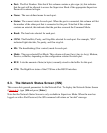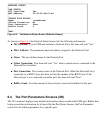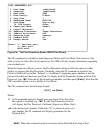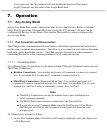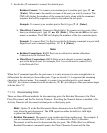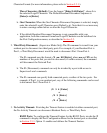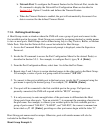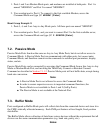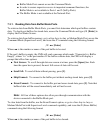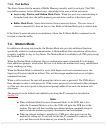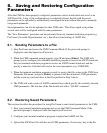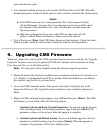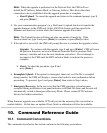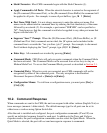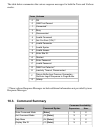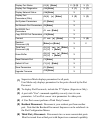Buffer Mode Ports cannot access the Command Mode.●
In order to ensure supervisor access to important command functions, the
Buffer Mode is not available to Ports 1 and 2 (SetUp Ports).
●
The Buffer Mode is not available at the Network Port.●
7.3.1. Reading Data from Buffer Mode Ports
To retrieve data from Buffer Mode Ports, you must first determine which port buffers contain
data. To check port buffers for stored data, access the Command Mode and type /S [Enter] to
display the Port Status Screen.
To retrieve data from buffer memory, go to a free Any-to-Any or Modem Mode Port, access the
Command Mode (Supervisor Level), and issue the /C command using the following format:
/C xx [Enter]
Where xx is the number or name of the port buffer to be read.
If the port's buffer is empty, the CMS will send a message which reads "Connected xx, Buffer
Empty"; where "xx" is the port number. If the buffer contains data, the CMS will display a
prompt that offers four options:
Next Screen: To scroll through data one screen at a time, press the [Space] bar. Each
time the space bar is pressed, the next full screen of data will be sent.
●
Scroll All: To send all data without pausing, press [1].●
Skip/Connect: To connect to the buffer port without sending stored data, press [2].●
Erase/Connect: To connect to the buffer port and erase stored data, press [3]. Note that
buffered data will be erased immediately and will not be sent.
●
Note: All four of these options also allow pass-through communication with the
device connected to the Buffer Mode port.
To clear data from the buffer, use the Erase/Connect option, or go to a free Any-to-Any or
Modem Mode Port with Supervisor Level command capability, and issue the /E (Erase Buffer)
command using the following format:
/E xx [Enter]
Where xx is the number or name of the port buffer to be cleared.