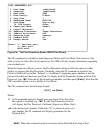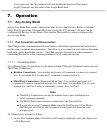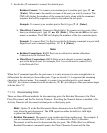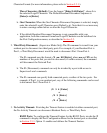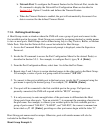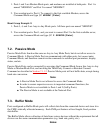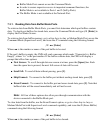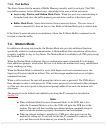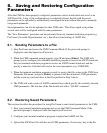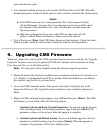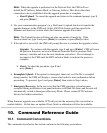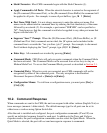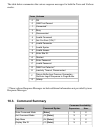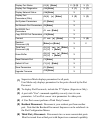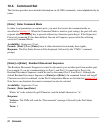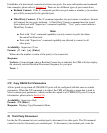8. Saving and Restoring Configuration
Parameters
After the CMS has been properly configured, parameters can be downloaded and saved as an
ASCII text file. Later, if the configuration is accidentally altered, the file with the saved
parameters can be uploaded to automatically reconfigure the unit without the need to manually
assign each parameter.
Saved parameters can also be uploaded to other CMS units. This allows rapid set-up when
several units will be configured with the same parameters.
The "Save Parameters" procedure can be performed from any terminal emulation program (e.g.
ProComm, Crosstalk, Hyperterminal, etc.), that allows downloading of ASCII files.
8.1. Sending Parameters to a File
Start ProComm and access the CMS Command Mode. If the password prompt is
displayed, enter the Supervisor Password.
1.
When the CMS command prompt appears, type /U and press [Enter]. The CMS will
prompt you to configure your terminal emulation program to receive an ASCII download.
Set your terminal emulation program to receive an ASCII format download, and the
specify a name for a file that will receive the saved parameters (e.g. CMS.PAR).
2.
When the terminal emulation program is ready to receive the file, return to the CMS Save
Parameter File menu, and press [Enter] to proceed with the download. CMS parameters
will be saved on your hard drive in the file specified in Step 2 above.
3.
The CMS will send a series of ASCII command lines which specify the currently selected
CMS parameters. The last line of the file should end with a "/G-00" command.
4.
8.2. Restoring Saved Parameters
This section describes the procedure for using ProComm to send stored parameters to the CMS.
Start your terminal emulation program and access the CMS Command Mode; if the
password prompt is displayed, enter the Supervisor Password.
1.
Configure your terminal emulation program to upload and ASCII text file.2.
Upload the ASCII text file with the saved CMS parameters. If necessary, key in the file3.