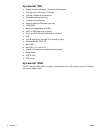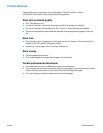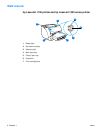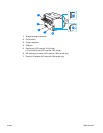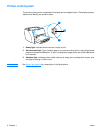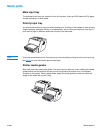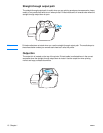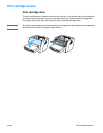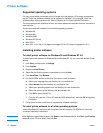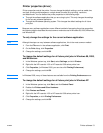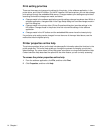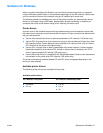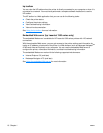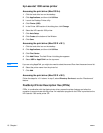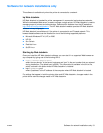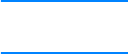
12 Chapter 1 ENWW
Printer software
Supported operating systems
For easy printer setup and access to the full range of printer features, HP strongly recommends
that you install the software provided. Not all software is available in all languages. Install the
software before setting up the printer. See the Readme for the latest software information.
The most recent drivers, additional drivers, and other software are available from the Internet and
other sources.
The printer comes with software for the following operating systems:
● Windows 98
● Windows Me
● Windows 2000
● Windows XP (32-bit)
● Mac OS 9.x
● Mac OS X v10.1 and v10.2 (Apple encourages OS X v10.0 users to upgrade to v10.1)
Installing printer software
To install printer software for Windows 95 and Windows NT 4.0
To install the printer software for Windows 95 and Windows NT 4.0, you must use the Add Printer
Wizard.
1 Click Start, and then point to Settings.
2 Click Printers.
3 Double-click Add Printer.
4 Select the port that the printer is connected to, and click Next.
5 Click Have Disk. Click Browse.
6 On the CD-ROM, browse to the driver you want to install as follows:
a Select your language from the directory list, and double-click.
b Select drivers from the directory list, and double-click.
c Select your operating system from the directory list, and double-click.
d Select the driver from the directory list, and double-click.
e Click OK to select the INF file.
f Click the HP LaserJet 1150 or HP LaserJet 1300 series printer, and click OK to begin the
installation.
7 Follow the on-screen instructions to complete the software installation.
To install printer software for all other operating systems
Insert the software CD that came with the printer into the computer CD-ROM drive. Follow the
on-screen installation instructions.
Note If the Welcome screen does not open, click Start on the Windows task bar, click Run, type Z:\setup
(where Z is your CD drive letter), and click OK.