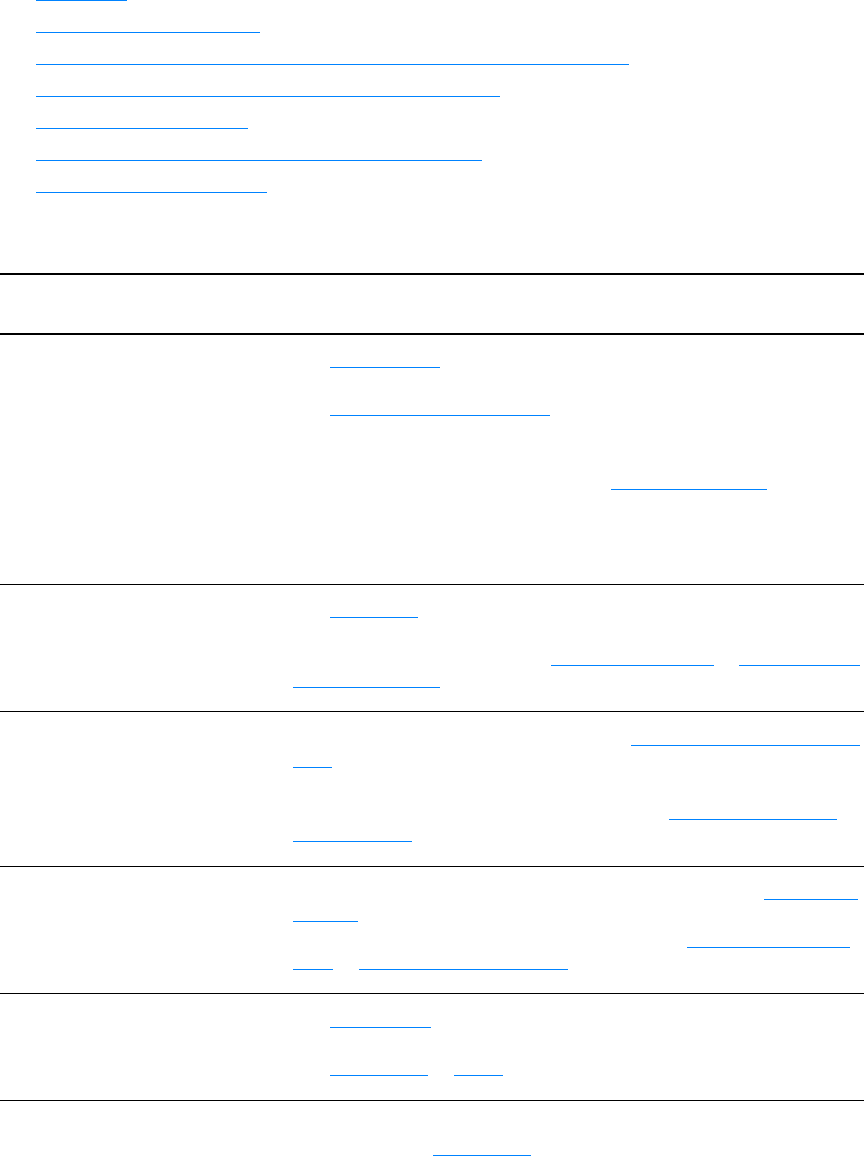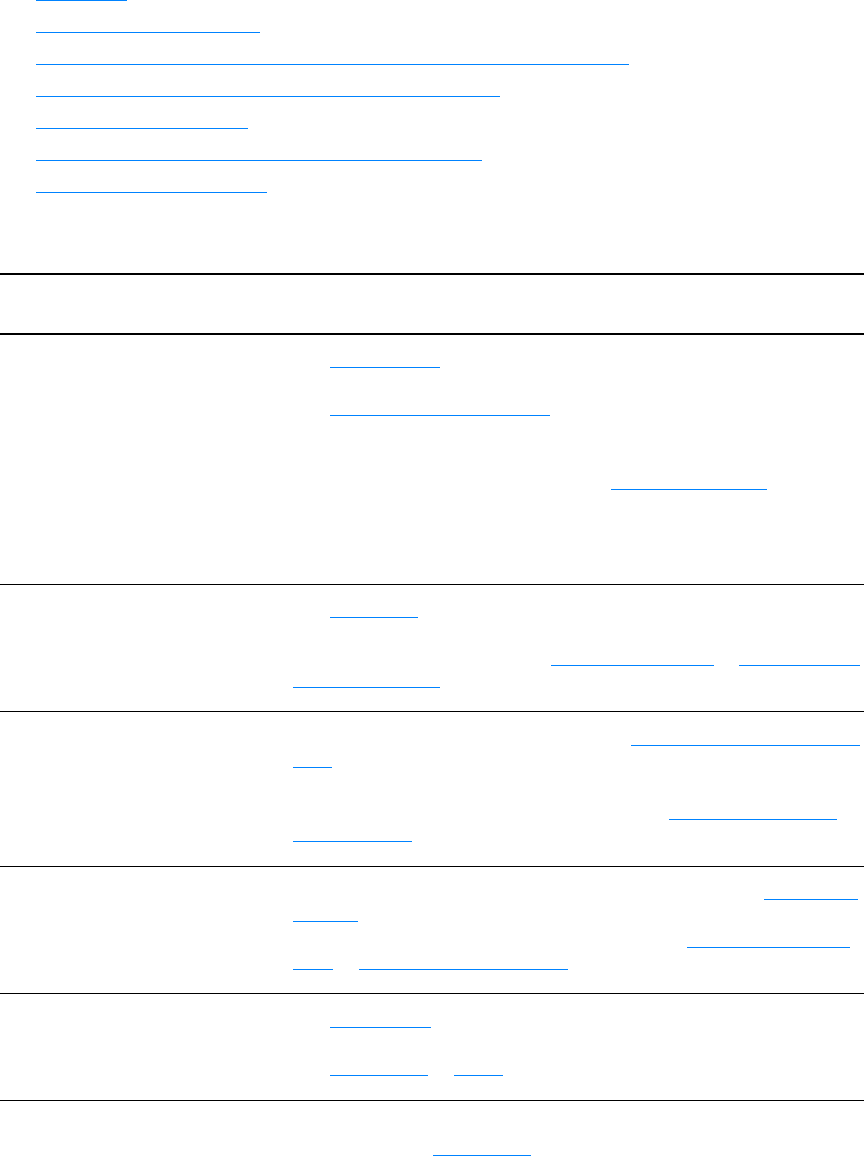
80 Chapter 6 ENWW
Paper handling problems
Choose the item that best describes the problem:
● Paper jam
● Print is skewed (crooked)
● More than one sheet of media feeds through the printer at one time
● Printer does not pull media from the media input tray
● Printer curled the media
● The printed media does not exit to the correct path
● Print job is extremely slow
Media handling problems
Problem Solution
Paper jam ● See Clearing jams for more information.
● Make sure that you are printing with media that meets specifications.
See Printer media specifications for more information.
● Make sure that you are printing with media that is not wrinkled, folded,
or damaged.
● Make sure that the printer is clean. See Cleaning the printer for more
information.
● If you are printing to the straight-through output path, close and open
the door again to make sure that the green release levers are closed.
Print is skewed (crooked) ● See Page skew for more information.
● Adjust the media guides to the width and length of the media that you
are using and try reprinting. See Printer media guides or Loading media
into the input trays for more information.
More than one sheet of media
feeds through the printer at
one time
● The media input tray might be too full. See Loading media into the input
trays for more information.
● Make sure that the media is not wrinkled, folded, or damaged.
● The printer separation pad might be worn. See Changing the printer
separation pad for more information.
Printer does not pull media
from the media input tray
● Make sure that the printer is not in manual feed mode. See Status light
patterns for more information.
● The pickup roller might be dirty or damaged. See Cleaning the pickup
roller or Changing the pickup roller for instructions.
Printer curled the media
● See Curl or wave for more information.
● Open the straight-through output door to print straight through.
See Media paths
or Media for more information.
The printed media does not exit
to the correct path
Open or close the straight-through output door to reflect the output path that
you want to use. See Media paths
for more information.