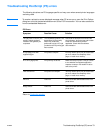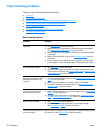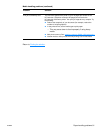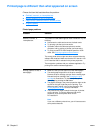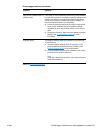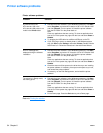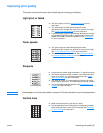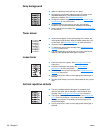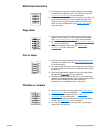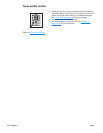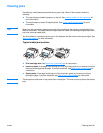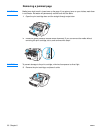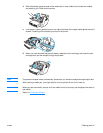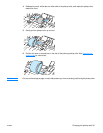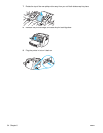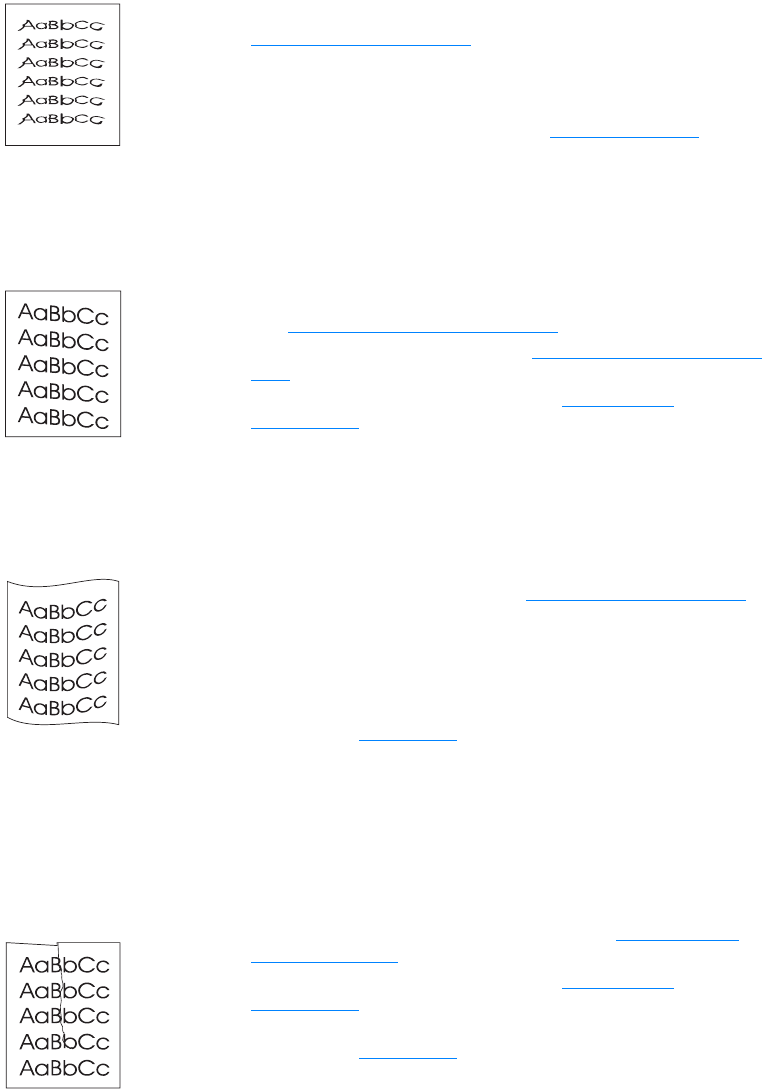
ENWW Improving print quality 87
Misformed characters
Page skew
Curl or wave
Wrinkles or creases
● If characters are improperly formed, producing hollow images,
the media stock might be too slick. Try a different media. See
Printer media specifications
for more information.
● If characters are improperly formed, producing a wavy effect, the
printer might need service. Print a configuration page. If the
characters are improperly formed, contact an HP-authorized
dealer or service representative. See How to contact HP
for
more information.
● Make sure that the media is loaded correctly and the media
guides are not too tight or too loose against the media stack.
See Loading media into the input trays for more information.
● The input bin might be too full. See Loading media into the input
trays for more information.
● Check the media type and quality. See Printer media
specifications for more information.
● Check the media type and quality. Both high temperature and
humidity cause media to curl. See Printer media specifications
for more information.
● The media might have been in the input tray too long. Turn over
the stack of media in the tray. Also, try rotating the media 180° in
the input tray.
● Open the straight-through output door and try printing straight
through. See Media paths
for more information.
● The fuser temperature might be too high. In your printer driver,
make sure the appropriate media type is selected. If the problem
persists, select a media type that uses a lower fuser
temperature, such as transparencies or light media.
● Make sure that media is loaded properly. See Loading media
into the input trays for more information.
● Check the media type and quality. See Printer media
specifications for more information.
● Open the straight-through output door and try printing straight
through. See Media paths
for more information.
● Turn over the stack of media in the tray. Also, try rotating the
media 180° in the input tray.