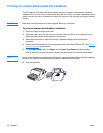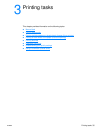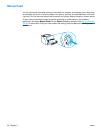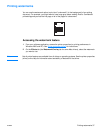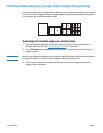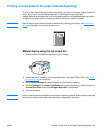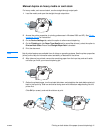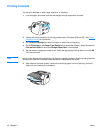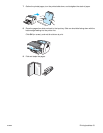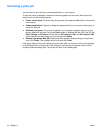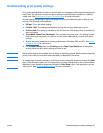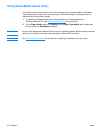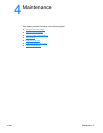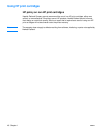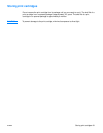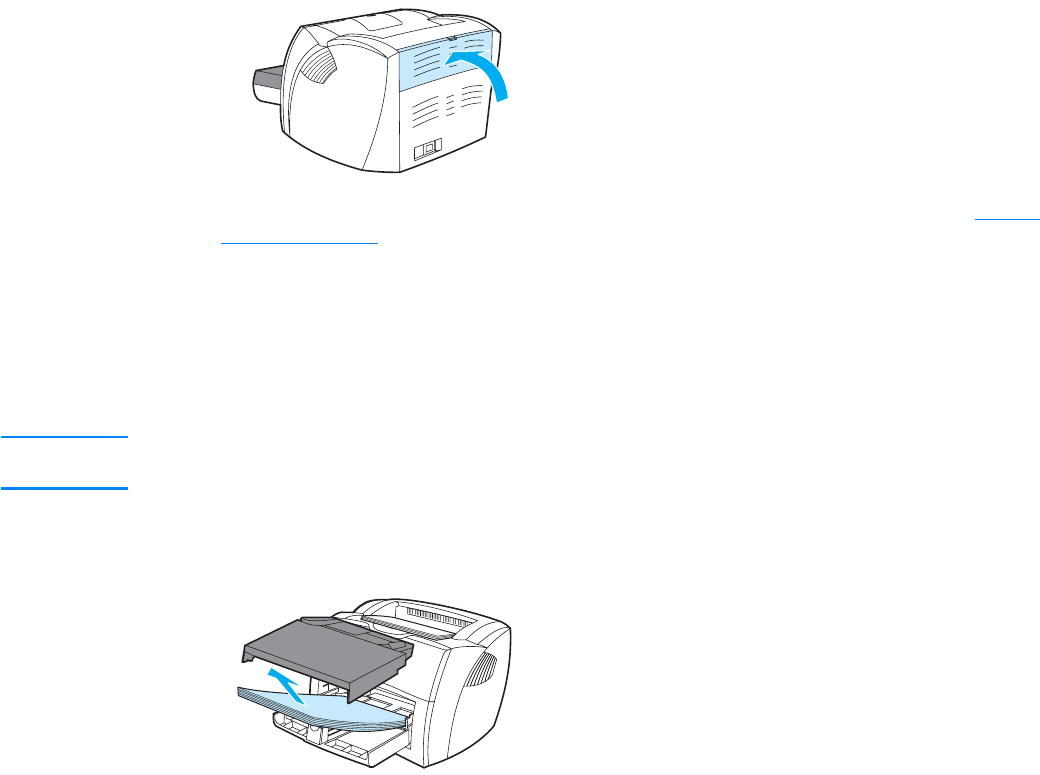
42 Chapter 3 ENWW
Printing booklets
You can print booklets on letter, legal, executive, or A4 paper.
1 Load the paper, and make sure that the straight-through output door is closed.
2 Access the printer properties (or printing preferences in Windows 2000 and XP). See Printer
properties (driver) for instructions.
3 On the Device Settings tab, select the option to allow manual duplexing.
4 On the Finishing tab (the Paper Type/Quality tab for some Mac drivers), select the option to
Print on Both Sides. Ensure that Straight Paper Path is not checked.
5 Set the number of pages per sheet to two. Select the appropriate binding option, and click OK.
Print the document.
Note Not all printer features are available from all drivers or operating systems. See the printer properties
(driver) online Help for information about availability of features for that driver.
6 After side one has been printed, remove the remaining paper from the input tray, and set it
aside until your booklet job is complete.