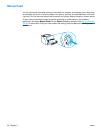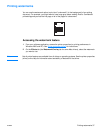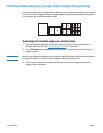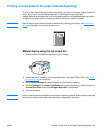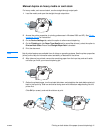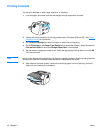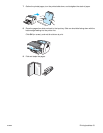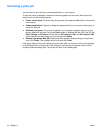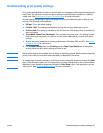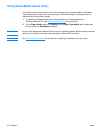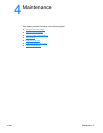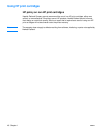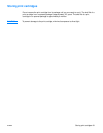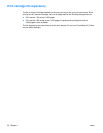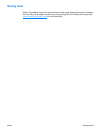44 Chapter 3 ENWW
Canceling a print job
You can cancel a print job from a software application or a print queue.
To stop the printer immediately, remove the remaining paper from the printer. After the printer
stops, use one of the following options.
● Printer control panel: To cancel the print job, press and release the Go button on the printer
control panel.
● Software application: Typically, a dialog box appears briefly on your screen, allowing you to
cancel the print job.
● Windows print queue: If a print job is waiting in a print queue (computer memory) or print
spooler, delete the job there. Go to the Printer screen in Windows 98, Me, 2000, and XP click
Start, Settings, and Printers. Double-click the HP LaserJet 1150 or the HP LaserJet 1300
icon to open the window, select your print job, and click Delete.
● Desktop print queue (Mac OS): Open the printer queue by double-clicking on the printer’s
icon in the Finder. Then highlight the print job and click Trash.
If the status lights on the control panel continue to blink after you cancel a print job, the computer
is still sending the job to the printer. Either delete the job from the print queue or wait until the
computer finishes sending data. The printer will return to the Ready state.