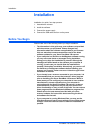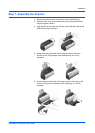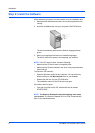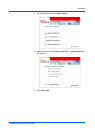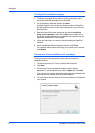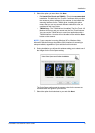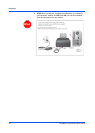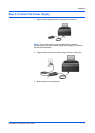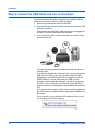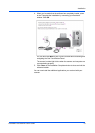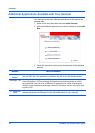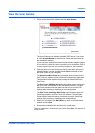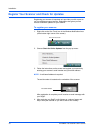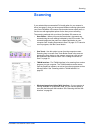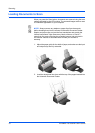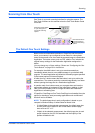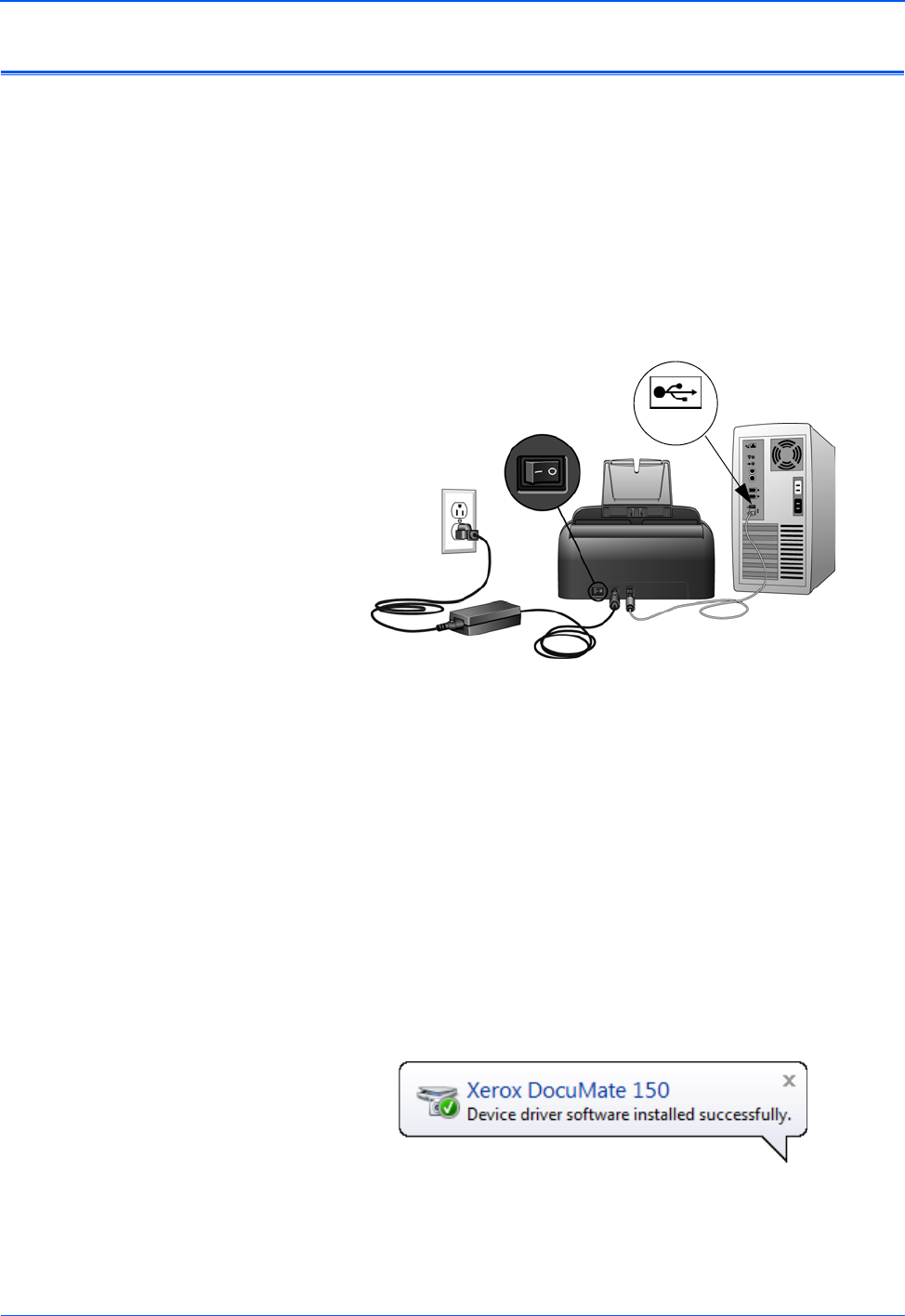
Installation
12 DocuMate 150 Scanner User’s Guide
Step 4: Connect the USB Cable and Turn on the Power
The Xerox DocuMate 150 scanner connects to any available USB port.
Check your computer’s manual for USB port locations.
1. Remove any protective tape from the USB cable.
2. Plug the USB cable into the USB port on the scanner then into a USB
port on the computer.
If the plug does not attach easily, make sure that you are plugging it in
correctly. Do not force the plug into the connection.
3. Turn on the power switch, located on the back of the scanner to the
left of the power port.
The status light comes on and flashes indicating that the scanner is
receiving power.
If you are using Windows XP or Windows Vista, and have plugged the
USB cable into a USB 1.1 port, an information bubble may open
explaining that “A HI-SPEED USB device is plugged into a non-HI-
SPEED USB hub”. Plug the USB cable into a USB 2.0 port (if
available) or just disregard the message. If you leave it plugged into
the USB 1.1 port, your scanner may scan a bit slower than the 25
pages per minute, and 50 images per minute available with a USB 2.0
port.
Your computer then recognizes that a scanner has been plugged into
the USB port and automatically loads the appropriate software to run
the scanner.
If your computer is running Windows XP or Windows Vista, you will
see a message similar to the following.
USB