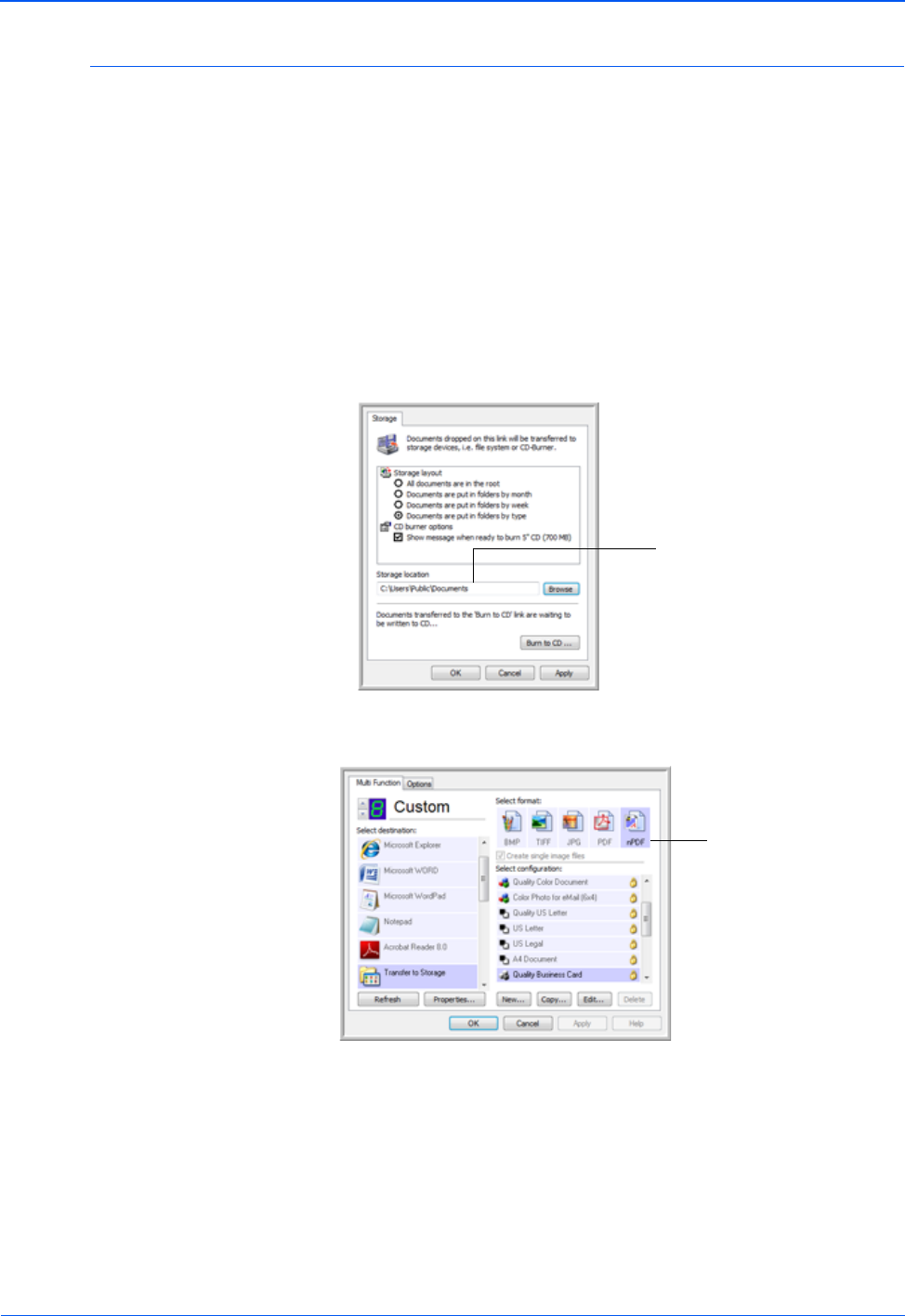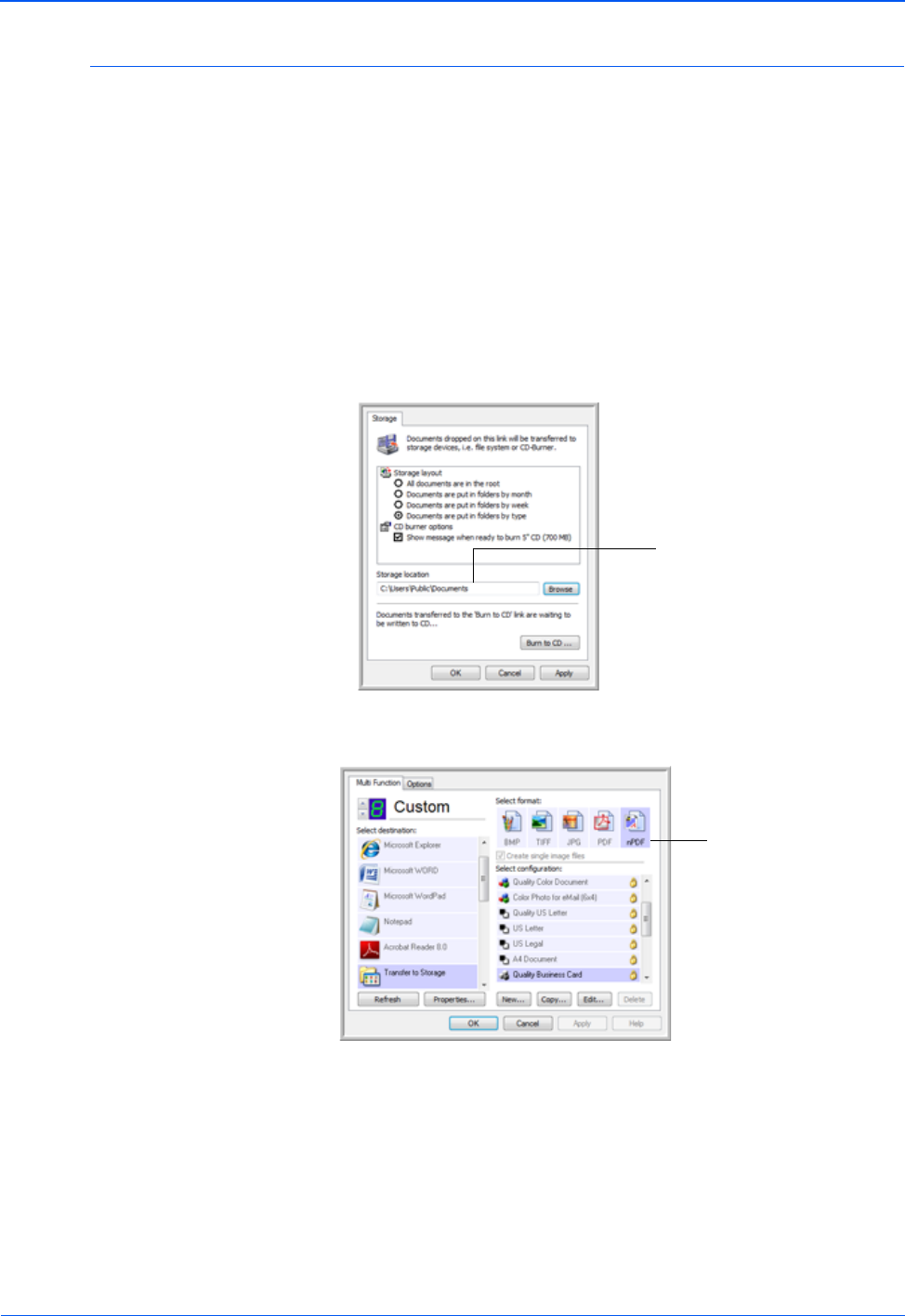
DocuMate 150 Scanner User’s Guide 53
Scanning
Transferring Scanned Documents to Storage
With the Transfer to Storage scanning process, you can scan documents
and save them in a folder in one step. The process is ideal for archiving
documents without having to manually save or process them in any other
way. If you choose a text format for the file format, the documents are also
automatically converted by the OCR process into editable text and
numbers before being stored.
1. Open the One Touch Properties window.
2. Select Transfer to Storage as the Destination.
3. Click the Properties button.
In the “Storage Location” browse to the folder you want your scanned
documents saved.
4. Choose a file format for your document.
5. Choose a Scan Configuration. Click OK.
Now scan the document using the button you set to use the Destination
Application as Transfer to Storage.
Your scanned documents
will be stored at the location
you specified on the One
Touch 4.0 Link Properties
window.
Choose a text format to
have the OCR process
convert text to editable
text before the scanned
documents are stored in
their archive location.