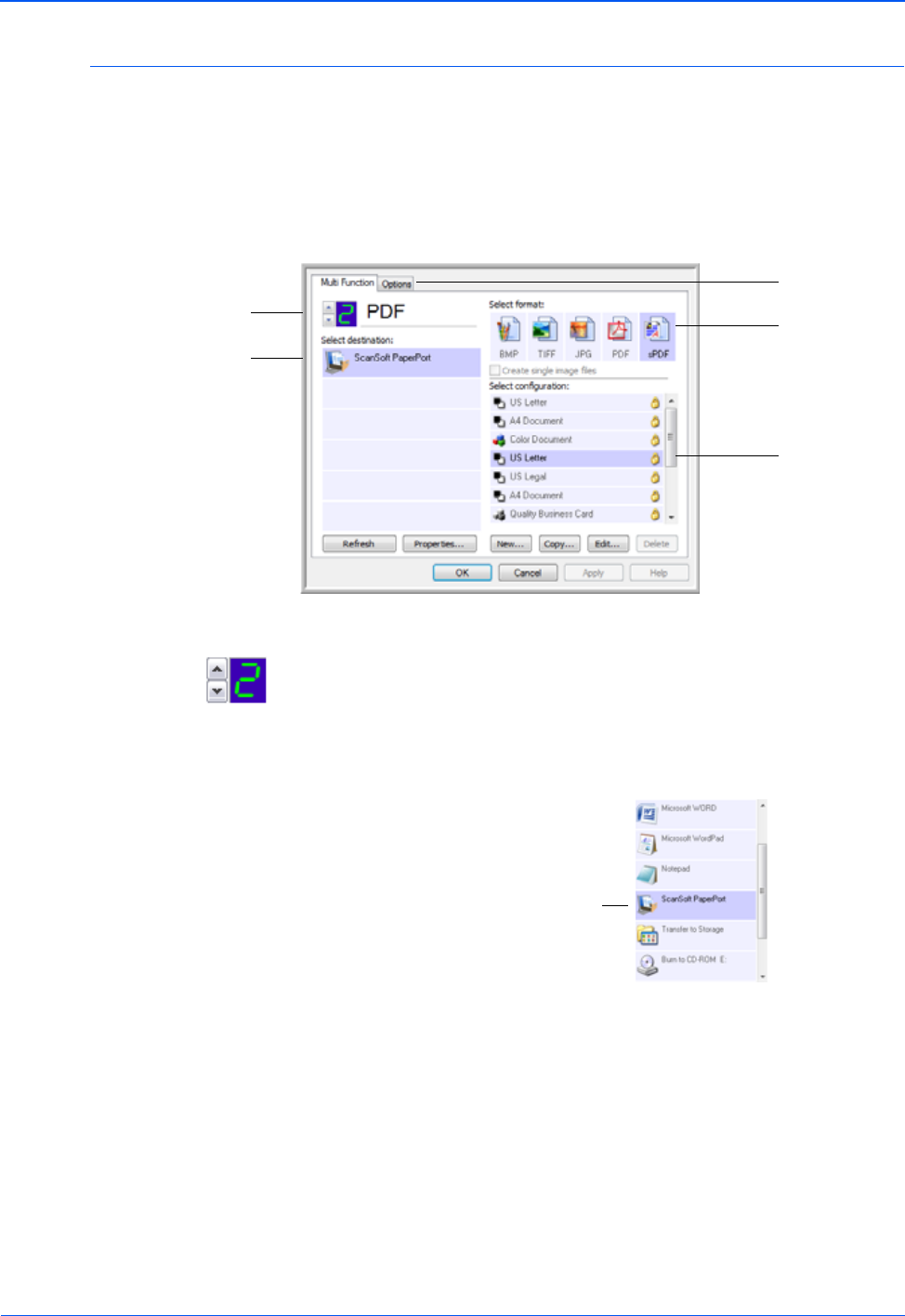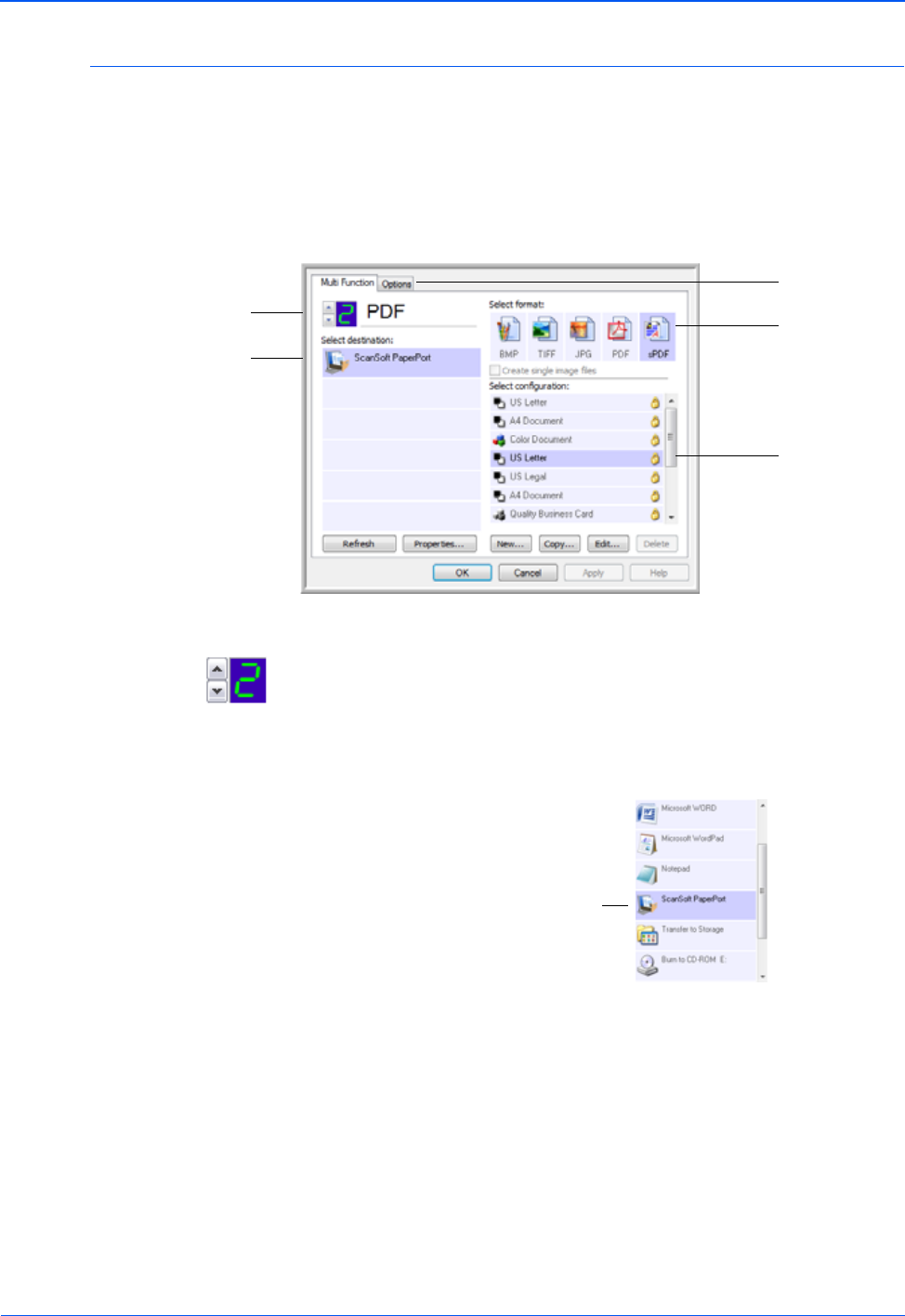
Scanning
24 DocuMate 150 Scanner User’s Guide
Selecting New Settings for a Button
The One Touch Properties window is where you can select new settings
for the buttons. The button number in the upper-left corner of the
One Touch Properties window corresponds to the 9 functions on the
scanner.
For each of the 9 One Touch functions, you can select a new Destination
Application, Scan Configuration, File Format, and rename the button.
The settings on the One Touch Properties window are:
LED Number—Click the up or down arrow to cycle through the 9
One Touch options.
Select Destination—The list of Destination Applications that One Touch
can send a scanned image to so that this application opens immediately
after scanning is complete.
The Destination Application.
This is the application that
opens when you are finished
scanning.
The settings that
the scanner uses
when scanning
with the currently
selected button
(in this case
button 2).
The file format of
the images of
the scanned
item.
Click to select
options.
The button number and
name.
NOTE: If you select a word processing program such as Microsoft
WordPad or Microsoft Word that can be used for OCR (such as TEXT,
RTF, or DOC), the text in scanned images is automatically converted to
word processing text.
Select the application you
want One Touch to send
the scanned image to.