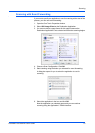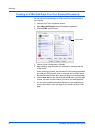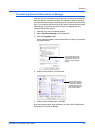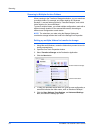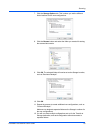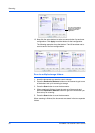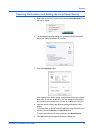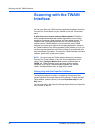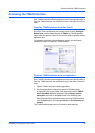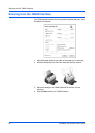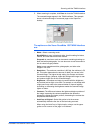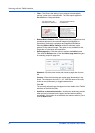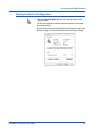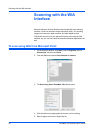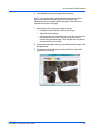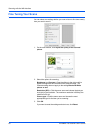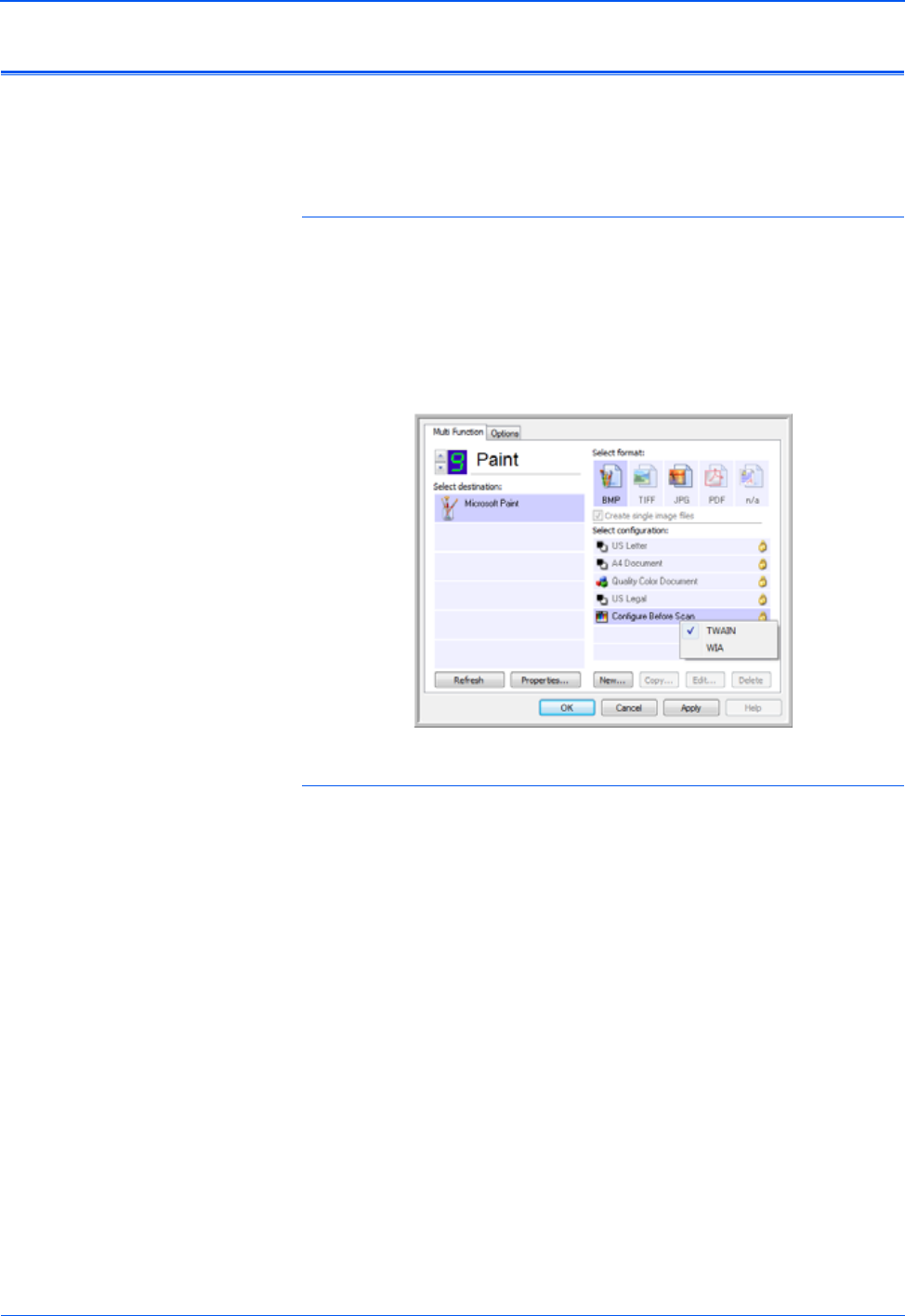
DocuMate 150 Scanner User’s Guide 59
Scanning with the TWAIN Interface
Accessing the TWAIN Interface
Each TWAIN-compliant software application has its own specific steps to
open the TWAIN interface, but the basic process is the same for most of
them.
Open the TWAIN Interface from One Touch:
If the One Touch configuration you’re using to scan is set to Configure
Before Scan, and the selected option is TWAIN, the TWAIN interface
opens when you press a button on your scanner without opening another
application first.
For example, the following figure shows the options you would have
selected for button 9 to open the TWAIN interface.
Open the TWAIN Interface from an Application:
Each TWAIN-compliant software application has its own specific steps to
open the TWAIN interface, but the basic process is the same for most of
them.
1. Open a TWAIN-compliant scanning application.
2. Use that application’s command to open the TWAIN interface.
In PaperPort click on the toolbar Scan button then choose TWAIN:
Xerox DocuMate 150 when prompted. Select Display scanner
dialog box, then click on the Scan button in the scanning pane.
Many Microsoft Office applications can access the TWAIN interface
from the Insert menu, by choosing Picture then From Scanner or
Camera.
The TWAIN interface opens and you’re ready to start scanning.