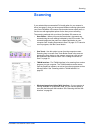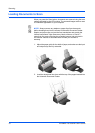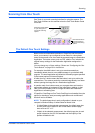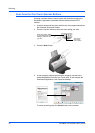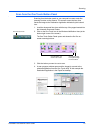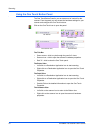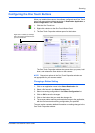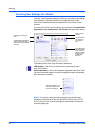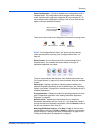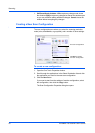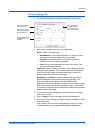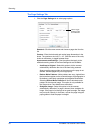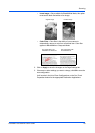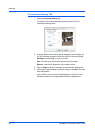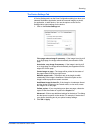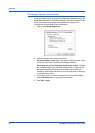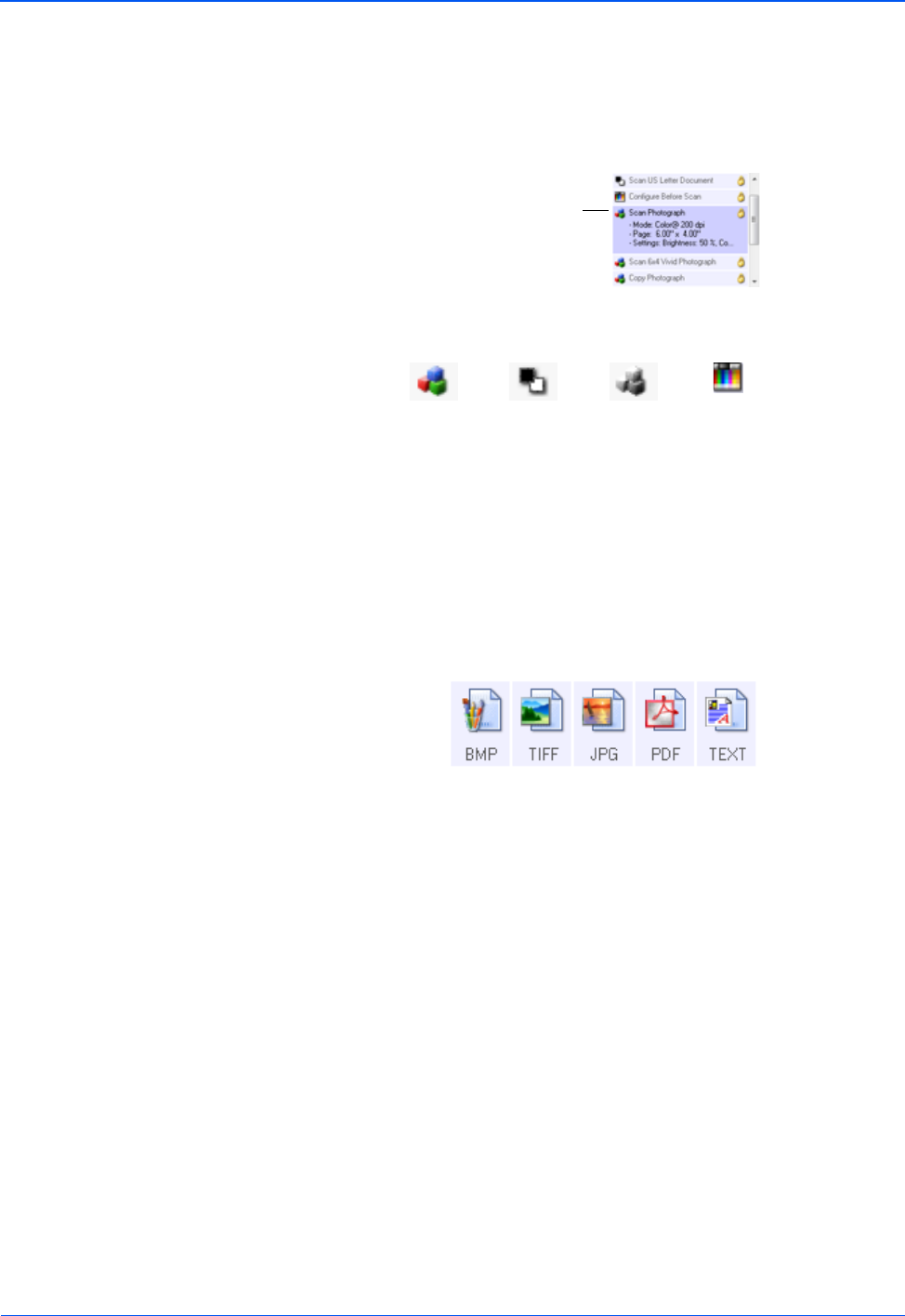
DocuMate 150 Scanner User’s Guide 25
Scanning
Select Configuration—The list of available scan configurations for the
selected button. The configuration’s basic settings include: scanning
mode, resolution (dpi), page size, brightness (Br), and contrast (Cr). To
see a selected scan configuration’s settings, click its icon. Click the icon
again to close the detailed information.
These icons next to each scan configuration indicate the scanning mode:
Select Format—A set of file formats for the scanned image for the
selected button. The available formats are based on the type of
destination application you select.
The icon names indicate their file types. See “Selecting Document and
File Format Options” on page 34 for more information about the available
formats.
Options tab—Displays a window for selecting options related to the
selected Destination Application for the scanned image. See “Selecting
Options for a Button” on page 38 for instructions on configuring the list of
available destinations.
Properties button—Displays a window for selecting properties for each
type of Destination Application. See “Setting Destination Application
Properties” on page 40.
Refresh button—Updates the links between all your computer’s
Destination Applications and One Touch 4.0. If you install new software
that can be used as a Destination Application, click the Refresh button to
link the new software to One Touch 4.0.
New/Copy/Edit/Delete buttons—Click New or Copy to add new scan
configurations to the list. Click Edit or Delete to change or remove them.
See the sections “Creating a New Scan Configuration” on page 26 and
“Editing or Deleting Scan Configurations” on page 33.
NOTE: Use Configure Before Scan if you want to set the scanning
mode manually before scanning. See “Configure Before Scan” on
page 45.
Click the icon of a
selected configuration
to view its settings.
Color GrayscaleBlack and White
Configure
Before Scan