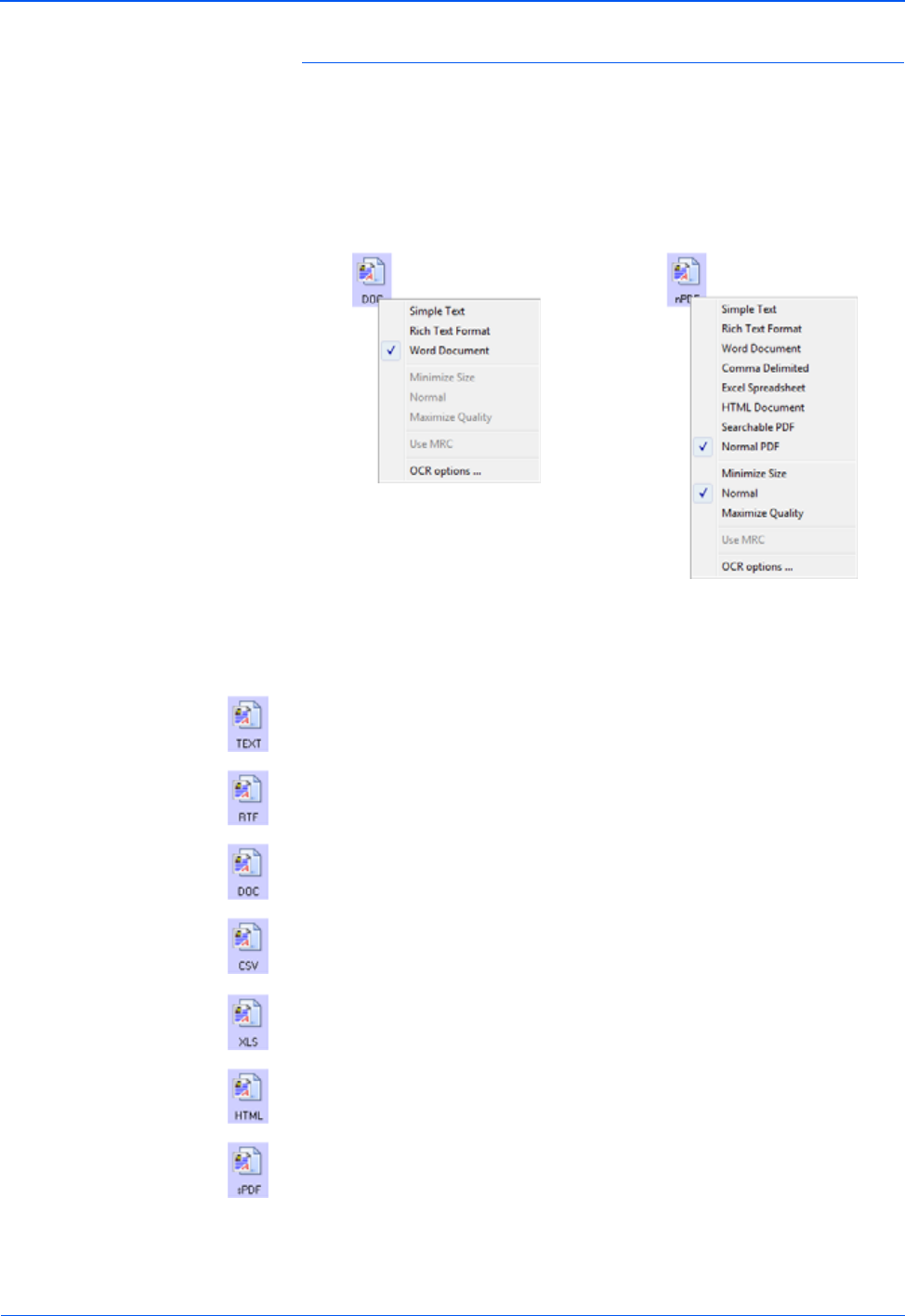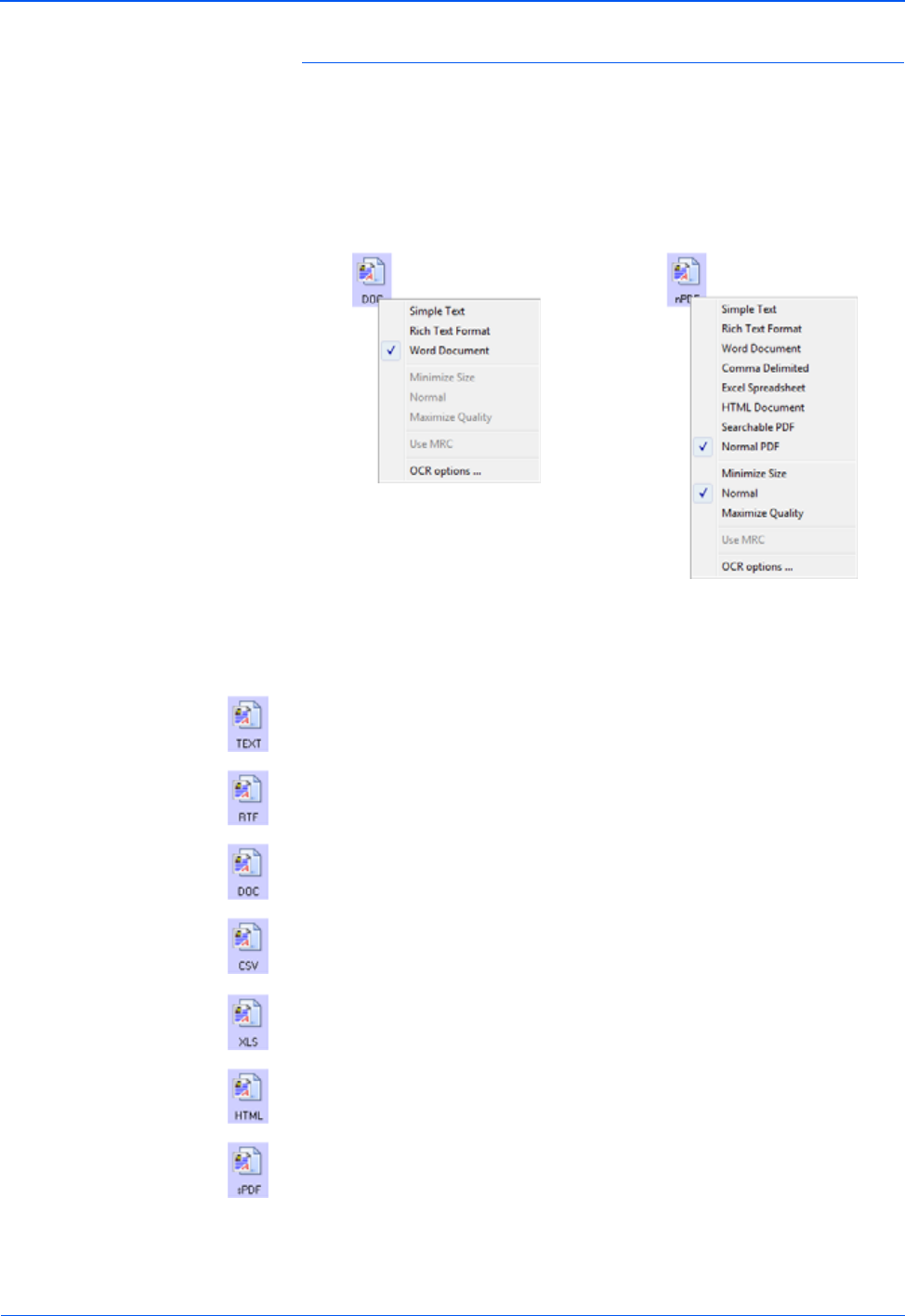
Scanning
36 DocuMate 150 Scanner User’s Guide
To select a file type for the text format:
1. Select the Destination Application.
2. Right-click on the text format icon.
3. Choose the file type that you want for the text format.
Your selection of a file type pertains only to the button currently
selected on the One Touch Properties window.
Simple Text—The .txt file format. Text with no formatting; used by the
standard Microsoft Notepad application.
Rich Text Format—The .rtf file format. Text that retains formatting
when converted. Available with Microsoft Wordpad and Word.
Word Document—The .doc file format used by Microsoft Word.
Comma Delimited—The .csv file format; used for database or
spreadsheet data with fields, when the document is converted into
editable text the fields are maintained.
Excel Spreadsheet—The .xls file format used by Microsoft Excel.
HTML Document—The .htm file format used to create web pages.
Searchable PDF—he .sPDF file format used by Adobe Acrobat and
OmniPage Pro. This format converts scanned text into PDF with text
search and OCR capabilities.
Example menu of the TEXT
when the Destination
Application is Microsoft Word.
Example menu of the TEXT
format when the Destination
Application is Transfer to
Storage.