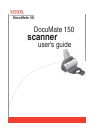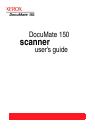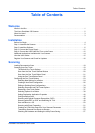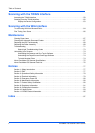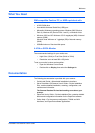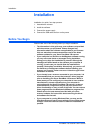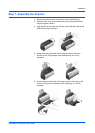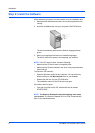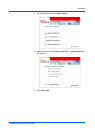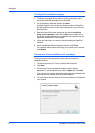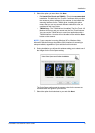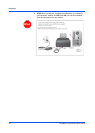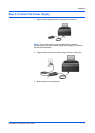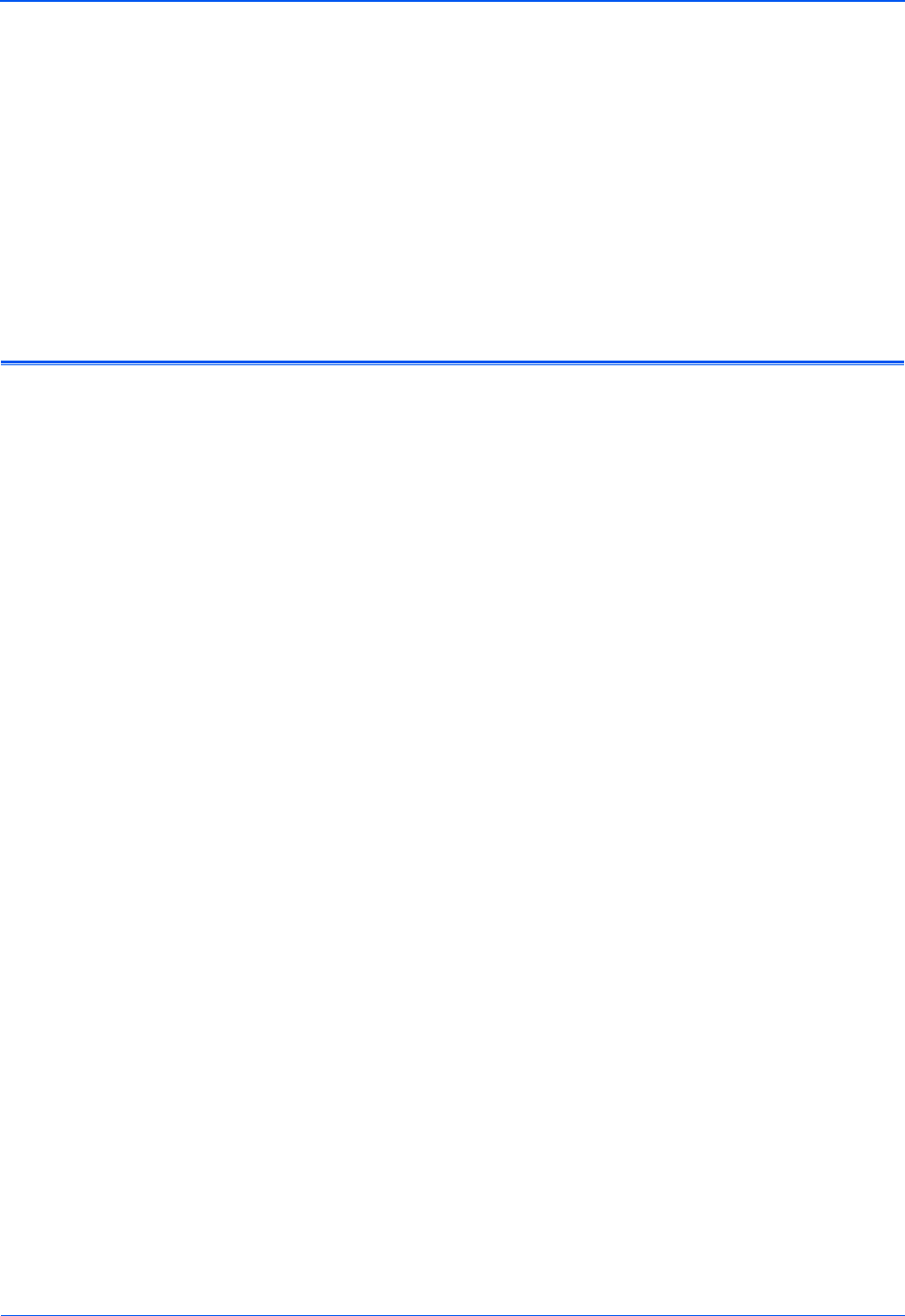
Installation
4 DocuMate 150 Scanner User’s Guide
Installation
Installation is a quick, four-step process:
1. Assemble the scanner
2. Install the software
3. Connect the power supply
4. Connect the USB cable and turn on the power
Before You Begin
Please make sure of the following before you begin installation:
• The information in this guide may cover software not provided
with the scanner you purchased. Please disregard any
information about the software not applicable to your scanner.
Visit our web site at www.xeroxscanners.com for the latest
software updates for your Xerox DocuMate 150 scanner.
• If your computer has AntiVirus or AntiSpyware software running,
you may encounter alerts or messages during installation
asking you to allow the installation to proceed. Although the
messages will differ based on the software your computer is
running, in each case you should allow the installation to
proceed if that option is available. Alternatively, you can turn off
the AntiVirus or AntiSpyware software before installing your
scanner, but if you do, make sure to turn it back on again when
installation is finished.
• If you already have a scanner connected to your computer, it is
recommended that you remove that scanner’s driver program
prior to installing your Xerox DocuMate 150 scanner. While in
some cases you can configure your computer to have another
manufacturer’s scanner operational on your computer in
conjunction with the Xerox DocuMate 150 scanner, we do not
recommend this configuration as you may lose some of the
driver functionality on one, or both of the units. You can remove
these programs from the Windows Add/Remove programs list.
Please refer to the user manual provided with your other
scanner hardware for instructions about removing the driver
and software for that unit.
• If your computer is running Windows Vista, you may see the
Vista User Account Control screen asking you to confirm system
changes. Click the Continue button to allow the installation to
proceed.