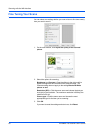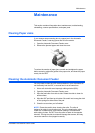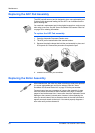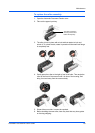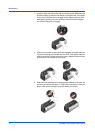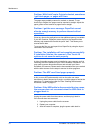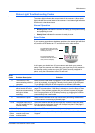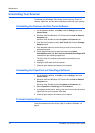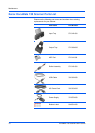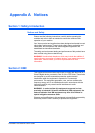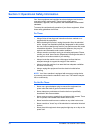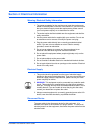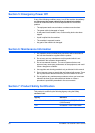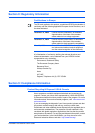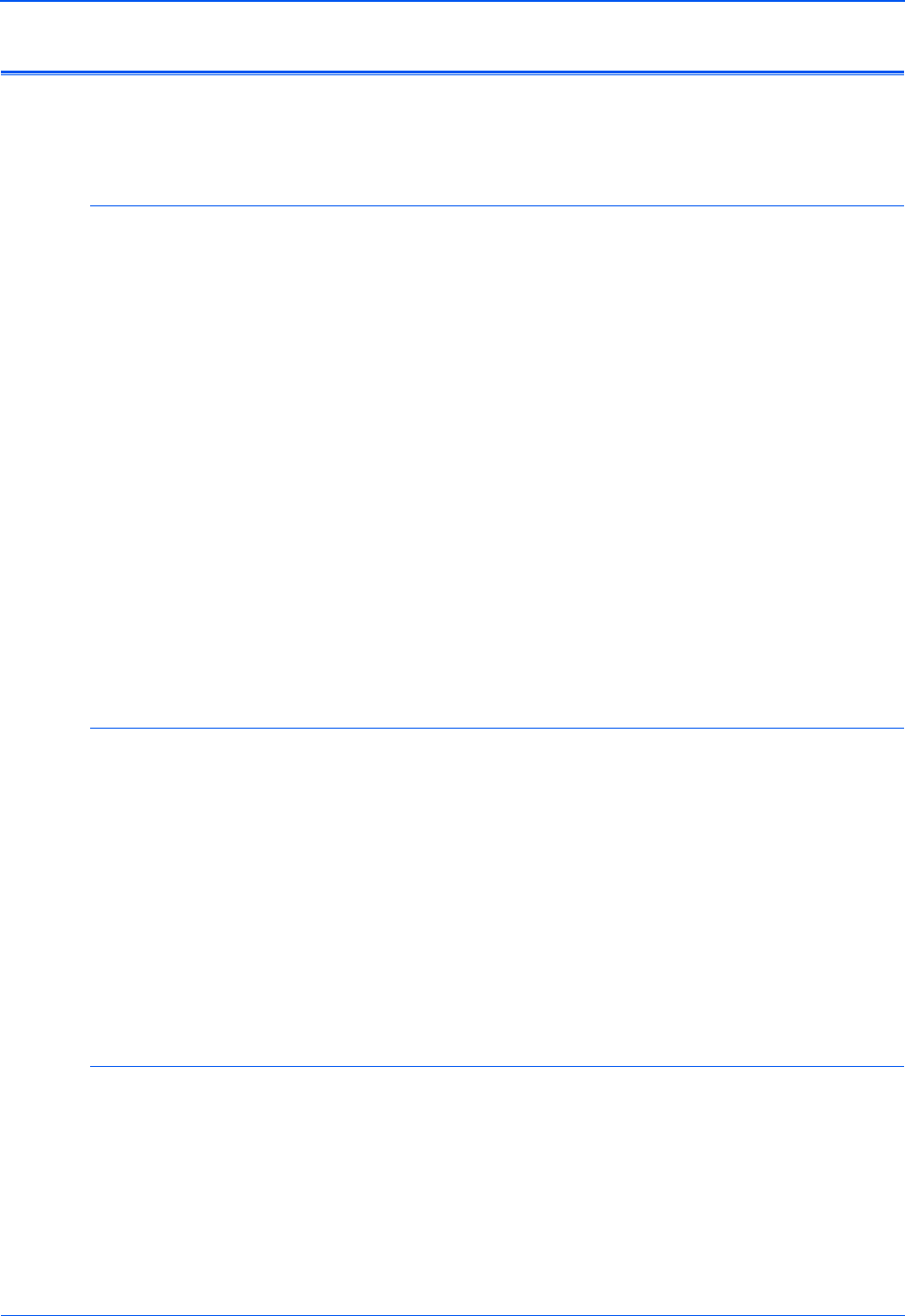
Maintenance
74 DocuMate 150 Scanner User’s Guide
Uninstalling Your Scanner
To uninstall your DocuMate 150 scanner, remove the One Touch 4.0
software, PaperPort, and any other software provided with your scanner.
Uninstalling the Scanner and One Touch Software
1. On the Windows taskbar, click Start, point to Settings, then click
Control Panel.
2. Windows 2000 and Windows XP: Double-click the Add or Remove
Programs icon.
Windows Vista: Double-click the Programs and Features icon.
3. From the list of programs, select One Touch 4.0. Click the Change/
Remove button.
4. Click Yes when asked to confirm that you want to remove these
software programs.
5. Follow these same steps to select and remove the Kofax
VirtualReScan 4.10 and One Touch 4.0 ScanSoft OmniPage OCR
modules from the installed programs list.
The One Touch 4.0 software and modules removed from your
computer.
6. Unplug the USB cable from the scanner.
7. Close all open windows and restart your computer.
Uninstalling the PaperPort and OmniPage Software
1. On the Windows taskbar, click Start, point to Settings, then click
Control Panel.
2. Windows 2000 and Windows XP: Double-click the Add or Remove
Programs icon.
Windows Vista: Double-click the Programs and Features icon.
3. Select PaperPort or OmniPage and click Remove.
4. A message window opens, asking if you are sure you want to remove
PaperPort from your computer. Click Yes.
5. Close all open windows and restart your computer.
To Install Another Driver
Follow the instructions in the section “Step 2: Install the Software” on
page 6.