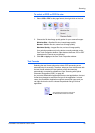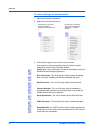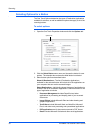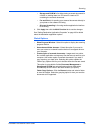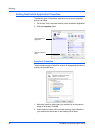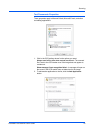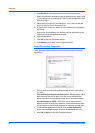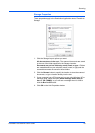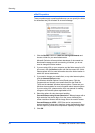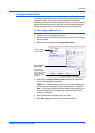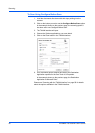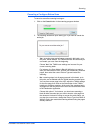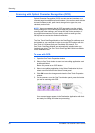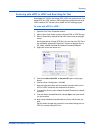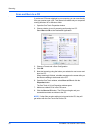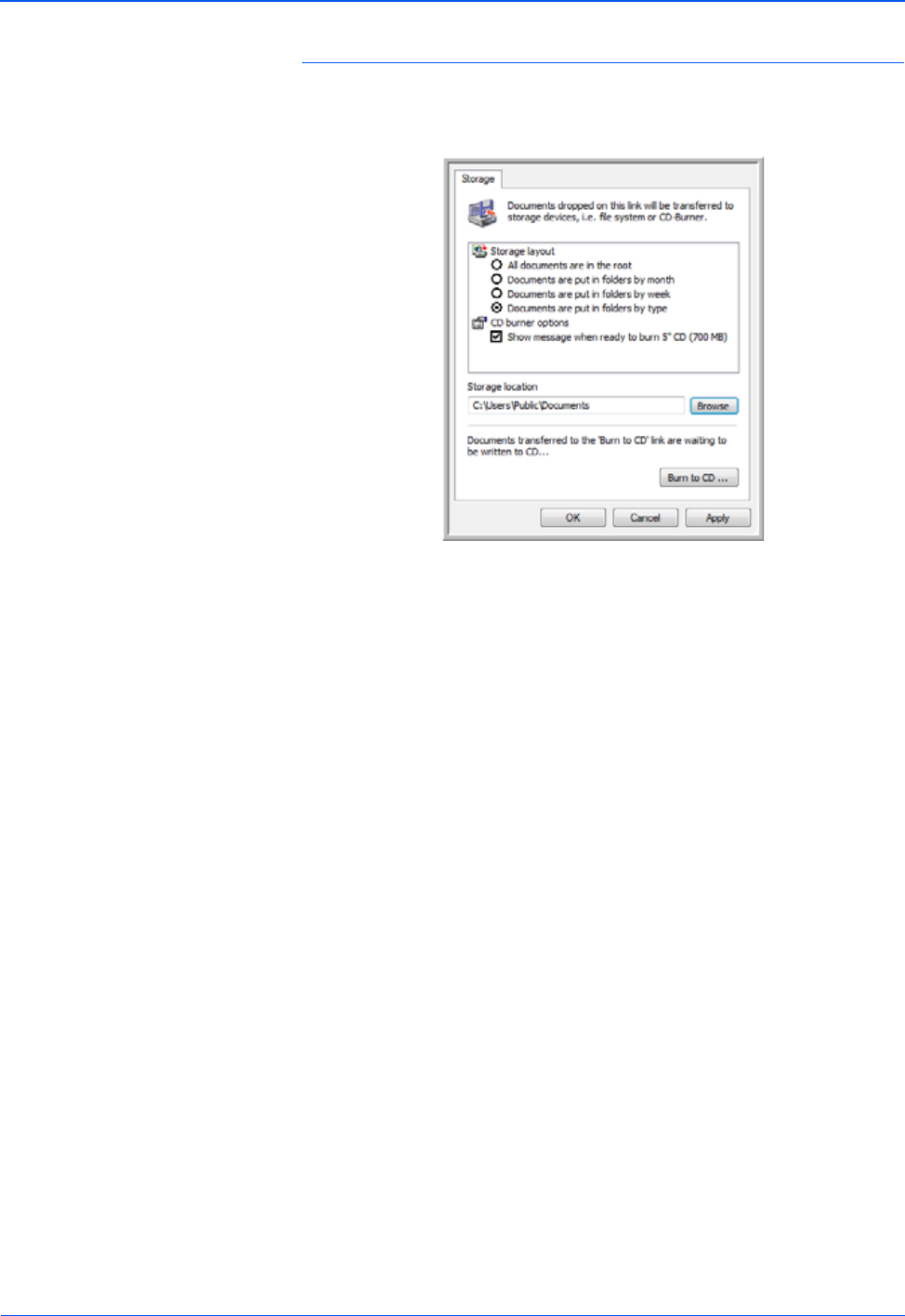
DocuMate 150 Scanner User’s Guide 43
Scanning
Storage Properties
These properties apply to the Destination Application named Transfer to
Storage.
1. Click the Storage Layout options you want.
All documents are in the root—The scanned documents are saved
in the root of the folder specified in the Storage Location.
Documents are put into folders by month, week, or type—Folders
are created based on your selection (month, week, or type) and the
scanned documents are saved in those folders.
2. Click the Browse button to specify the location to store the scanned
documents, or type a location directly into the box.
3. If your computer has a CD burner and you are using Windows XP or
Windows Vista, select the option Show message when ready to
burn 5" CD (700MB), so you will see a message when it’s time to
click the Burn to CD button.
4. Click OK on the Link Properties window.