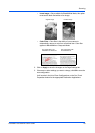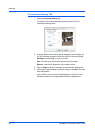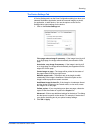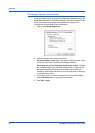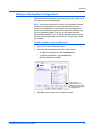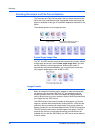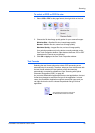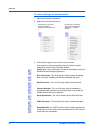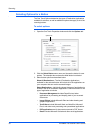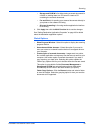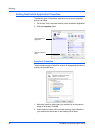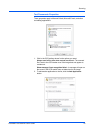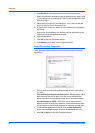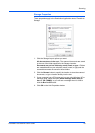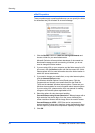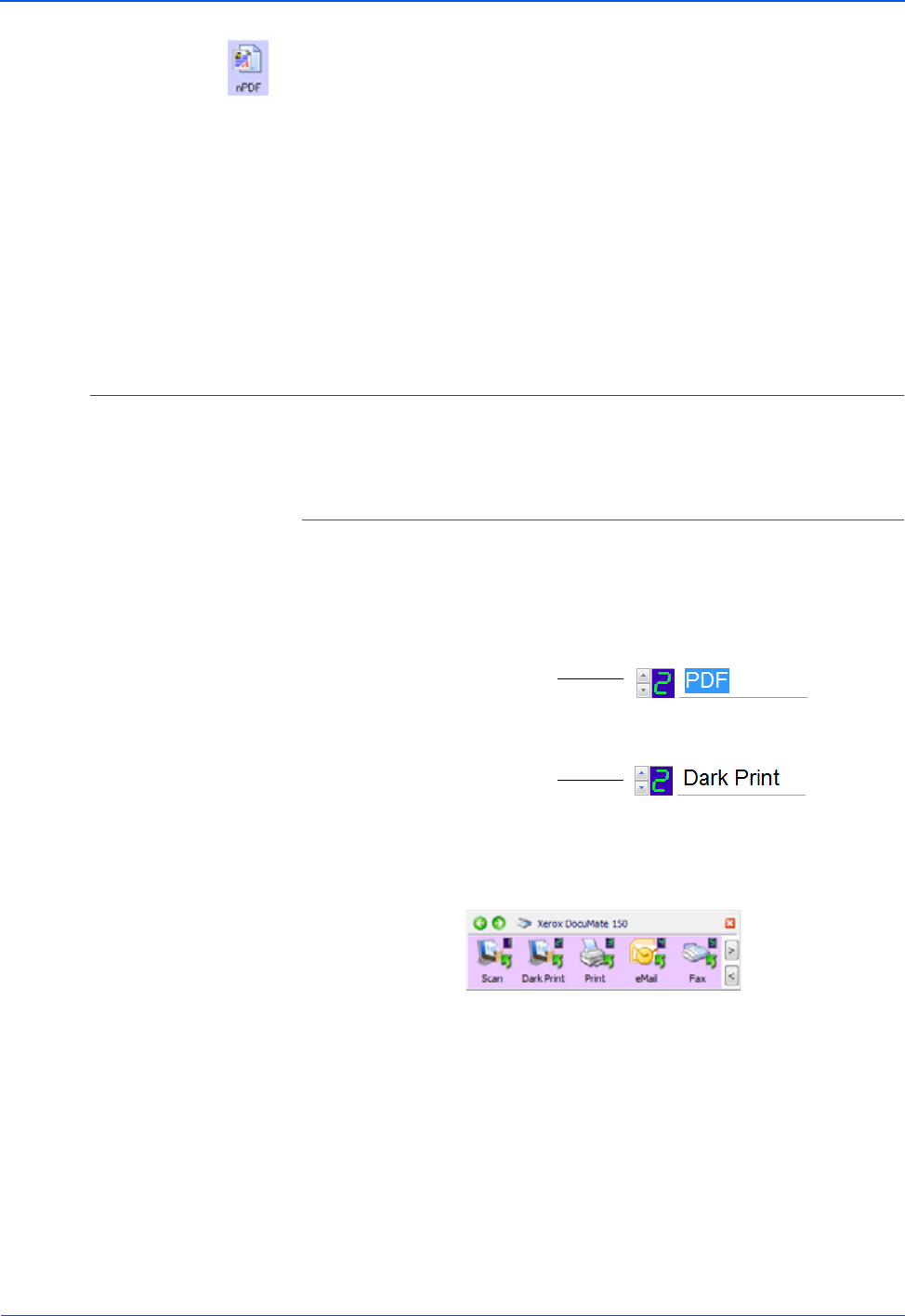
DocuMate 150 Scanner User’s Guide 37
Scanning
Normal PDF—The .nPDF file format used by Adobe Acrobat and
OmniPage Pro. This format converts scanned text into PDF with text
search and OCR capabilities, plus you can edit the text in a PDF
editing program.
The OCR Options provide a series of selections for the OCR feature
when you scan text. This menu option is only available if you have the
One Touch OmniPage Module or OmniPage Pro software installed on
your computer. For details, refer to the One Touch OmniPage Mini-
Guide located in the User Guides section on the installation disc.
Note that the OCR Options settings apply to all buttons. If you change
them for one button, those changes apply to the other buttons as well.
4. Click OK or Apply on the One Touch Properties window.
Renaming a One Touch Button
The One Touch buttons have names that identify their pre-set functions,
such as OCR and PDF, but you can edit the names.
To change the button names:
1. Open the One Touch Properties window.
2. Using the arrows, choose the button that you want to rename.
3. Select the name’s text and type a new name.
4. Click OK or Apply.
The button is now renamed.
Click the arrows to get to
the button to rename, then
select the name text.
Type a new name for the
button.