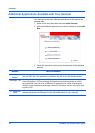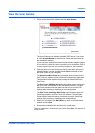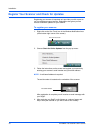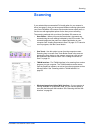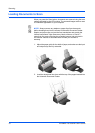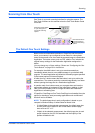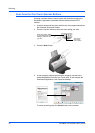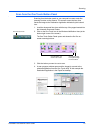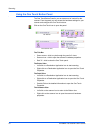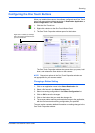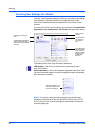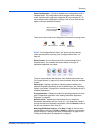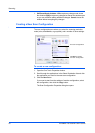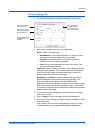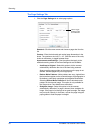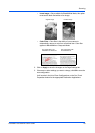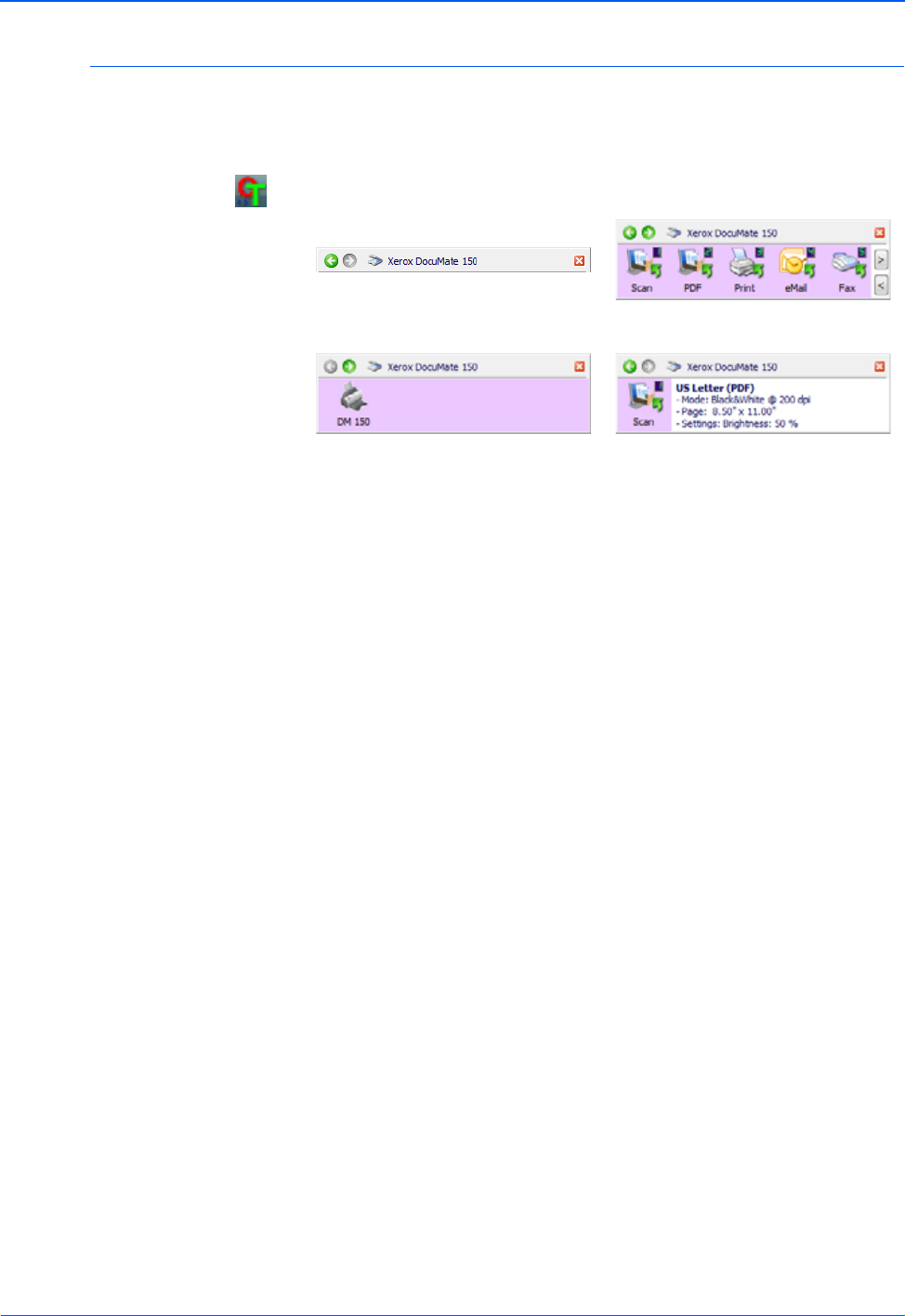
Scanning
22 DocuMate 150 Scanner User’s Guide
Using the One Touch Button Panel
The One Touch Button Panel is your on-screen set of controls for the
scanner. Form the panel you can access the hardware settings for your
scanner and configure the One Touch buttons.
Click on the One Touch icon to open the panel.
The Title Bar
• Green arrows—click to cycle through the panel’s 3 views.
• Scanner icon—click to open the scanner’s hardware properties.
• Red “X”—click to close the One Touch panel.
The Button View
• Left-click on a Destination Application icon to start scanning.
• Right-click on a Destination Application icon to open the One Touch
Properties.
The Detail View
• Left-click on a Destination Application icon to start scanning.
• RIght-click on a Destination Application icon to open the One Touch
Properties.
• Double-Click on the detailed information to open the One Touch
Properties.
The Hardware View
• Left-click on the scanner icon to return to the Button view.
• Right-click on the scanner icon to open the scanner’s hardware
properties.
The Button View
The Hardware View The Detail View
The Title Bar