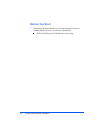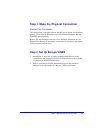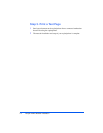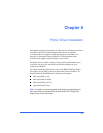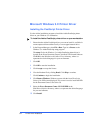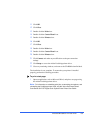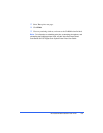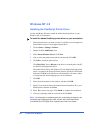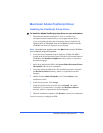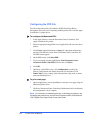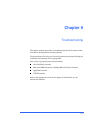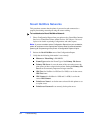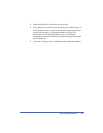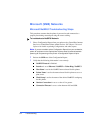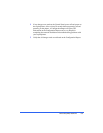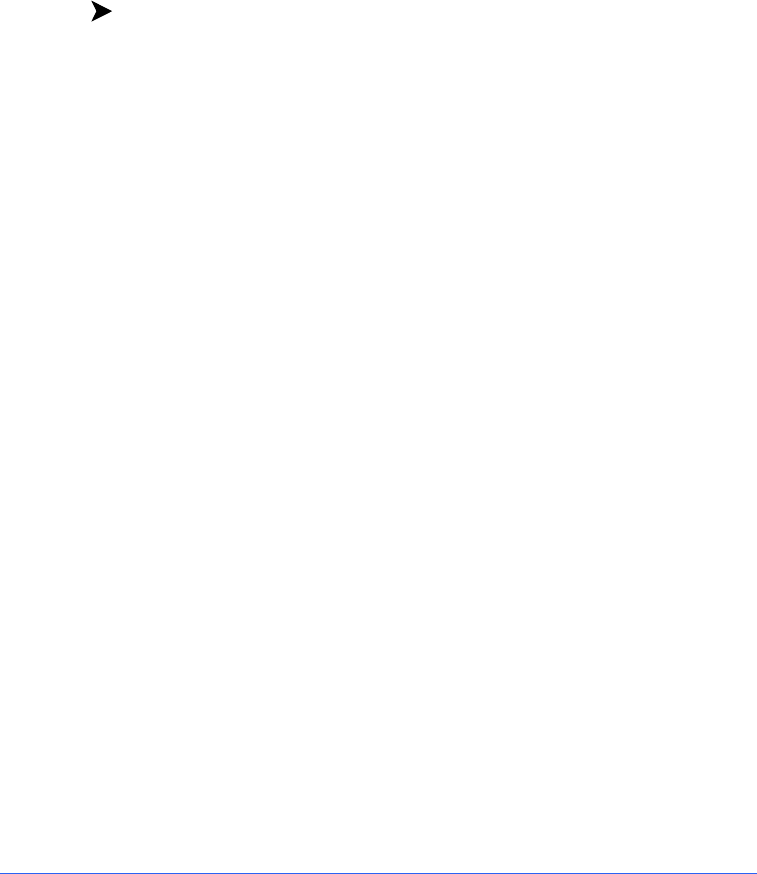
8-6 Printer Driver Installation
Windows NT 4.0
Installing the PostScript Printer Driver
Use the Add Printer Wizard to install the Adobe PostScript driver on your
Windows NT 4.0 workstation.
To install the Adobe PostScript printer driver on your workstation:
1
Ensure that the driver you want to install is available in an uncompressed
format either locally or on a mapped network drive.
2
Click on
Start
>
Settings
>
Printers
.
3
Double-click the
Add Printer
icon.
4
Select
Network Printer Server
. Click
Next
.
5
Type or select the printer queue path for the network. Click
OK
.
6
Click
OK
to install the printer driver.
Click
Have Disk
. Type or
Browse
to the drive or network path of the NT
4.0 Adobe PostScript printer driver.
The Ad40CS50.inf file for the Windows NT 4.0 Adobe PostScript printer
driver is located on the Xerox Document Centre ColorSeries 50 Network
Software CD-ROM in the \Win\Drivers\Ps\Adbnt40\xxx directory, where
xxx represents the desired language for your environment.
7
Click
OK
.
8
Select the desired printer in the window, and then click
OK
.
9
Specify if you want the Xerox Document Centre ColorSeries 50 as your
default printer, and then click
Next
.
10
Select
Yes
to print a test page. Click
Finish
to complete the installation.
11
Close any remaining windows, and remove the CD-ROM.
Note:
For information on submitting print jobs, customizing print options, and
uninstalling the PostScript printer driver, see the
Xerox Document Centre
ColorSeries 50 LP/ST Digital Color Copier/Printer Printer User Guide
.