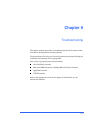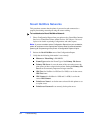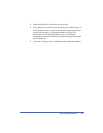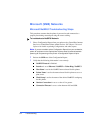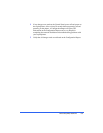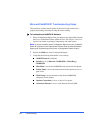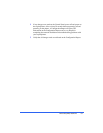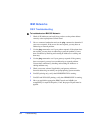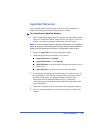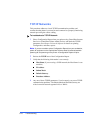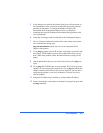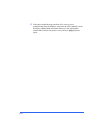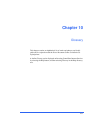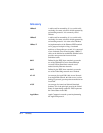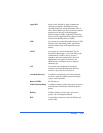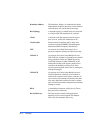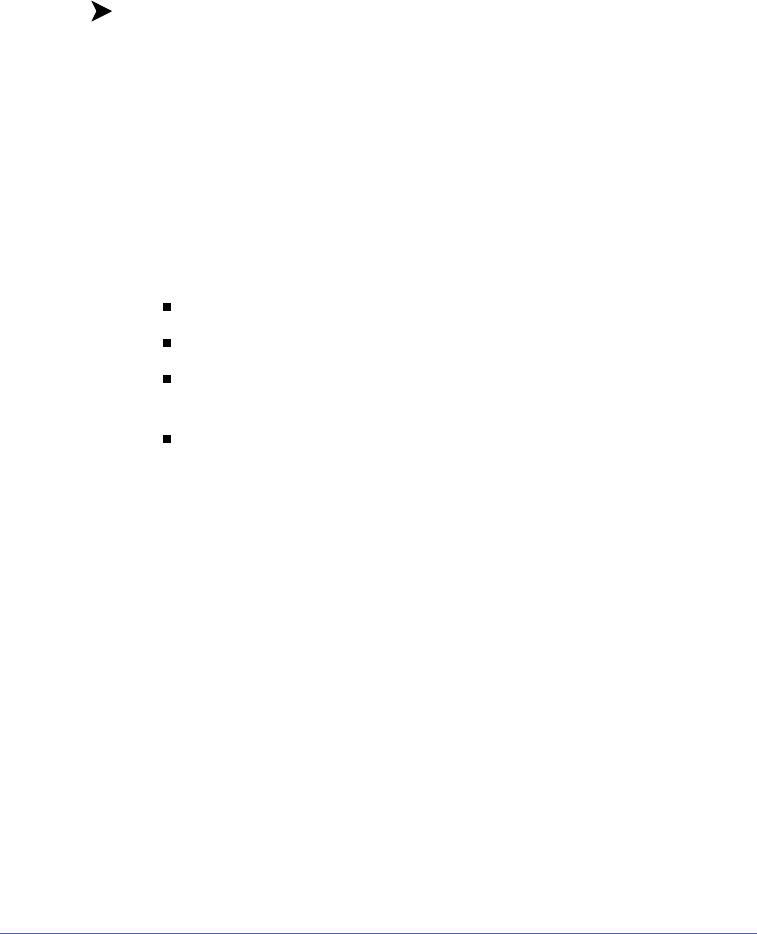
AppleTalk Networks 9-9
AppleTalk Networks
This procedure assumes that the printer is powered on and connected to a
properly functioning network port using the correct cabling.
To troubleshoot an AppleTalk Network:
1
Print a Configuration Report from your printer using CentreWare Internet
Services or CentreWare Printer Admin Services. See Chapter 2 Network
Software for details on printing Configuration, and other, reports.
Note:
If you are not able to print a Configuration Report from your workstation,
power off and power on the copier/printer. Allow at least 30 seconds between
powering off and powering on the printer. A Configuration Report will print.
2
Review the
AppleTalk
area of the Configuration Report.
3
Verify that the following information is set correctly:
AppleTalk Protocol
is
Enabled
AppleTalk Interface
is set to
Ethernet
AppleTalk Name
is set for the name selected for this printer to act as
a print server
AppleTalk Zone
is set for the zone selected for this printer.
4
If any changes were made at the Control Panel, power off and power on
the copier/printer. Allow at least 30 seconds between powering off and
powering on the printer. A Configuration Report will print. The
information on the Configuration Report can be very helpful in
completing the network installation and troubleshooting problems with
your copier/printer.
5
Verify that all changes made are reflected on the Configuration Report.
6
Go to a connected workstation to verify that the printer is visible in the
Chooser.