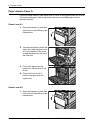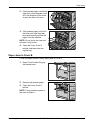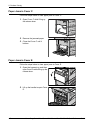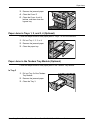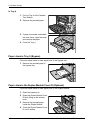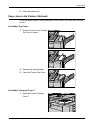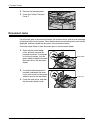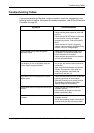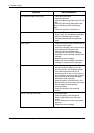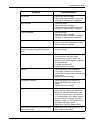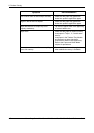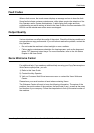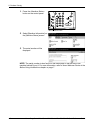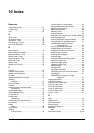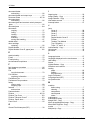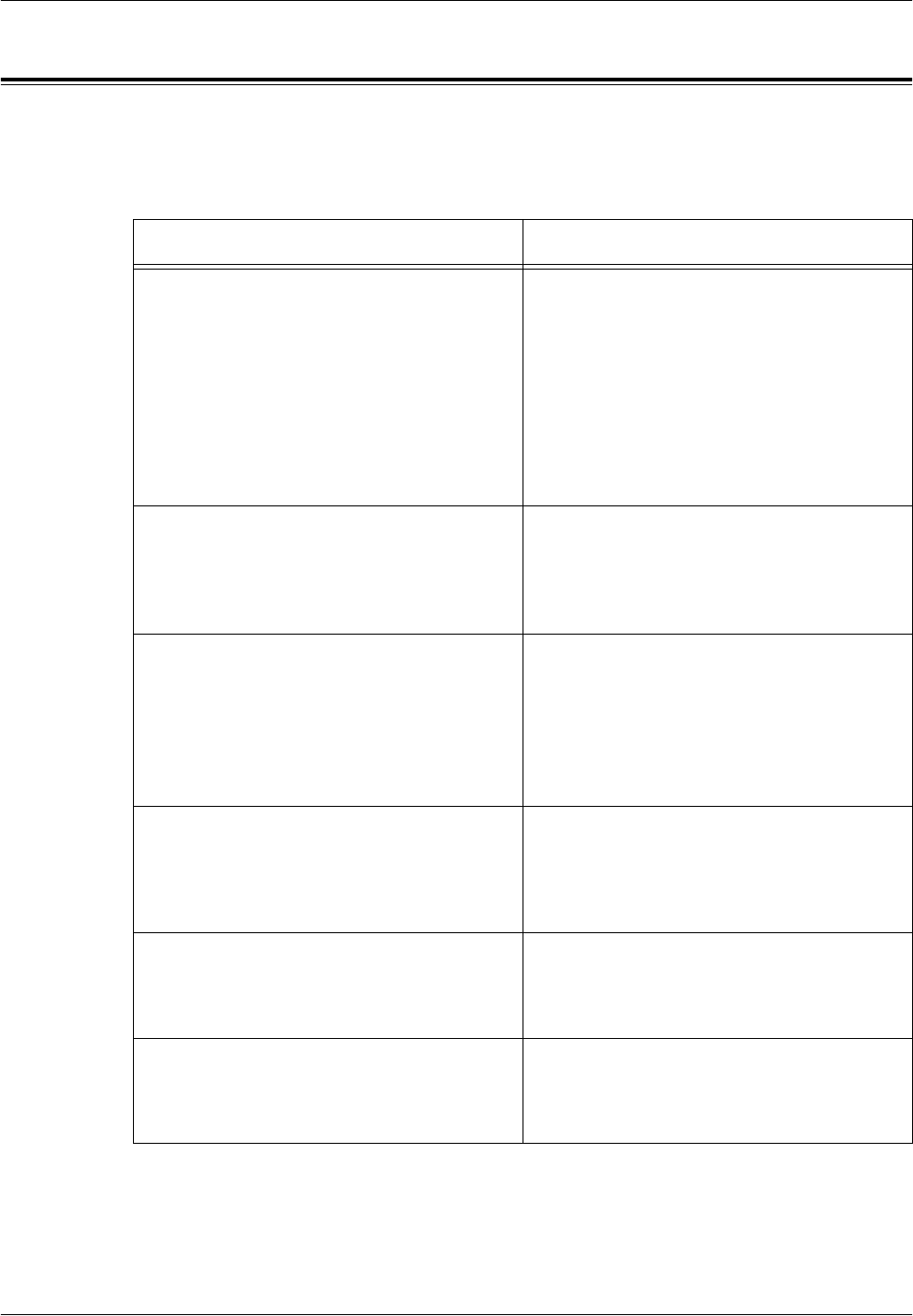
Troubleshooting Tables
Xerox CopyCentre/WorkCentre/WorkCentre Pro 123/128/133 Quick Reference Guide 105
Troubleshooting Tables
If you are experiencing difficulties using the machine, check the suggestions in the
following tables for advice. If this does not remedy the problem, refer to Fault Clearance
Procedure on page 95.
Symptom Recommendation
The machine will not power on. • Check the power cord.
• Check that the power switch is in the ON
position.
• Check that the RESET button on the back
of the machine is not in the tripped
(popped up) position. Push the button to
reset.
• Check that the AC outlet is supplying
voltage. Connect another appliance to the
outlet to verify the voltage supply.
The document will not feed through the
document feeder.
• Check that the document feeder is not
overloaded. The document feeder can
hold a maximum of 50 sheets.
• Check that the document is fully inserted
into the document feeder.
The machine does not display the Tandem
Tray Module (or one of the paper trays) as
one the Paper Supply selections.
• Check that no paper trays are open. If a
tray is ajar, the machine cannot sense its
connection.
• Open and close each paper tray and the
Tandem Tray Module. If this does not
rectify the problem, then power the
machine off and then on.
The machine does not display the Finisher/
Stapler option.
• Check that the cables from the finisher are
securely connected to the machine.
• Slide the Finisher into its correct position.
• The machine configures itself when
additional options are attached.
The machine does not accept documents into
memory.
• Check with the Key Operator about
available memory.
• If the memory is almost full, print and
delete unnecessary files.
The machine displays a memory full error
message.
• Check with the Key Operator about
available memory.
• Divide the remaining pages of the job into
several small jobs and run the job again.