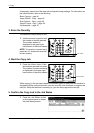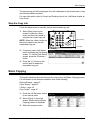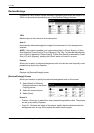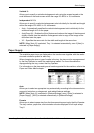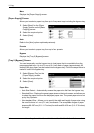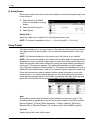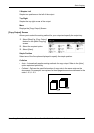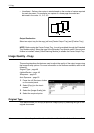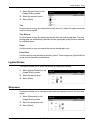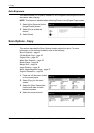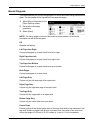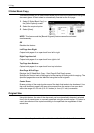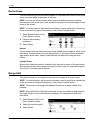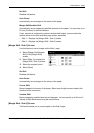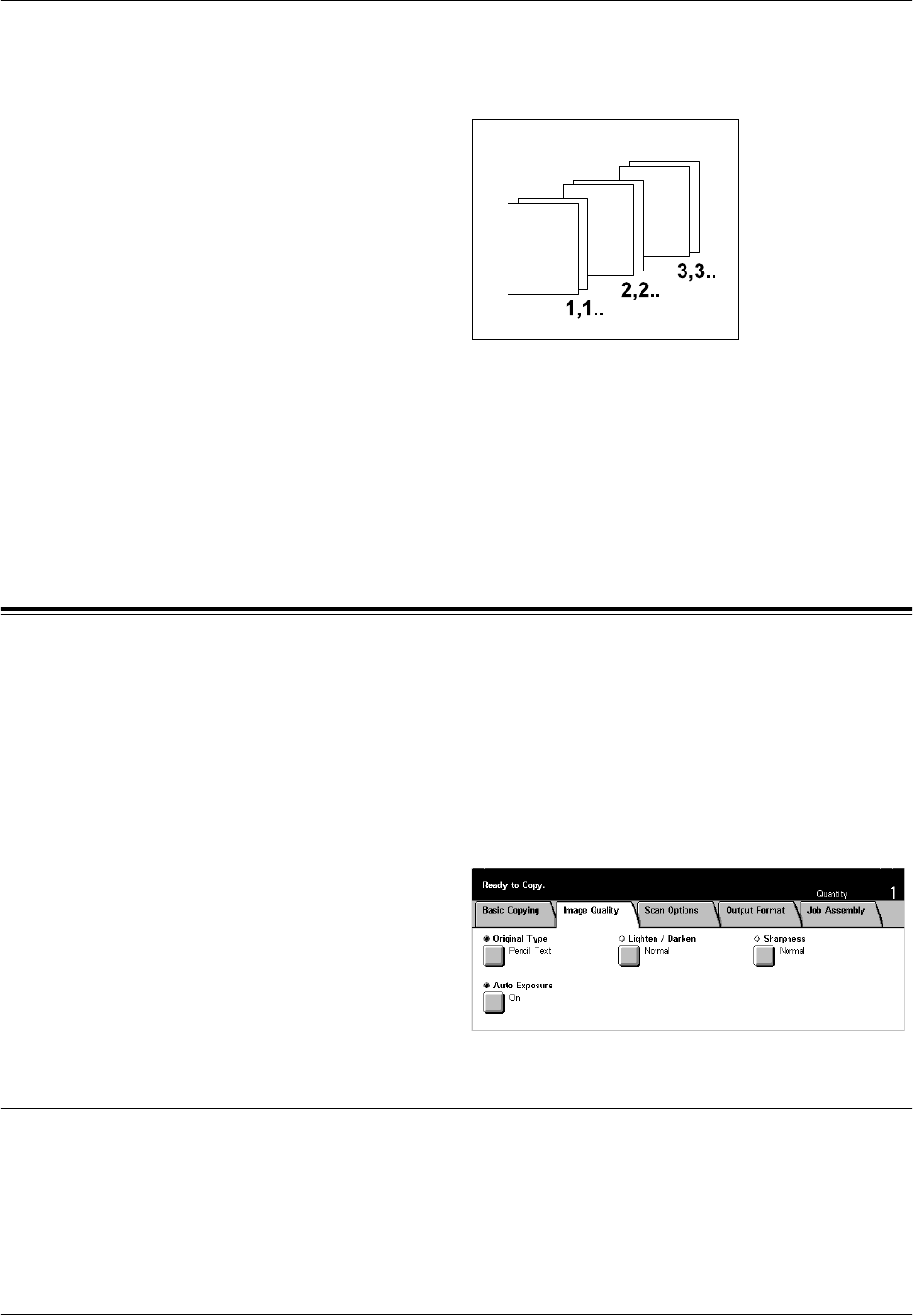
3 Copy
48 Xerox CopyCentre/WorkCentre/WorkCentre Pro 123/128/133 Quick Reference Guide
• Uncollated – Delivers the copies in stacks based on the number of copies required
for each document. For example, two copies of a three-page document are
delivered in the order 1-1, 2-2, 3-3.
Output Destination
Select an output tray for the copy job from [Center Output Tray] and [Finisher Tray].
NOTE: Before using the Center Output Tray, it must be enabled through the Extended
Tray Module setting. Select the type of the Extended Tray Module used. If the optional
finisher is installed, select [Offset Stacking Module] to enable the Center Output Tray.
Image Quality - Copy
This section describes the features used to adjust the quality of the output image using
the Image Quality options. For more information on the features available, refer to the
following.
Original Type – page 48
Lighten/Darken – page 49
Sharpness – page 49
Auto Exposure – page 50
1. Press the <All Services> button
on the control panel.
2. Select [Copy] on the touch
screen.
3. Select the [Image Quality] tab.
4. Select the required option.
Original Type
This feature allows you to copy at optimum image quality by selecting the type of the
original documents.