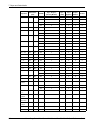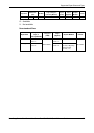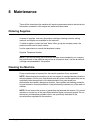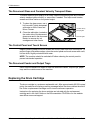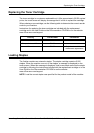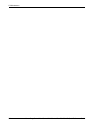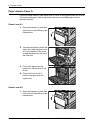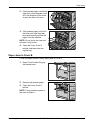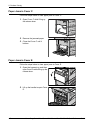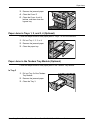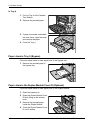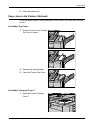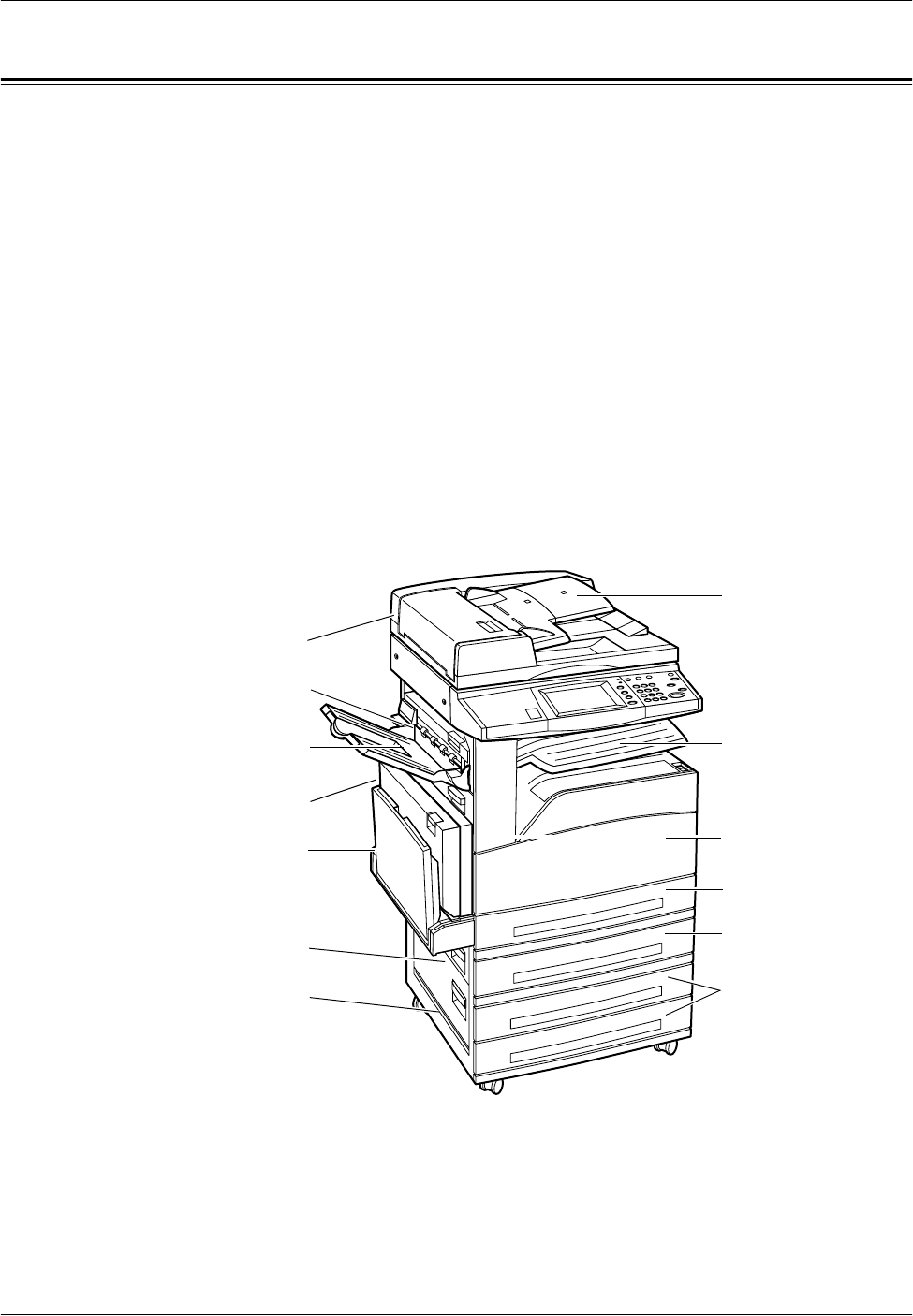
9 Problem Solving
96 Xerox CopyCentre/WorkCentre/WorkCentre Pro 123/128/133 Quick Reference Guide
Paper Jams
When paper jams inside the machine, the machine stops the operation and beeps, and
a message is displayed on the touch screen. Follow the instructions displayed and
remove the jammed paper.
Gently remove the paper taking care not to tear it. If paper is torn while it is being
removed from the machine, remove all the torn pieces making sure that none remain
inside. If a paper jam message is displayed again, paper is probably jammed at another
location. Clear this by following the message on the display.
When you have finished clearing a paper jam, printing automatically resumes from the
point before the paper jam occurred.
NOTE: When removing jammed paper, make sure that no bits of paper are left in the
machine, since they could cause more jams or even fire. If a piece of paper is stuck in
a hidden area or wrapped around the fuser unit or rollers, do not remove it forcefully;
you could get injured or burned. Switch off the machine immediately, and contact the
Xerox Welcome Center.
This section describes how to clear paper jams in the following locations.
Tray 1
Tray 2
Tray 3, 4 - Two
Tray Module
(Optional)
Document Feeder
Tray
Cover E
Cover A
Duplex Module
Cover D
Tray 5 (Bypass)
Cover B
Cover C
Document Feeder
Cover
Front Cover
Center Output Tray