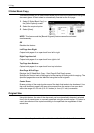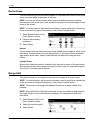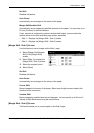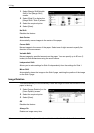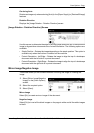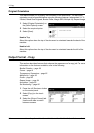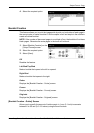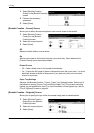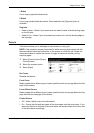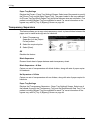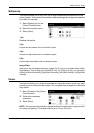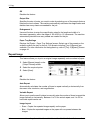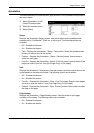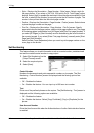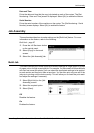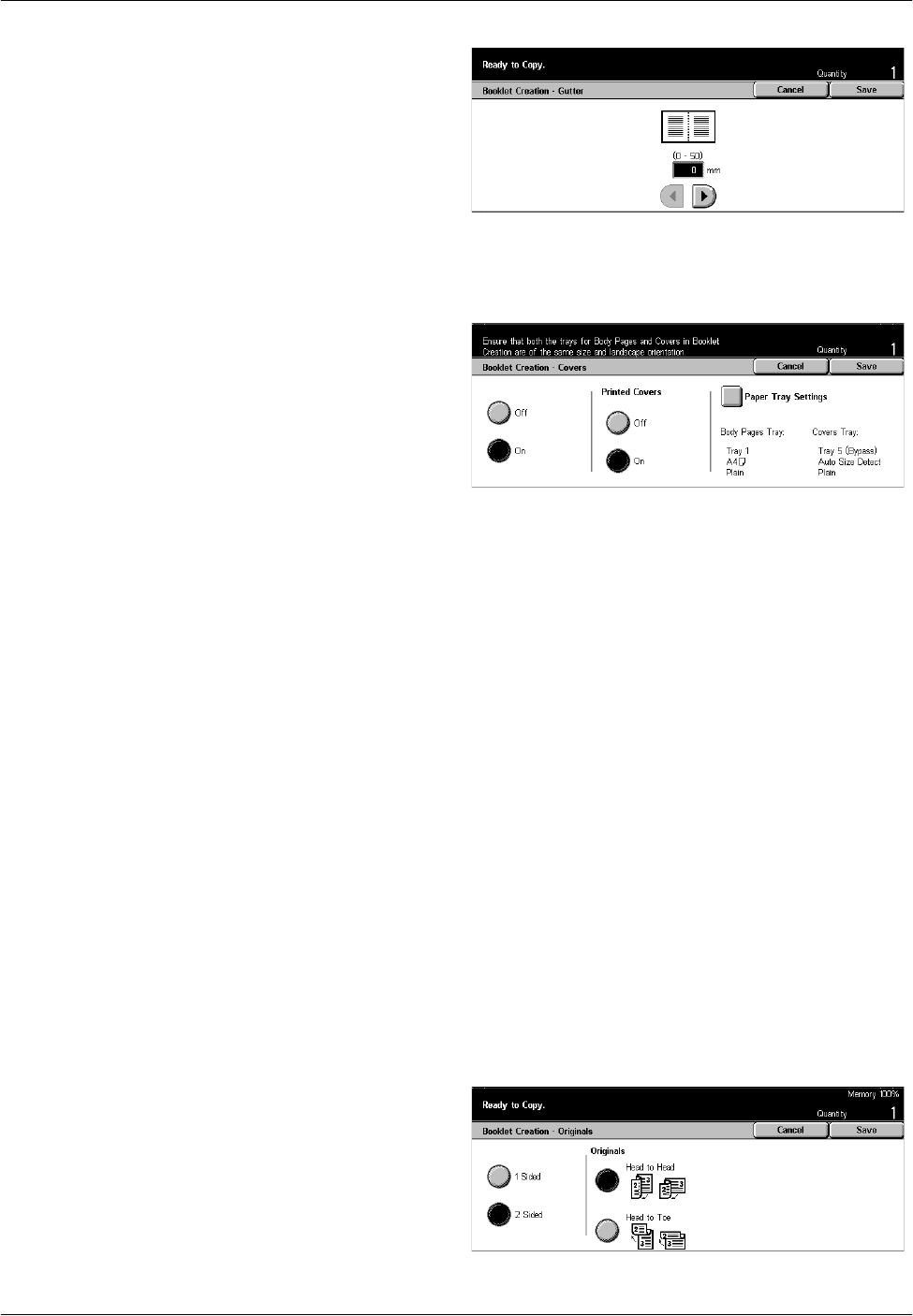
3 Copy
60 Xerox CopyCentre/WorkCentre/WorkCentre Pro 123/128/133 Quick Reference Guide
1. Select [Booklet Creation -
Gutter] on the [Booklet Creation]
screen.
2. Perform the necessary
operations.
3. Select [Save].
[Booklet Creation - Covers] Screen
Allows you to select the required option to add a cover sheet to the booklet.
1. Select [Booklet Creation -
Covers] on the [Booklet
Creation] screen.
2. Select the required option.
3. Select [Save].
Off
Makes a booklet without a cover sheet.
On
Adds a cover sheet to the booklet from the cover stock tray. When selected, the
[Printed Covers] option becomes available.
Printed Covers
• Off – Adds a blank cover to the booklet automatically.
• On – Copies the first page of the set of documents onto the cover stock. You must
add blank sheets to the set of documents if you want only the front or the back
covers to be printed.
Paper Tray Settings
Displays the [Booklet Creation - Covers - Paper Tray Settings] screen. Select one of
the presets to specify [Covers Tray] and [Body Pages Tray]. Five presets including
bypass tray are available for each. For more information on the bypass tray, refer to
[Tray 5 (Bypass)] Screen on page 44.
[Booklet Creation - Originals] Screen
Allows you to specify the type of the documents being used to make booklets.
1. Select [Booklet Creation -
Originals] on the [Booklet
Creation] screen.
2. Select the required option.
3. Select [Save].