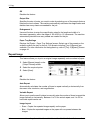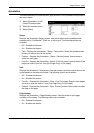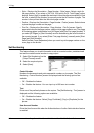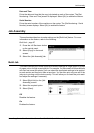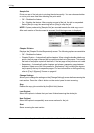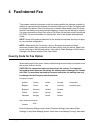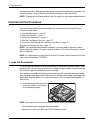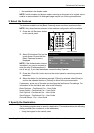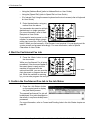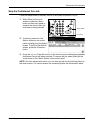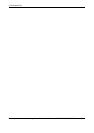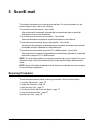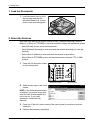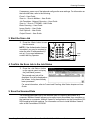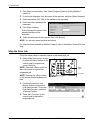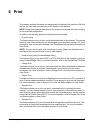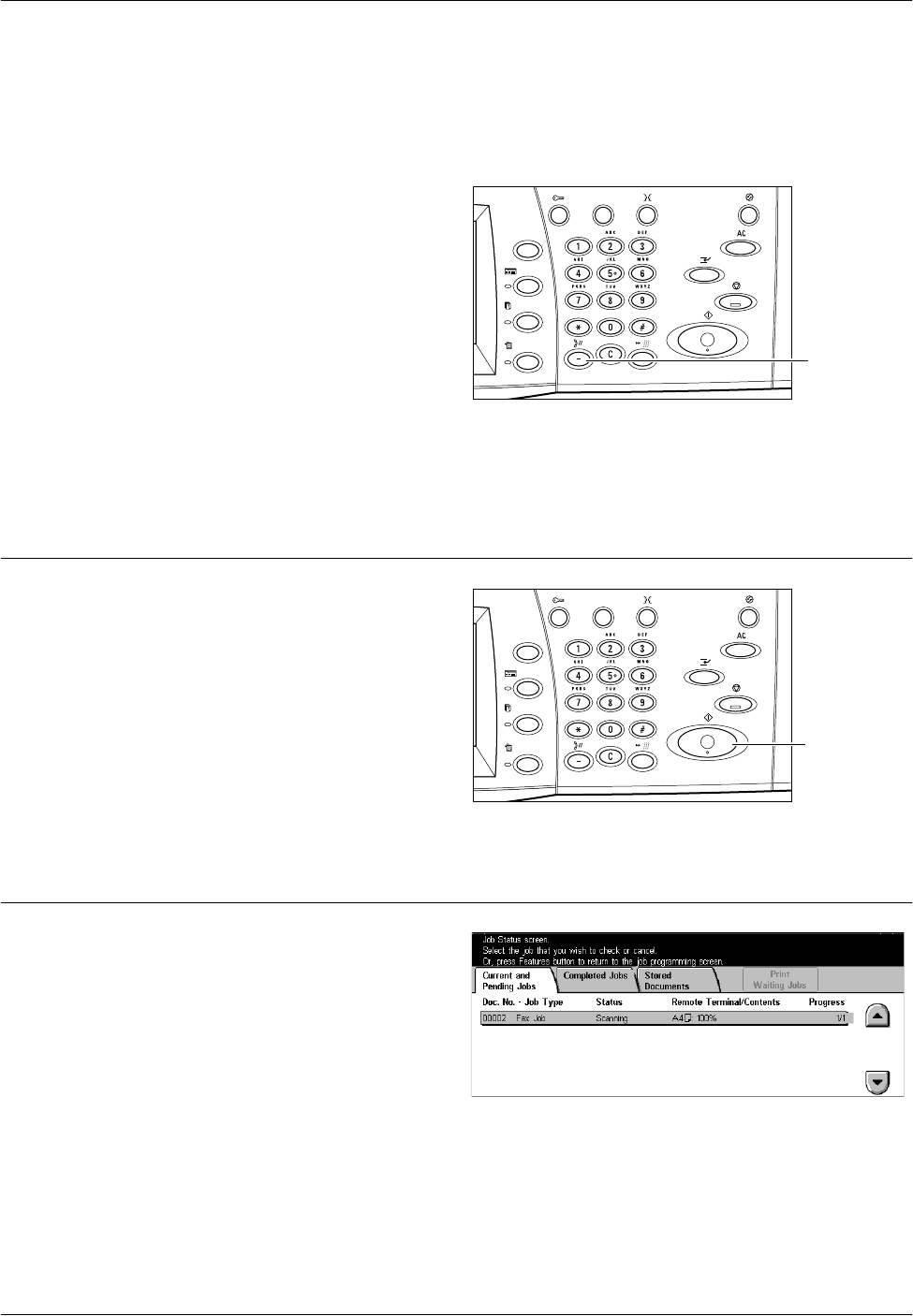
4 Fax/Internet Fax
72 Xerox CopyCentre/WorkCentre/WorkCentre Pro 123/128/133 Quick Reference Guide
• Using the [Address Book] (refer to Address Book on User Guide.)
• Using the [Speed Dial] (refer to Speed Dial on User Guide.)
• (For Internet Fax) Using the screen keyboard on the touch screen (refer to Keyboard
on User Guide.)
1. Enter the destination using any
method from the above.
You can send a document to multiple
destinations in a single operation.
For more information, refer to Next
Recipient on User Guide.
If you need to insert a pause in a fax
number, for example when using a
calling card, press the <Dial Pause>
button. When you dial manually, <Dial Pause> is not required. You can simply wait for
a voice prompt and proceed accordingly. For more information, refer to Special
Characters on User Guide.
4. Start the Fax/Internet Fax Job
1. Press the <Start> button to send
the documents.
While your fax/Internet Fax is being
processed, if the document feeder or
document glass is ready and the
machine is equipped with the
optional hard disk, you can scan the
next document or program the next
job. While the machine is warming
up, you can also program the next job.
5. Confirm the Fax/Internet Fax Job in the Job Status
1. Press the <Job Status> button
on the control panel to display
the [Job Status] screen.
The queued fax/Internet Fax job will
be displayed. If no job is displayed on
the screen, it may have already been
processed.
For more information, refer to Current and Pending Jobs in the Job Status chapter on
page 92.
<Dial Pause>
button
<Start> button