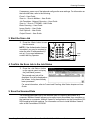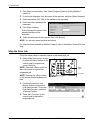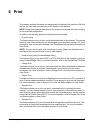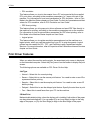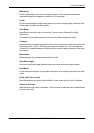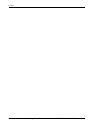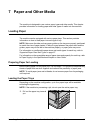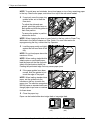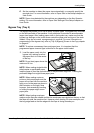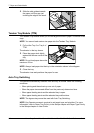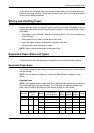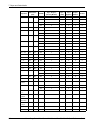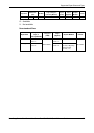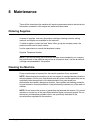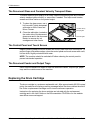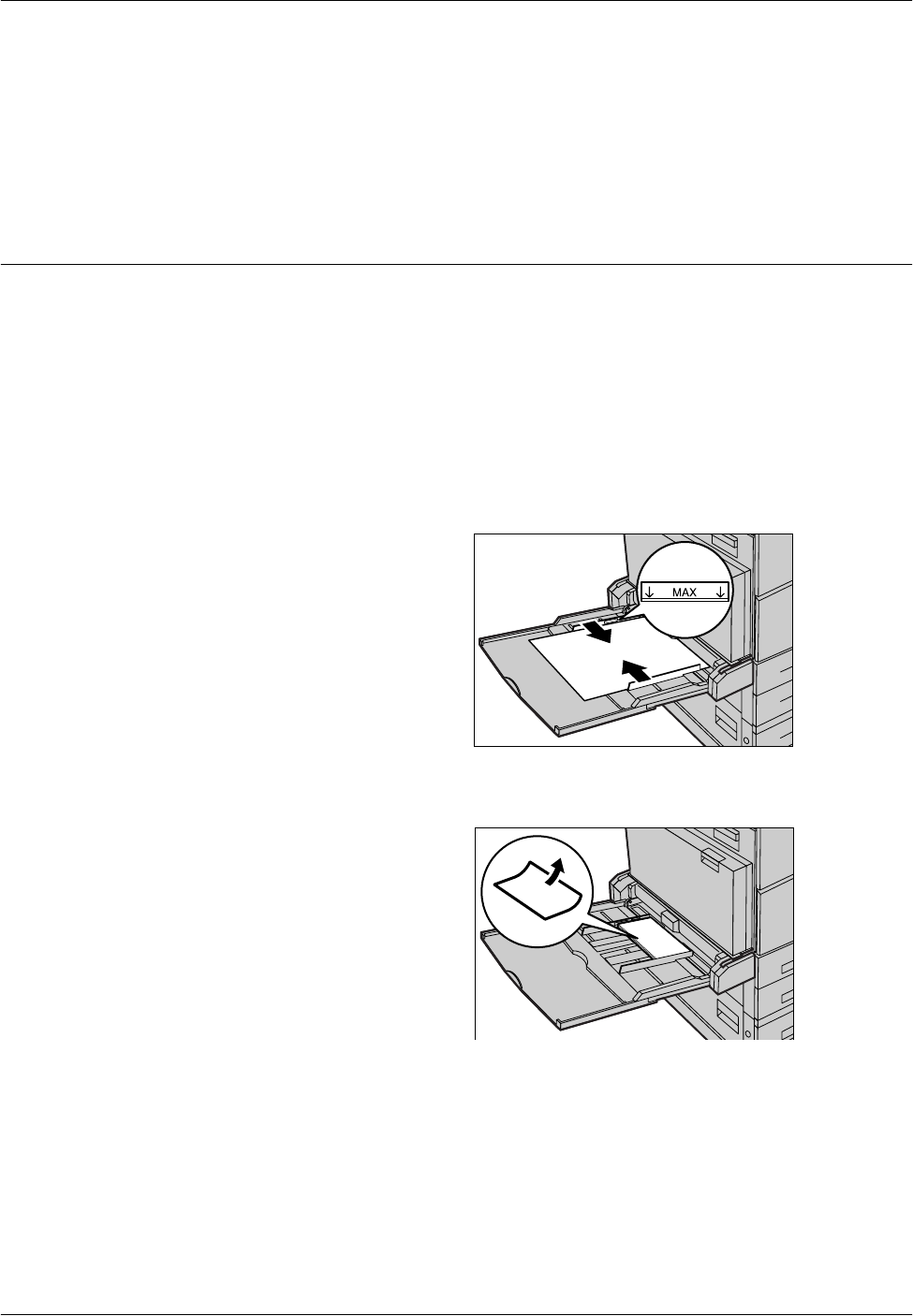
Loading Paper
Xerox CopyCentre/WorkCentre/WorkCentre Pro 123/128/133 Quick Reference Guide 85
6. Set the machine to detect the paper size automatically, or manually specify the
required size. For more information, refer to Paper Size in the Setups chapter on
User Guide.
NOTE: Paper sizes detected by the machine vary depending on the Key Operator
setting. For more information, refer to Paper Size Settings in the Setups chapter on
User Guide.
Bypass Tray (Tray 5)
The bypass tray allows you to use a variety of paper types. The bypass tray is located
on the left-hand side of the machine. A tray extension is provided to accommodate
larger sized paper. After loading paper stock in the bypass tray, make sure that the
bypass tray settings on the touch screen match the paper size and type of the stock
loaded. If they do not match, reprogramming is required. For more information on
programming of the bypass tray, refer to [Tray 5 (Bypass)] Screen in the Copy chapter
on page 44.
NOTE: To reduce unnecessary fuser and paper jams, it is important that the
programmed paper size and type is identical to the paper stock loaded.
1. Load the paper neatly into the
bypass tray, making sure that
the paper stock is in the center
of the tray.
NOTE: Do not load paper above the
maximum fill line.
NOTE: When making single/double
sided copies on perforated paper,
load the paper to feed the opposite side of the perforated edge first. Feeding the
perforated edge first might cause paper jams.
NOTE: When making copies or
prints on thick-stock paper and the
paper will not feed into the machine,
apply a curl to the paper as shown in
the illustration on the right. Note
however, that excessively bending
or folding the paper might cause
paper jams.
NOTE: When loading envelopes,
make sure the flaps are closed and that the envelopes are oriented on the tray so that
the flaps will enter the machine first. However, when loading C5-size envelopes, set
the long edge feed so that the edge with the flaps is facing towards you.