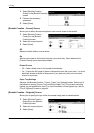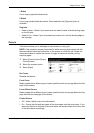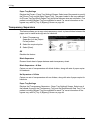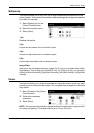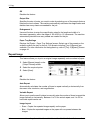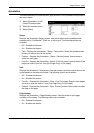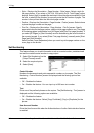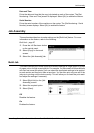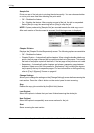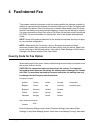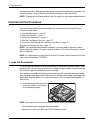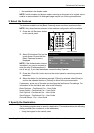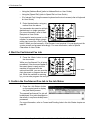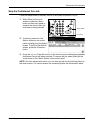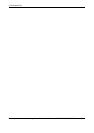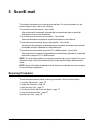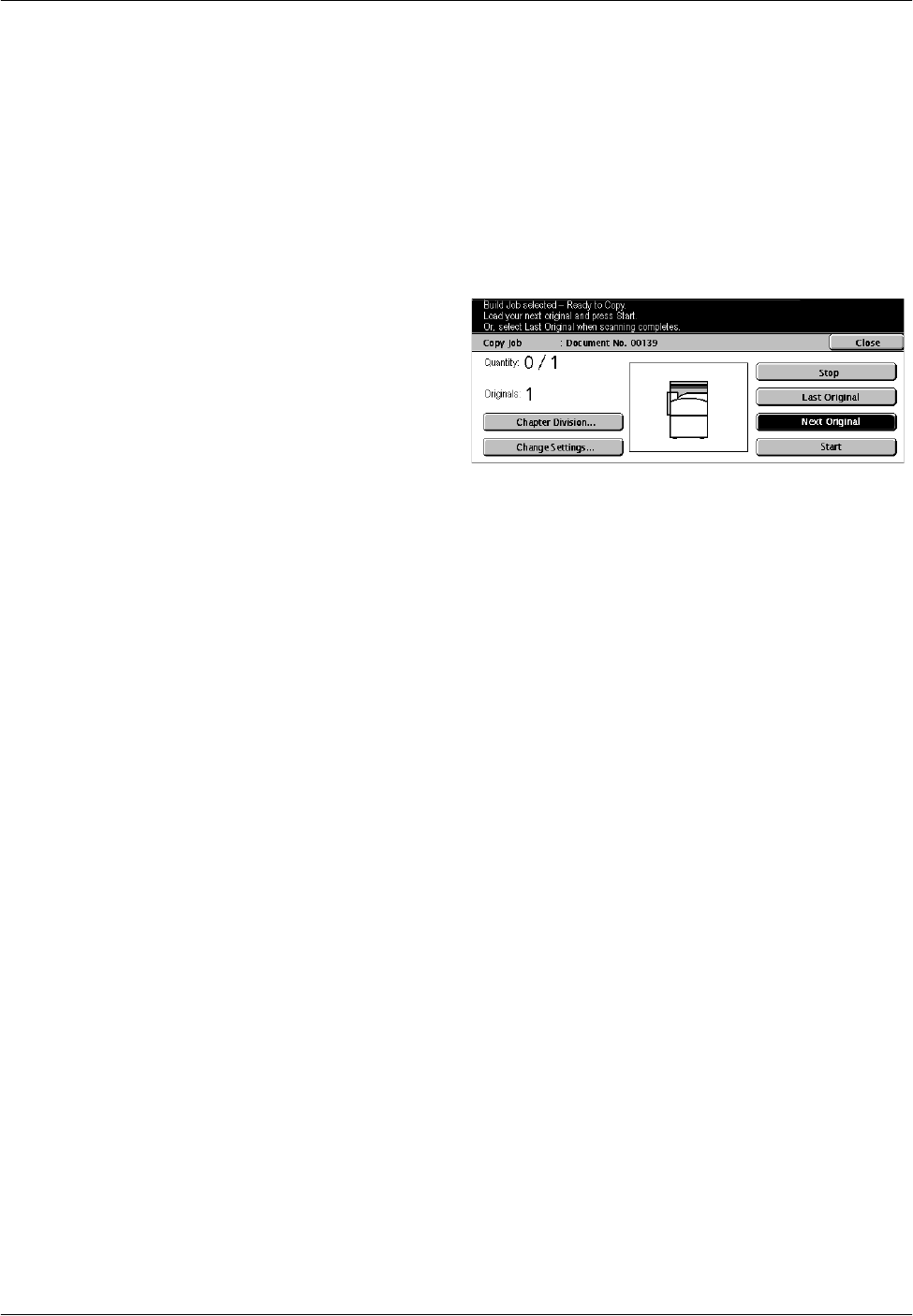
3 Copy
68 Xerox CopyCentre/WorkCentre/WorkCentre Pro 123/128/133 Quick Reference Guide
Sample Set
Prints one set of the job prior to printing the whole quantity. You can choose whether
or not to print more sets after checking the print result.
• Off – Disables the feature.
• On – Enables the feature. After copying one set of the job, the job is suspended.
Select [Start] to copy the remaining sets or [Stop] to stop the job.
NOTE: Copies produced by [Sample Set] are counted towards the total copy count.
After each section of the document is scanned, the following screen is displayed.
Chapter Division
Displays the [Chapter Division/Separators] screen. The following options are available.
• Off – Disables the feature.
• Chapter Division – Automatically splits chapters. When using the double-sided copy
option, the first page of the next set is copied onto the front of the paper. This means
the back of last paper copied will be blank, if the last page of the previous set is odd.
• Separators – Automatically splits chapters and places a separator page between
chapters. Select one of the five presets for [Separators Tray] including the bypass
tray to specify the tray for separator pages. For more information on the bypass tray,
refer to [Tray 5 (Bypass)] Screen on page 44.
Change Settings
Allows you to change the settings on the [Change Settings] screen before scanning the
next section. Press the <Start> button on the control panel to start scanning.
Stop
Deletes the copy job controlled by the [Build Job] feature.
Last Original
Select this option to indicate that you have finished scanning the whole job.
Next Original
Select this option to sequentially scan more sections for the job.
Start
Starts scanning the next section.