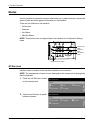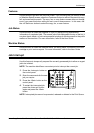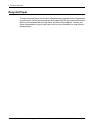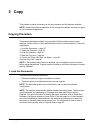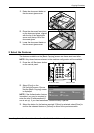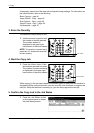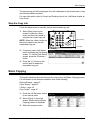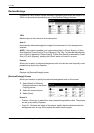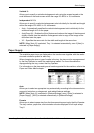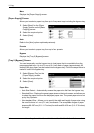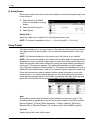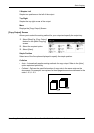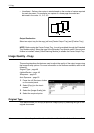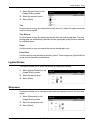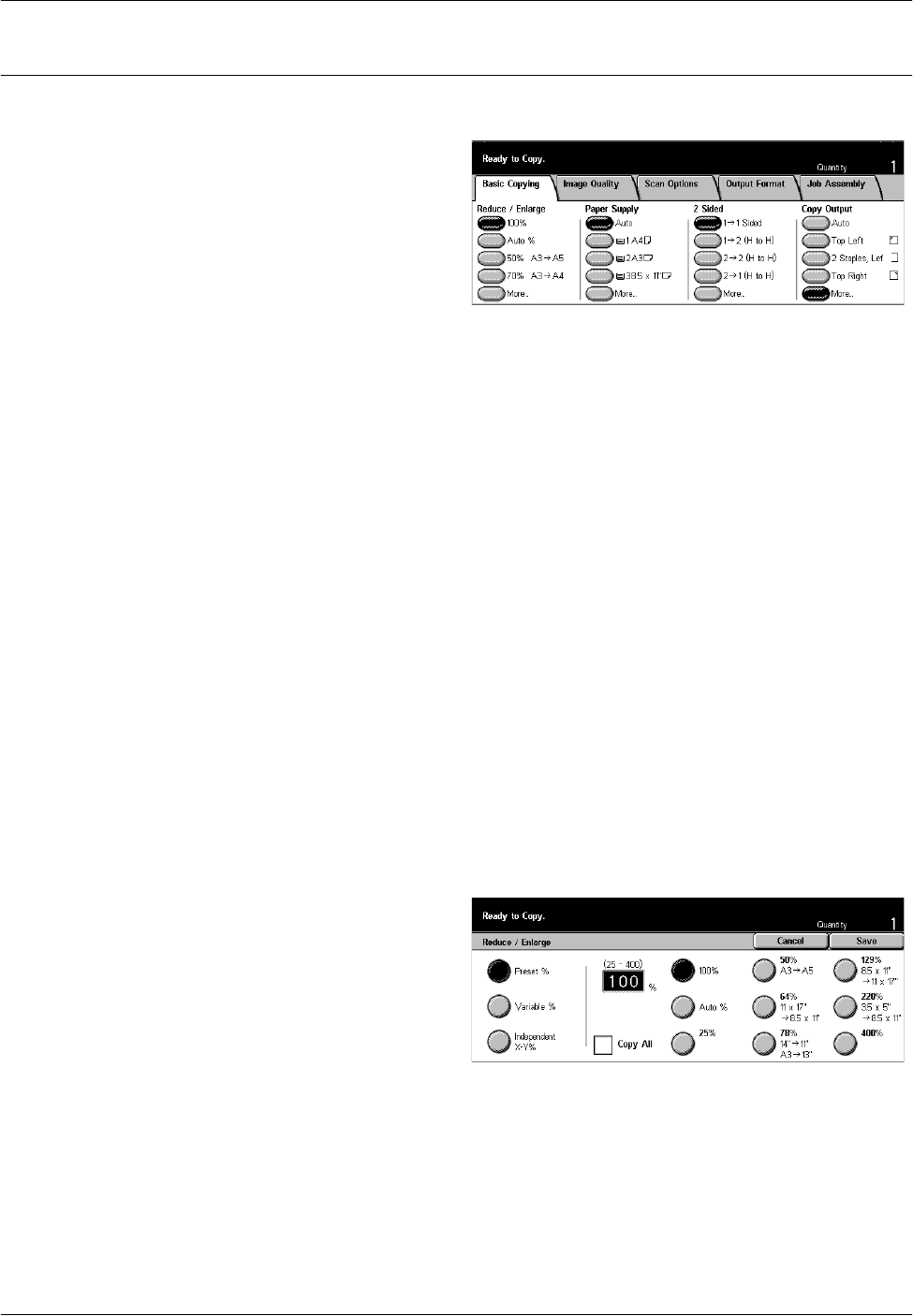
3 Copy
42 Xerox CopyCentre/WorkCentre/WorkCentre Pro 123/128/133 Quick Reference Guide
Reduce/Enlarge
In addition to 100% size for copies, reduced or enlarged copies within the range of 25–
400% can be produced by selecting one of the [Reduce/Enlarge] features.
100%
Makes copies at the same size as the document.
Auto %
Automatically reduces/enlarges the image of the document to fit on the paper size
selected.
NOTE: If this option is enabled, you cannot select [Auto] in [Paper Supply], or [Auto
Size Detect] for [Paper Size] in [Tray 5 (Bypass)]. The Tray 1 is selected automatically,
even if [Auto] is selected in [Paper Supply]. If [Auto Size Detect] is selected for [Paper
Size] in [Tray 5 (Bypass)], pressing the <Start> button will result in an error.
Presets
Allows you to select a reduction/enlargement ratio from the two most frequently used
presets set up by the Key Operator.
More
Displays the [Reduce/Enlarge] screen.
[Reduce/Enlarge] Screen
Allows you to select or specify the reduction/enlargement ratio on this screen.
1. Select [More] for [Reduce/
Enlarge] features on the [Basic
Copying] screen.
2. Select the required option.
3. Select [Save].
Preset %
• Presets – Allows you to select from seven preset enlarge/reduce ratios. The presets
are set up by the Key Operator.
• Copy All – Reduces the image of documents slightly than the selected reduction/
enlargement ratio to copy the complete document onto the paper.