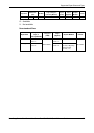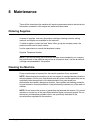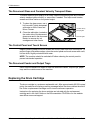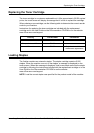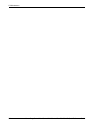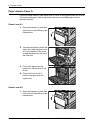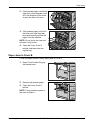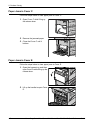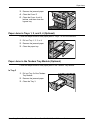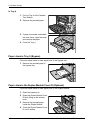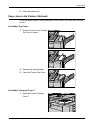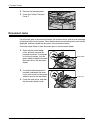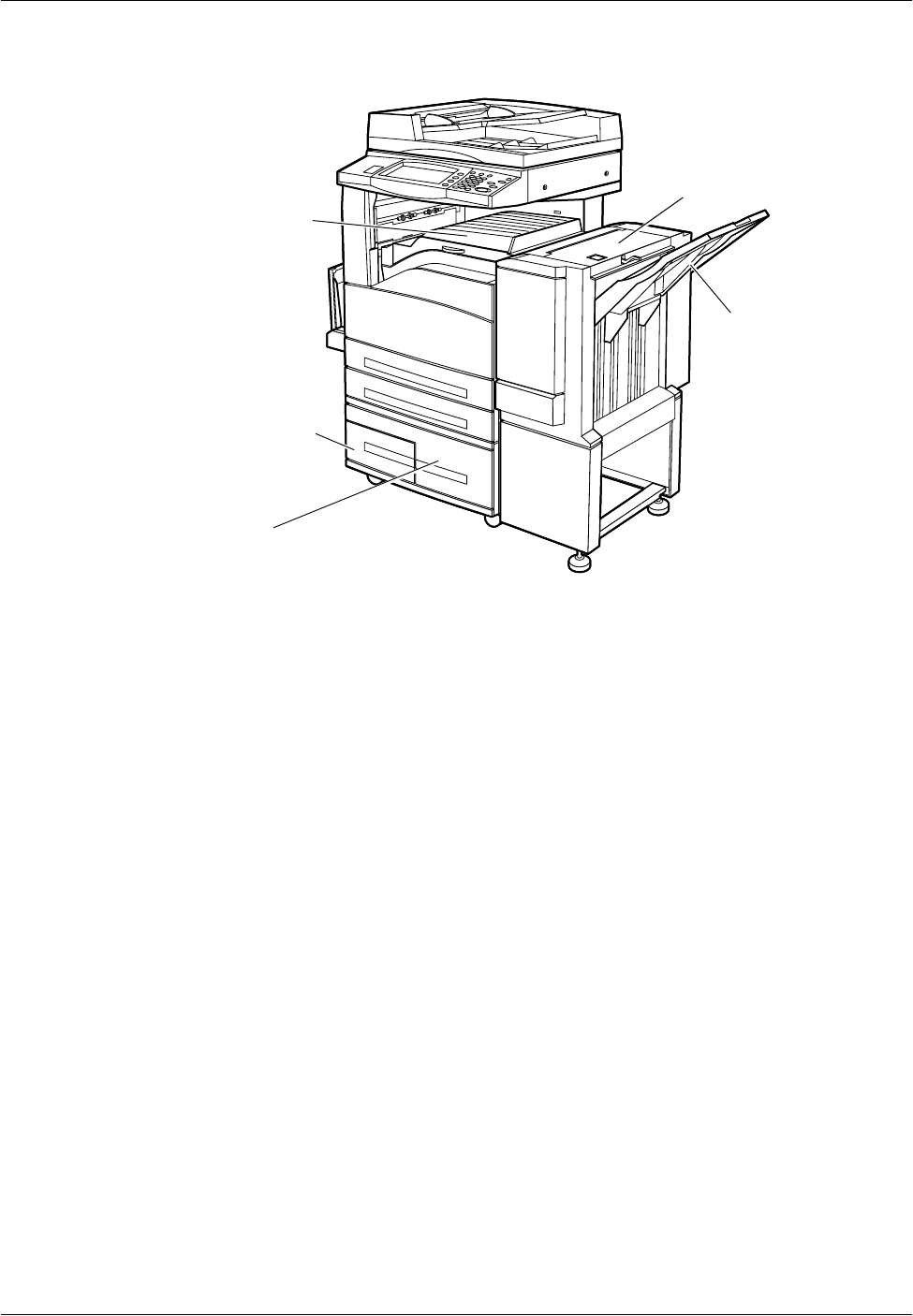
Paper Jams
Xerox CopyCentre/WorkCentre/WorkCentre Pro 123/128/133 Quick Reference Guide 97
Paper Jams in Cover A – page 98
Paper Jams in Cover B – page 99
Paper Jams in Cover C – page 100
Paper Jams in Cover E – page 100
Paper Jams in Trays 1, 2, and 3, 4 (Optional) – page 101
Paper Jams in the Tandem Tray Module (Optional) – page 101
Paper Jams in Tray 5 (Bypass) – page 102
Paper Jams in the Duplex Module Cover D (Optional) – page 102
Paper Jams in the Finisher (Optional) – page 103
Media jams happen for a variety of reasons. Check the guidelines below to reduce
potential jams in the machine.
• Use only recommended media. Refer to Supported Paper Sizes in the Paper and
Other Media chapter on page 87 and Machine Specifications in the Specifications
chapter on User Guide for a list of recommended media types.
• Protect unused media by storing it in its wrapper, on a flat surface.
• The orientation of the media in the paper tray must match the orientation of the
documents.
• Check the maximum fill line in the tray to make sure the paper tray is not overloaded.
• Do not use media that is torn, wrinkled, or folded.
Tray 4 - Tandem Tray Module
(Optional)
Finisher Top Cover
Finisher Transport
Cover F
Tray 3 - Tandem
Tray Module
(Optional)
Finisher Tray