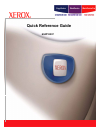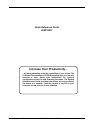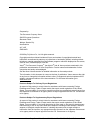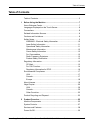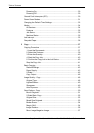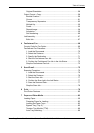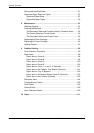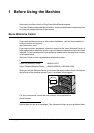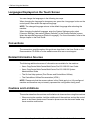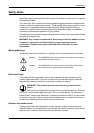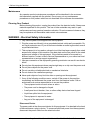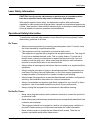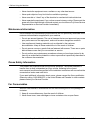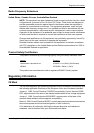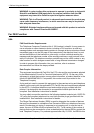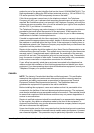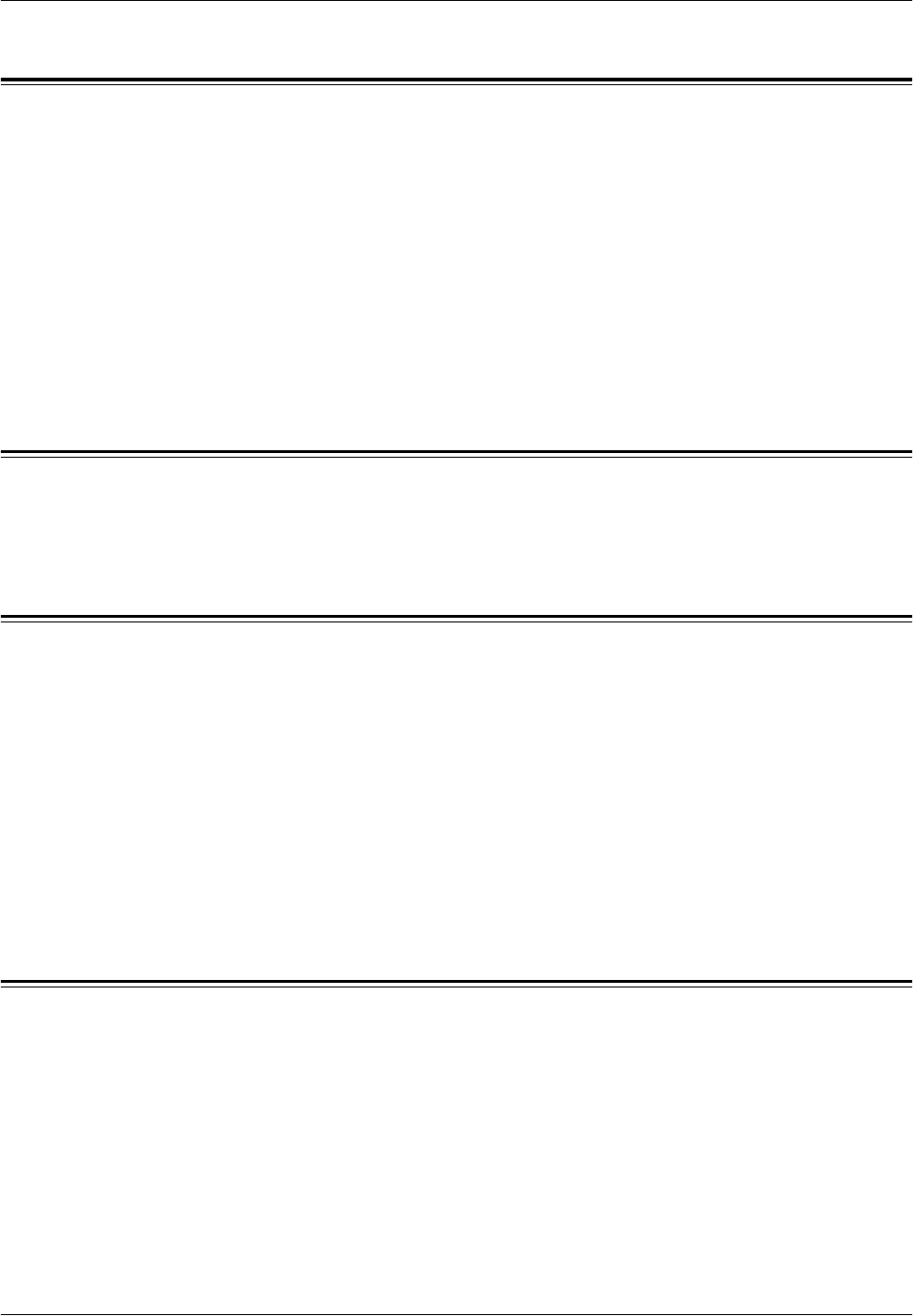
1 Before Using the Machine
8 Xerox CopyCentre/WorkCentre/WorkCentre Pro 123/128/133 Quick Reference Guide
Languages Displayed on the Touch Screen
You can change the languages in the following two ways.
When changing the language for temporary use, press the <Language> button on the
control panel, then select the required language.
NOTE: The changed language returns to the default language after rebooting the
machine.
When changing the default language, enter the System Settings mode, select
[Common Settings], then select [Screen Defaults]. In the [Screen Defaults] screen,
select the required language as [Default Language]. For more information, refer to the
Setups chapter in the User Guide.
Conventions
The conventions used throughout this guide are described in the User Guide on the
Documentation CD-ROM or on the website:www.office.xerox.com/support
Related Information Sources
The following additional sources of information are available for the machine.
• Xerox CopyCentre/WorkCentre/WorkCentre Pro 123/128/133 User Guide
• Xerox CopyCentre/WorkCentre/WorkCentre Pro 123/128/133 System
Administration Guide
• The On-line Help systems (Print Drivers and CentreWare Utilities)
• The CentreWare Utilities Documentation (HTML)
NOTE: Please note that the screens shown in this Guide apply to a fully configured
machine and therefore may not exactly represent the configuration being used.
Cautions and Limitations
This section describes the cautions and limitations to observe when using this machine.
• When moving the machine, hold the middle part of the machine, and not the control
panel or document feeder area. Excessive pressure on the document feeder may
cause machine malfunction.