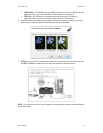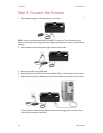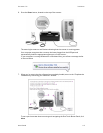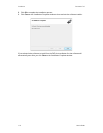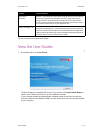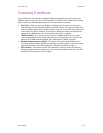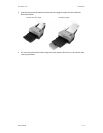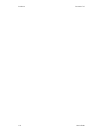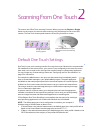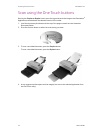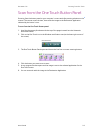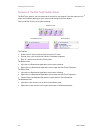User’s Guide 1-15
DocuMate 742 Installation
Scanning Interfaces
If you selected the recommended installation options (see page 6), then you have several
different options to scan with your Xerox DocuMate 742 scanner. Each method scans equally
well, so use the one with appropriate options for the item you are scanning.
• One Touch—When you press the Simplex or Duplex button, the item in the scanner is
scanned using the scan settings indicated by the LED number. The scanned image is then
sent to a software application or location on your computer. You can also scan using the on-
screen One Touch button interface. The One Touch software is where you configure the
settings for the Scan button. See “Scanning From One Touch” on page 1.
• TWAIN Interface—This option uses your scanner’s TWAIN interface to scan. Select
scanning options before scanning, put the document in the scanner, then click the Scan
button in the TWAIN interface window. See “Scanning from TWAIN” on page 1.
• Windows Image Acquisition (WIA)—This option uses the Microsoft Windows set of
choices for scanning. Select the WIA scan settings, put the document in the scanner, then
click the Scan button in the WIA window. See “Scanning from WIA” on page 1.
• ISIS Interface—This option uses the ISIS interface for scanning. Select the ISIS scan
settings, put the document in the scanner, then click the Preview Scan button in the ISIS
window. See “Scanning from ISIS” on page 1.