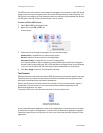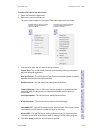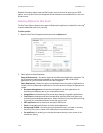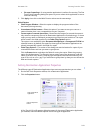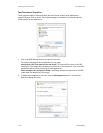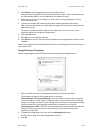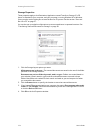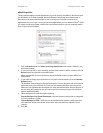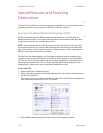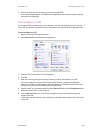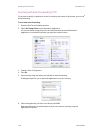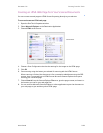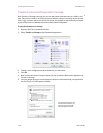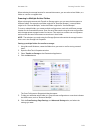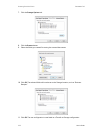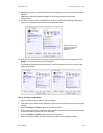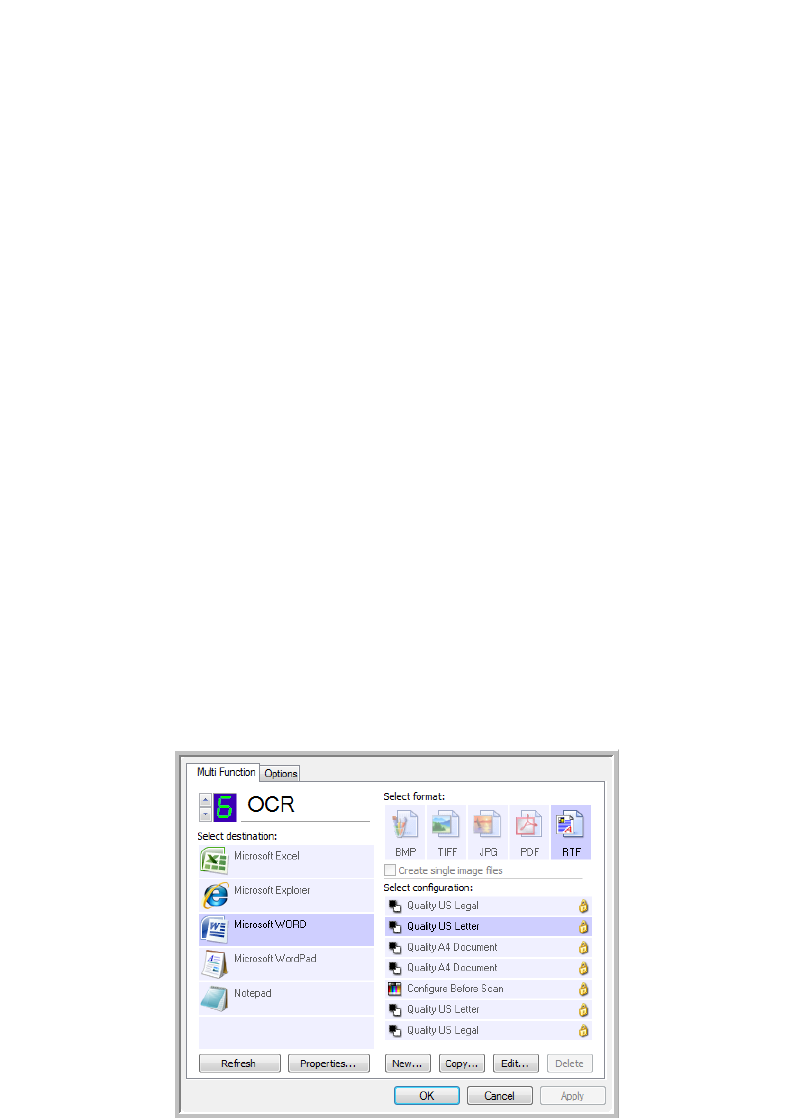
Scanning From One Touch DocuMate 742
2-26 User’s Guide
Special Features and Scanning
Destinations
The One Touch software has unique scanning options available. You can scan directly to word
processing programs, to your computer’s CD burner, HTML files and so on.
Scanning with Optical Character Recognition (OCR)
Optical Character Recognition (OCR) converts text and numbers on a scanned page into
editable text and numbers. You can then work with the text and numbers to edit, spell check,
change font or type size, sort, calculate, and so forth.
The One Touch OmniPage Module or the OmniPage Pro software must be installed on your
computer in order to use the OCR options with the One Touch software and your DocuMate
742. The One Touch OmniPage Module was automatically installed when you installed your
driver from the installation disc. The One Touch OmniPage Mini-Guide is available on the
installation disc. Please refer to that mini-guide for detailed instructions.
To scan with OCR:
1. Open the One Touch Properties window.
2. Select a text editing program in the Select Destination list, then select a text file format in
the Select Format panel.
For example, if you want to edit your document in Microsoft’s Word, select that application
then choose a file format such as TEXT, RTF or DOC.
3. Click on OK to save the changes and close the One Touch Properties window.
NOTE: Xerox recommends that all OCR processing use the original factory settings for OCR
scanning that came with your scanner. When scanning with other settings, use at least 300
dpi for the resolution. If the original documents are of poor quality or have a small type font,
400 dpi can be used as the maximum resolution.