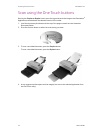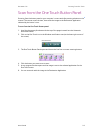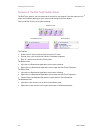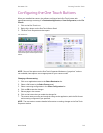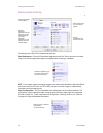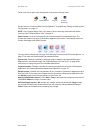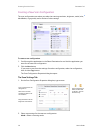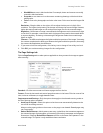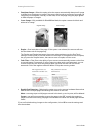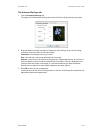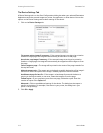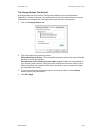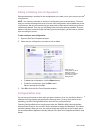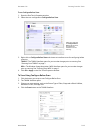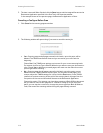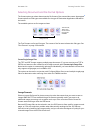Scanning From One Touch DocuMate 742
2-10 User’s Guide
• Straighten Image—Select this option to let the scanner automatically determine if a page
is skewed, then straighten its image. If the page is fed through at too great of an angle, the
image may not straighten correctly. In that case, re-scan the page using the paper guides
to feed the paper in straight.
• Invert Image—Only available for Black&White Mode, this option reverses the black and
whites of an image.
• Duplex—Scan both sides of the page. If this option is not selected, the scanner will scan
the face-down side of the page only.
The Simplex and Duplex buttons on the scanner take precedence over the One Touch
settings. In other words, if the LED number on the scanner is configured to scan as Duplex,
but you press the Simplex button, the scanner scans in Simplex, and vice versa.
• Color Filter—Color filter is the ability of your scanner to automatically remove a color from
a scanned image. For example, if you are scanning a letter with a red watermark, you can
choose to filter out the red so the scanned letter just shows the text and not the red
watermark. Color filter applies to Black & White or Grayscale scanning modes.
• Double-Feed Detection—Selecting this option turns on the scanner hardware feature that
detects when multiple pages feed through the scanner at one time.
Abort—scanning stops and all pages scanned in this batch, up to this point, will be deleted.
Prompt—you will be prompted to remove the pages in the ADF, restack the remaining
pages and continue scanning. All pages scanned before and after the double page feed are
saved.
If you are finished making changes to the configuration, click on OK to save the settings and
close the window.
Original Image Inverted Image
The original with a red
watermark over black text.
The scanned item with the
red filtered out.