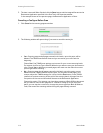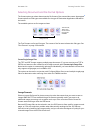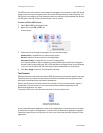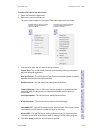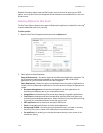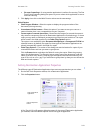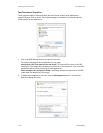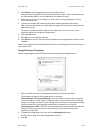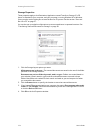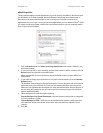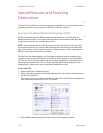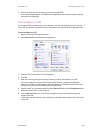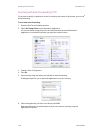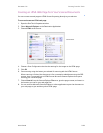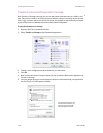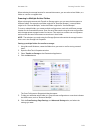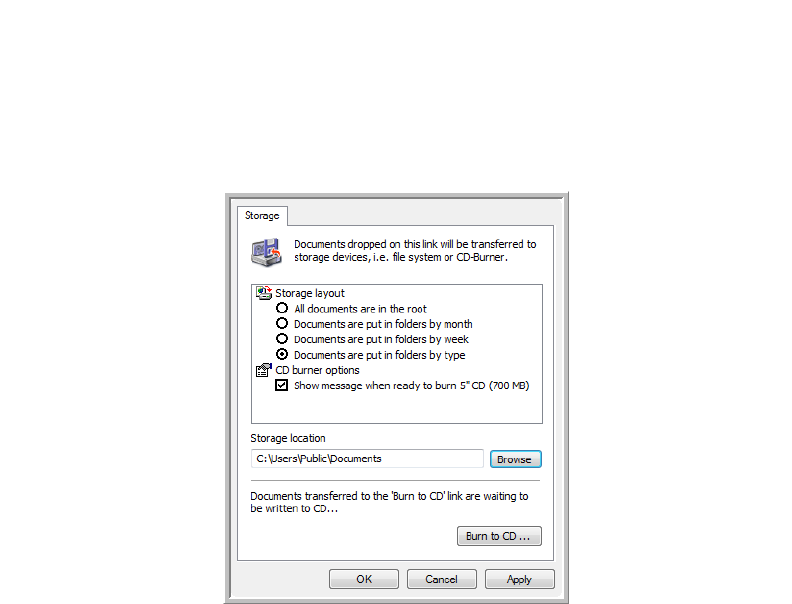
Scanning From One Touch DocuMate 742
2-24 User’s Guide
Storage Properties
These properties apply to the Destination Application named Transfer to Storage. If a CD
burner is attached to your computer, and your computer is running Windows XP or Windows
Vista, you also use this dialog box to start the Burn to CD process. See the section “Scan and
Burn to a CD” on page 27.
You can also set up multiple configurations to store scanned items in separate locations. See
“Transferring Scanned Documents to Storage” on page 30.
1. Click the Storage Layout options you want.
All documents are in the root—The scanned documents are saved in the root of the folder
specified in the Storage Location.
Documents are put into folders by month, week, or type—Folders are created based on
your selection (month, week, or type) and the scanned documents are saved in those
folders. New folders are created for each month and week so you can keep track of when
you scanned the documents.
2. Click the Browse button to specify the location to store the scanned documents.
3. If you have a CD burner attached to your computer, the option Show message when ready
to burn 5" CD (700 MB), should also be selected so you will see a message when it’s time
to click the Burn to CD button.
4. Click OK on the Link Properties window.