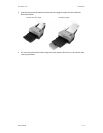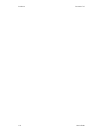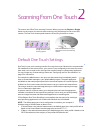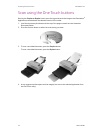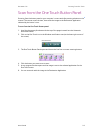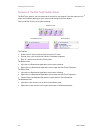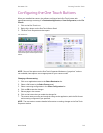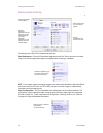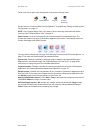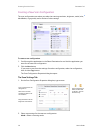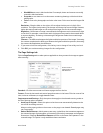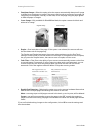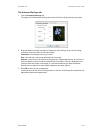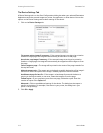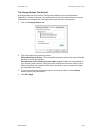Scanning From One Touch DocuMate 742
2-6 User’s Guide
Selecting New Settings
The settings on the One Touch Properties window are:
Select Destination—The list of Destination Applications that One Touch can send a scanned
image to so that this application opens immediately after scanning is complete.
NOTE: If you select a word processing program such as Microsoft WordPad or Microsoft Word
that can be used for OCR (such as TXT or RTF), the text in scanned images is automatically
converted to word processing text.
Select Configuration—The list of available scan configurations for the selected button. The
configuration’s basic settings include: scanning mode, resolution (dpi), page size, brightness
(Br), and contrast (Cr). To see a selected scan configuration’s settings, click its icon. Click the
icon again to close the detailed information.
Select the
Destination
Application that will
open when you are
finished scanning.
You use the
destination
application to view
and work with your
scanned images.
Select a
configuration for
scanning the item.
Select a file format
for your scanned
images.
Click the Options tab
to select options.
Select the application you
want One Touch to send
the scanned image to.
Click the icon of a selected
configuration
to view its settings.