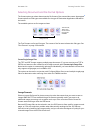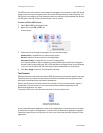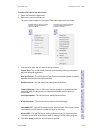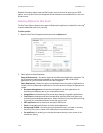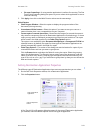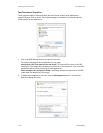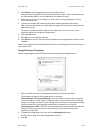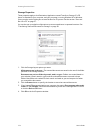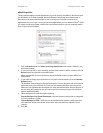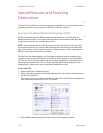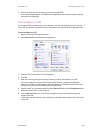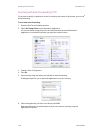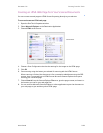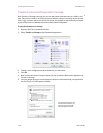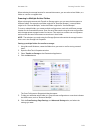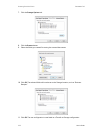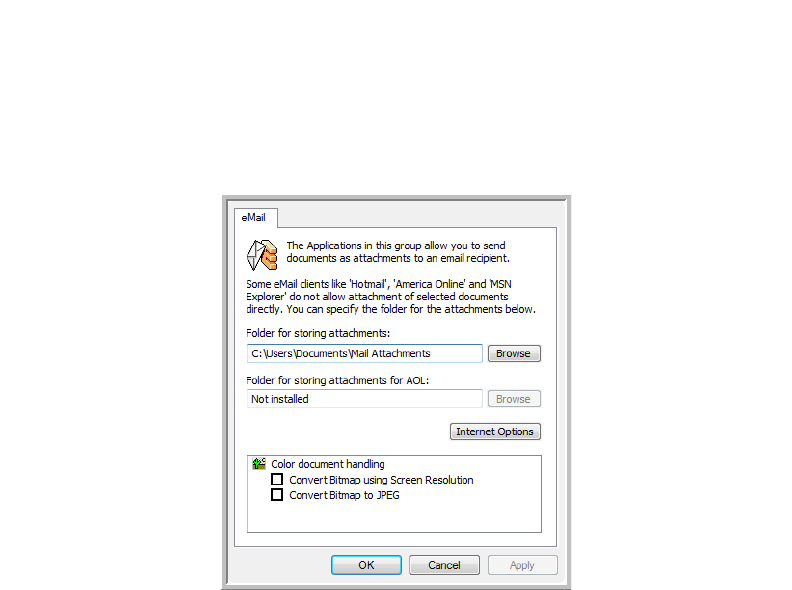
User’s Guide 2-25
DocuMate 742 Scanning From One Touch
eMail Properties
These properties apply to email applications so you can specify the folder for documents that
you will attach to an email message. Microsoft Outlook
®
will accept direct attachment of
documents to a blank email message as soon as scanning is finished, but other email
applications may not. If you’re using one of those applications, such as America Online
®
(AOL),
you need to know which folder contains the scanned documents so you can manually attach
them to your email messages.
1. Click the Browse button for Folder for storing attachments and choose a folder for your
email attachments.
2. If you are using AOL on your computer, and the folder name for AOL is incorrect, click the
Browse button and find the correct AOL folder.
Please contact AOL for more information about the folder location in which AOL stores
attachments.
3. If you need to change your email client, or any other internet options, click the Internet
Options button.
The Windows Internet Options Control Panel opens. Click the Programs tab and choose a
new email client from the Email list. These are the standard Windows Internet options.
Please see your Windows documentation for more information about Internet options. If
you are using AOL, please see the AOL user manual for making changes to the Internet
options applicable to AOL.
4. Select the options for color document handling.
Convert Bitmaps using Screen Resolution—Use this option to ensure that an image will
fit on the computer’s screen.
Convert Bitmaps to JPEG—JPEG files can be compressed to produce smaller files sizes
and, therefore, shorter transmission times when you email the file or upload it to the
internet.
5. Click OK.