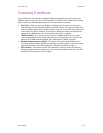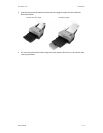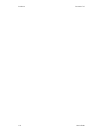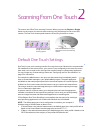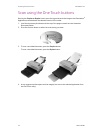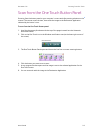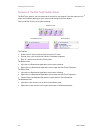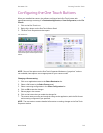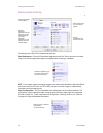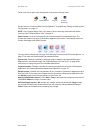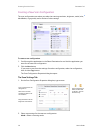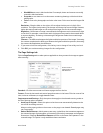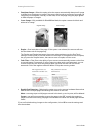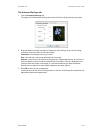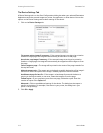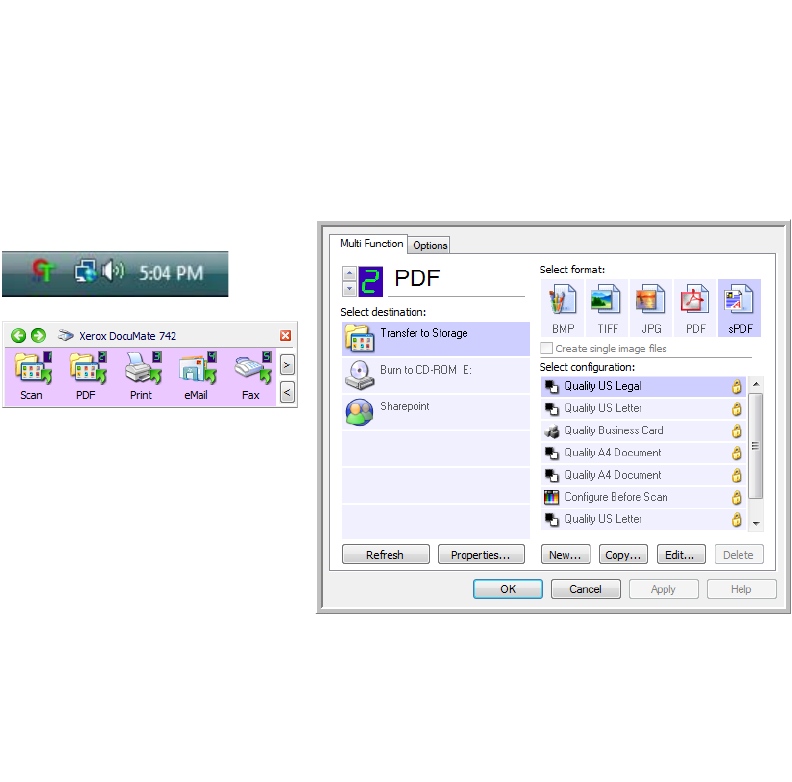
User’s Guide 2-5
DocuMate 742 Scanning From One Touch
Configuring the One Touch Buttons
When you installed the scanner, the software configured each One Touch button with
appropriate settings consisting of: a Destination Application, a Scan Configuration, and a File
Format.
1. Click on the One Touch icon.
2. Right-click a button on the One Touch Button Panel.
3. The One Touch Properties window opens.
Changing a Button setting:
1. Click on an application name in the Select Destination list.
2. Select a file format in the Select Format panel.
3. Select a scanning configuration in the Select Configuration list.
4. Click on OK to save the changes.
5. Place a page in the scanner.
6. Click on the button that you made the changes for.
7. The scanner starts scanning and sends the image to the application, with the file format
and scanning configuration you specified.
NOTE: The next section contains detailed information on making changes to the One Touch
Properties window.
NOTE: Some of the options on the One Touch Properties Window are “grayed out” and are
not available, these options are not appropriate for your scanner model.
Right-click on a button (for example, button
2) and the Properties window opens for that
button.
One Touch Icon