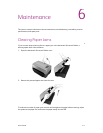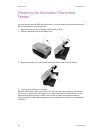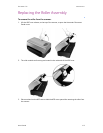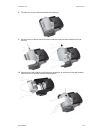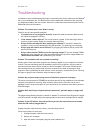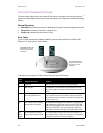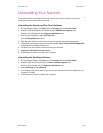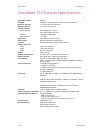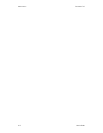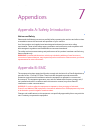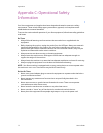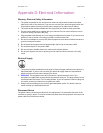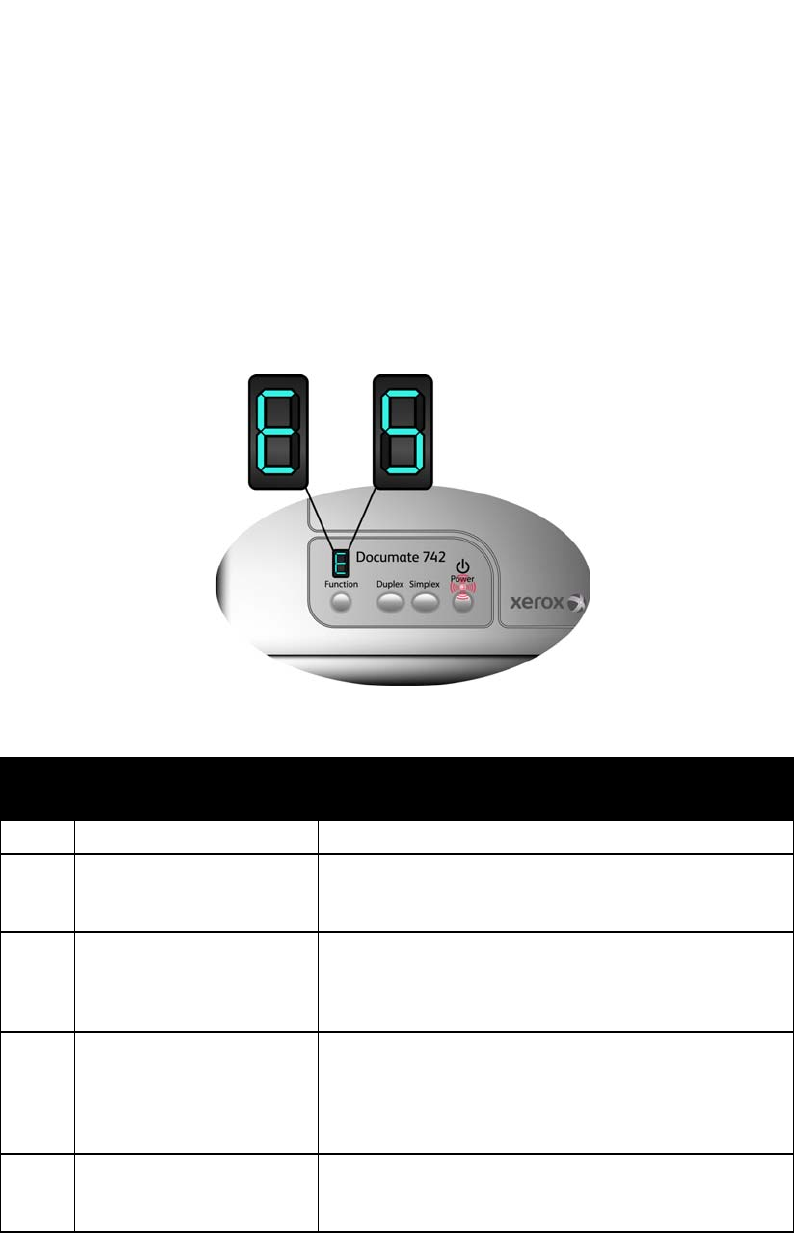
Maintenance DocuMate 742
6-8 User’s Guide
Error Light Troubleshooting Codes
The status light indicates the current state of the scanner. Descriptions of the most common
patterns are listed below. Contact Xerox Technical Support if you experience a different blinking
pattern.
Normal Operation
• Blinking blue: indicates the scanner is waking up from power saving and preparing to scan.
• Steady blue: indicates the scanner is ready to scan.
• Steady red: indicates that the scanner is busy.
Error Codes
If your scanner experiences hardware problems, the status light will blink red, and the LED
flashes an “E” then the error code number.
In all cases you should turn off the scanner and check the scanner setup.
Error
Code Problem Description Solution
4 Paper jam Open the ADF cover and remove the jammed page.
6 ADF is open The ADF door is not closed all the way. Open the scanner
then close it again. Push down on the lid until it locks into
place.
7 or 8 The lamp in the scanner body
or lid has malfunctioned.
This usually occurs if the power was disconnected during a
scan. Turn the scanner off, then back on again. If the prob-
lem persists, turn off the scanner, re-start the computer, then
turn the scanner on.
14 The scanner is not communi-
cating with the computer.
If the USB cable is plugged into a USB hub, try plugging the
USB cable directly to the back of the computer. If the USB
cable is already plugged to the computer, try another USB
port on the computer. If the problem persists, replace the
USB cable. The maximum length of the USB cable is 6 feet.
All
Other
Codes
An internal part in the scan-
ner may have malfunctioned.
Turn off the power to your scanner, then turn it back on. If
the problem persists, re-boot your computer. If the problem
still persists, contact Xerox Technical Support.
The LED blinks back and
forth between “E” and
the error code number
(such as 5).
The red light flashes the
number of times as the
error code (5 in this
example).