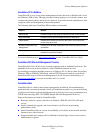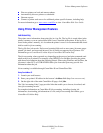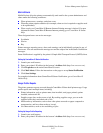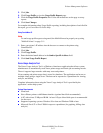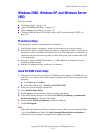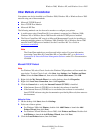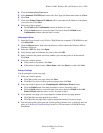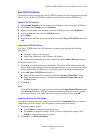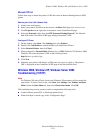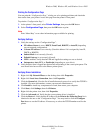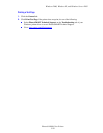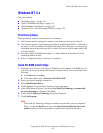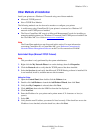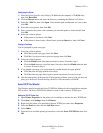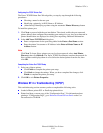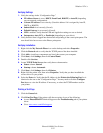Windows 2000, Windows XP, and Windows Server 2003
Phaser® 8400 Color Printer
3-18
Microsoft IPP Port
Follow these steps to obtain the printer’s URL and create an Internet Printing Protocol (IPP)
printer.
Obtaining the Printer’s URL (Network Path)
1. Launch your web browser.
2. Enter your printer's IP address in the browser’s Address field (http://xxx.xxx.xxx.xxx).
3. Click Properties on the right side of the printer’s main CentreWare IS page.
4. Select the Protocols folder, then click IPP (Internet Printing Protocol). The Network
Path field on the CentreWare IS IPP page displays the printer’s URL.
Creating an IPP Printer
1. On the desktop, click Start, click Settings, then click Printers.
2. Double-click Add Printer to launch the Microsoft Add Printer Wizard.
3. Select Network Printer, then click Next.
4. When prompted for Network Path (Windows 9x) or URL (Windows NT, Windows 2000,
Windows XP), enter the printer’s URL in the following format:
http://printer-ip-address:ipp
5. Click Next.
6. Substitute your printer’s IP address or DNS name for printer-ip-address. The printer’s
URL is displayed on the CentreWare IS IPP page in the Network Path field.
Windows 2000, Windows XP, Windows Server 2003
Troubleshooting (TCP/IP)
Note
For Windows XP, select Classic Look or the Windows XP procedures will not match the
steps below. To select Classic Look, click Start, then Settings, then Taskbar and Start
Menu. Select the Start Menu tab, then select Classic Start menu. Click OK.
This troubleshooting section assumes you have completed the following tasks:
■ Loaded a Phaser printer PCL or PostScript printer driver.
■ Printed and kept a current copy of the “Configuration Page”.