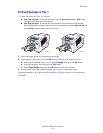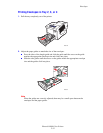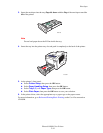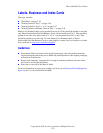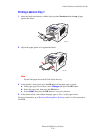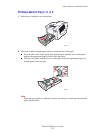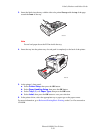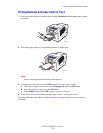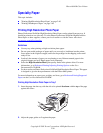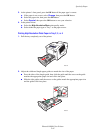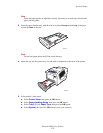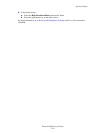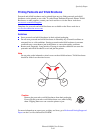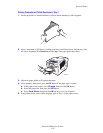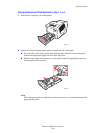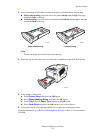Phaser® 8400 Color Printer
Copyright © 2003 Xerox Corporation. All Rights Reserved.
2-40
Specialty Paper
This topic includes:
■ "Printing High Resolution Photo Paper" on page 2-40
■ "Printing Weatherproof Paper" on page 2-48
Printing High Resolution Photo Paper
Phaser Professional Solid Ink High Resolution Photo Paper can be printed from any tray. It
should be printed on one side only. To order Phaser Professional Solid Ink High Resolution
Photo Paper or other supplies, contact your local reseller or visit the Xerox web site at
www.xerox.com/office/supplies.
Guidelines
■ Use any tray when printing on high resolution photo paper.
■ Do not open sealed packages of paper until you are ready to load them into the printer.
Leave paper in the original wrapper, and leave the packages in the shipping carton until
ready to use.
■ Load only the amount of paper you are planning to use. Reinsert unused paper in the
original wrapper and seal. Rotate paper stock frequently.
■ Select the High-Resolution/Photo print-quality mode in the printer driver. For more
information, go to Reference/Printing/Adjusting Printing Options on the User
Documentation CD-ROM.
■ For best results use Phaser Professional Solid Ink High Resolution Photo Paper. This paper
is designed to give the best performance with the Phaser 8400 printer.
For more information on paper types, weights, and sizes, go to Reference/Printing/Supported
Papers on the User Documentation CD-ROM.
Printing High Resolution Photo Paper in Tray 1
1. Insert the paper into the tray with the side to be printed facedown with the top of the page
against the rollers.
2. Adjust the paper guides to fit against the paper.
8400-053