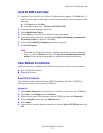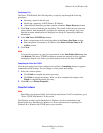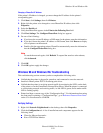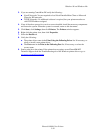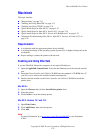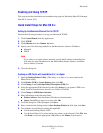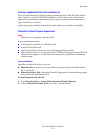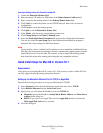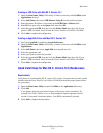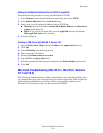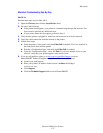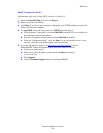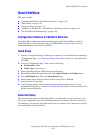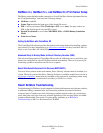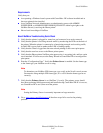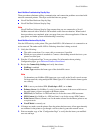Macintosh
Phaser® 8400 Color Printer
3-35
Creating an LPR Printer with Mac OS X, Version 10.1
1. Open the Print Center Utility. (This utility is found in a directory called Utilities in the
Applications directory.)
2. Select Add Printer, then select LPR Printers Using IP from the pull-down menu.
3. Enter the printer's IP address or host name in the LPR Printer’s Address field.
4. Enter PS (use upper-case) in the Queue field, then click OK.
5. Select the appropriate PPD from the list in the Printer Model drop-down list. If your
printer’s PPD is not listed, install it from the Printer Installer and Utilities CD-ROM.
6. Click Add to complete the configuration.
Creating an AppleTalk Printer with Mac OS X, Version 10.1
1. Verify that AppleTalk is enabled in System Preferences.
2. Open the Print Center Utility. (This utility is found in a directory called Utilities in the
Applications.)
3. Select Add Printer, then select AppleTalk from the pull-down list.
4. Select the appropriate zone.
5. Select your printer from the list provided.
6. Select the appropriate PPD from the list in the Printer Model drop-down list. If your
printer’s PPD is not listed, install it from the Printer Installer and Utilities CD-ROM.
7. Click Add to complete the configuration.
Quick Install Steps for Mac OS X, Version 10.2 (Rendezvous)
Requirements
Verify that you are running Mac OS X, version 10.2 or later. Also ensure that you have run the
installer from the Printer Installer and Utilities CD-ROM to install the proper printer drivers
for your printer.
1. Open the Print Center Utility (located in Utilities in the Applications Directory).
2. Click Add.
A list appears displaying your printer’s name, followed by a series of numbers. For
example, Your Printer’s Name xx:xx:xx. Each numbered segment represents the last
section of your printer’s hardware address. Your PPD is automatically selected.
3. Click Add to complete the installation.