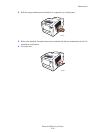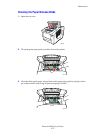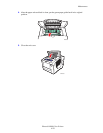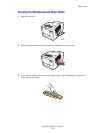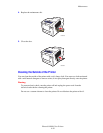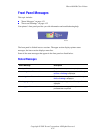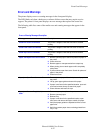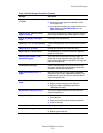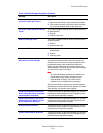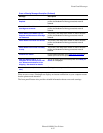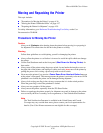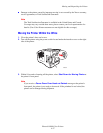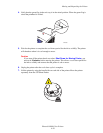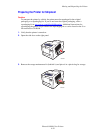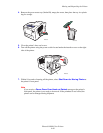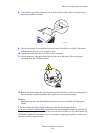Front Panel Messages
Phaser® 8400 Color Printer
4-34
Ink sticks jammed - Open and close
top cover to clear jam. Press i.
Ink sticks under the top cover are not sliding properly.
1. Open and close the top cover to resolve the problem.
2. If the problem persists, jostle the ink sticks until there
are no spaces between sticks of the same color.
Out of ink - Open top cover. Add ink.
Press i.
The printer is stopped. Each of the four colors must have
ink sticks present.
1. Add ink.
2. Close the top cover
Add ink. Close top cover. The printer is stopped. Each of the four colors must have
ink sticks present.
1. Add ink.
2. Close the top cover.
Ink low - Add ink. Press i. 1. Open top cover. Each of the 4 colors must have ink
sticks present.
2. Add ink.
3. Close top cover.
Printer has detected non-Xerox ink.
May result in printer damage.
Non-Xerox ink has been detected in this printer. This ink
may have been placed in this printer at an earlier time.
Continued use of non-Xerox ink may increase the risk of
permanent damage to the printhead and affect print
quality. The Xerox Warranty, Service Agreements, and
Total Satisfaction Guarantee do not cover printer damage
as a result of non-Xerox ink usage.
NoteNoteNote
The Total Satisfaction Guarantee is available in the
United States and Canada. Coverage may vary
outside these areas, please contact your local
representative for details. (Free Color Printer
customers are not eligible for this coverage.)
Genuine Xerox solid ink supplies are carefully designed
and tested for use with Xerox solid ink printers. For reliable
Xerox printing, use genuine Xerox supplies.
Preparing the printer to be moved.
Don’t unplug the printer until power
down sequence completes.
To ensure the printer is able to be shipped, you must let it
complete the cooling sequence. Don’t unplug the printer
until power down sequence competes.
Preparing the printer to be moved.
Please remove the Waste Tray and
Drum Maintenance Cassette.
To ensure the printer is able to be shipped, you must let it
complete the cooling sequence. Don’t unplug the printer
until power down sequence competes.
Restraining the printhead. To ensure the printer is able to be shipped, you must let it
complete the cooling sequence. Don’t unplug the printer
until power down sequence competes.
Printer is now ready to be moved. To ensure the printer is able to be shipped, you must let it
complete the cooling sequence. Don’t unplug the printer
until power down sequence competes.
Errors or Warning Messages Description (Continued)
Message Description