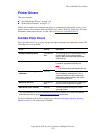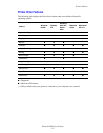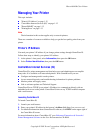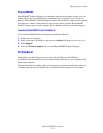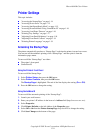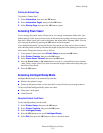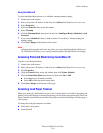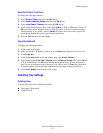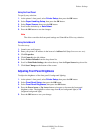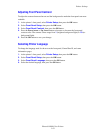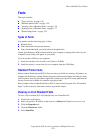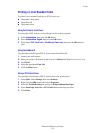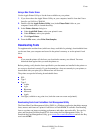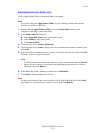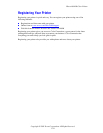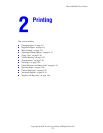Printer Settings
Phaser® 8400 Color Printer
1-18
Using the Front Panel
To specify tray selection:
1. At the printer’s front panel, select Printer Setup, then press the OK button.
2. Select Paper Handling Setup, then press the OK button.
3. Select Paper Source, then press the OK button.
4. Scroll to the desired tray or Auto Select.
5. Press the OK button to save the changes.
Note
The driver overrides the front panel settings and CentreWare IS for tray selection.
Using CentreWare IS
To select a tray:
1. Launch your web browser.
2. Enter your printer’s IP address in the browser’s Address field (http://xxx.xxx.xxx.xxx).
3. Click Properties.
4. Click General in the left sidebar.
5. Select Printer Defaults from the drop-down list.
6. Scroll to Print Mode Settings, then select the tray from the Paper Source drop-down list.
7. Click Save Changes at the bottom of the screen.
Adjusting Front Panel Brightness
To adjust the brightness of the front panel’s background lighting:
1. At the printer’s front panel, select Printer Setup, then press the OK button.
2. Select Front Panel Setup, then press the OK button.
3. Select Front Panel Brightness, then press the OK button.
4. Press the Down Arrow or Up Arrow button to increase or decrease the front panel
brightness value. The brightness values range from 0 (no background light) to 10
(brightest background light).
5. Press the OK button to save your change.