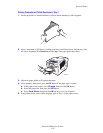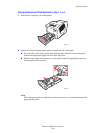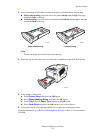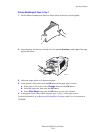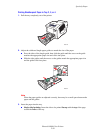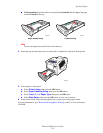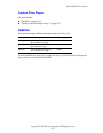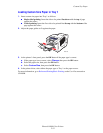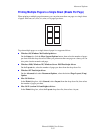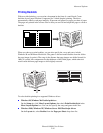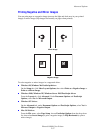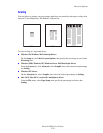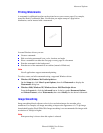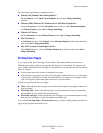Custom Size Paper
Phaser® 8400 Color Printer
2-53
Loading Custom Size Paper in Tray 1
1. Insert custom size paper into Tray 1 as follows:
■ Single-sided printing: Insert the side to be printed facedown with the top of page
against the rollers.
■ 2-sided printing: Insert the first side to be printed first faceup with the bottom of the
page against the rollers.
2. Adjust the paper guides to fit against the paper.
3. At the printer’s front panel, press the OK button if the paper type is correct.
a. If the paper type is not correct, select Change, then press the OK button.
b. Select the paper size, then press the OK button.
c. Select Custom Size, then press the OK button.
4. In the printer driver, select either the paper type or Tray 1 as the paper source.
For more information, go to Reference/Printing/Basic Printing on the User Documentation
CD-ROM.
8400-090