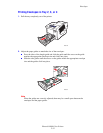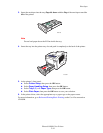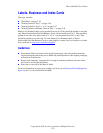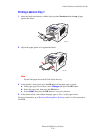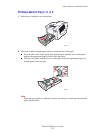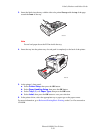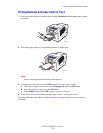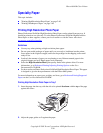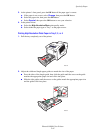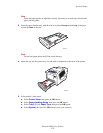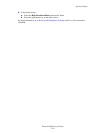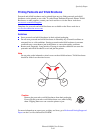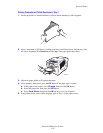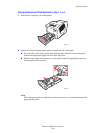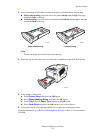Specialty Paper
Phaser® 8400 Color Printer
2-41
3. At the printer’s front panel, press the OK button if the paper type is correct.
a. If the paper is not correct, select Change, then press the OK button.
b. Select the paper size, then press the OK button.
c. Select Special, then press the OK button to save your selection.
4. In the printer driver:
a. Select the High-Resolution/Photo print-quality mode.
b. Select either the paper type or Tray 1 as the paper source.
Printing High Resolution Photo Paper in Tray 2, 3, or 4
1. Pull the tray completely out of the printer.
2. Adjust the width and length paper guides to match the size of the paper.
■ Press the sides of the length guide, then slide the guide until the arrow on the guide
matches the appropriate paper size and clicks into place.
■ Slide the side guides until the arrows on the guides match the appropriate paper size
and the guides click into place.
8400-002
8400-004